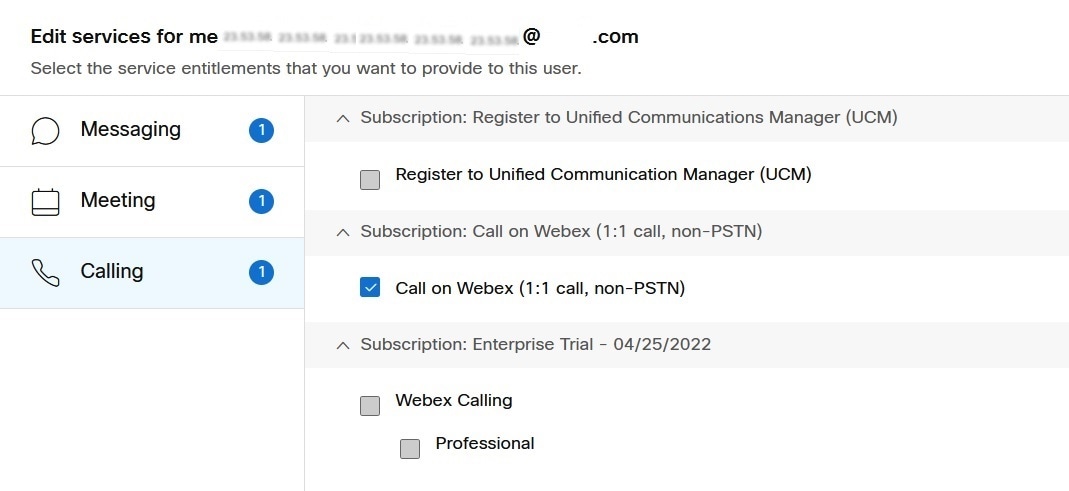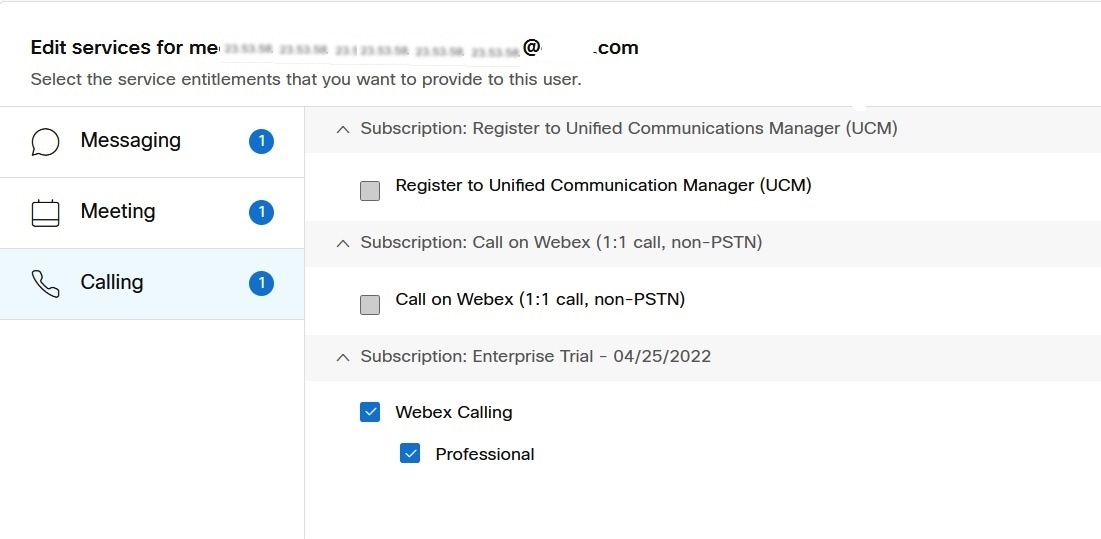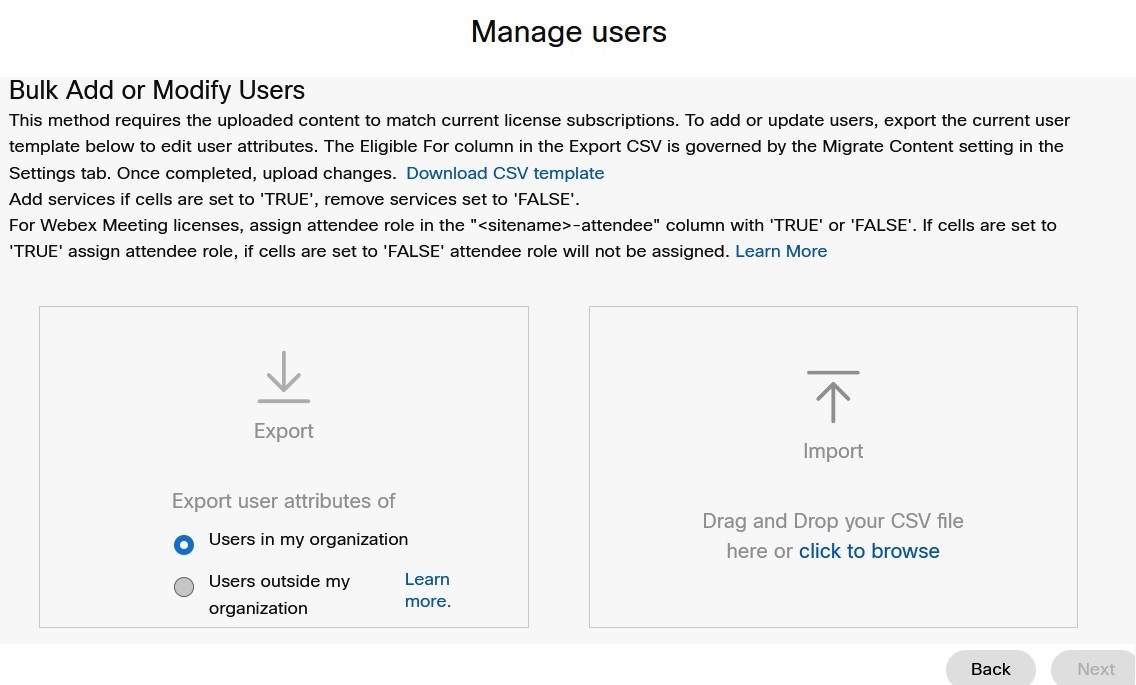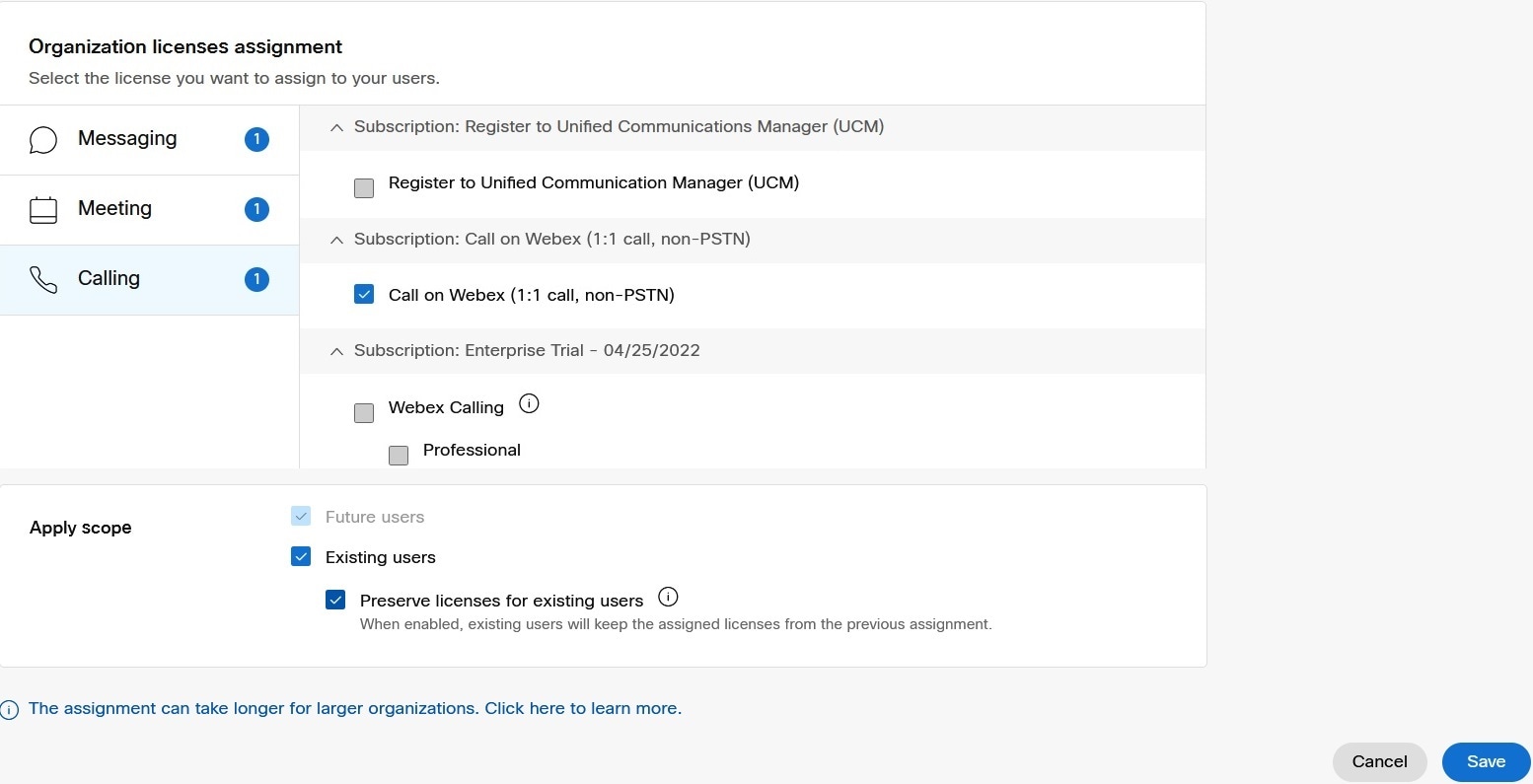You can move a user from one Calling subscription to another without impacting the Calling services.
There are different scenarios where a customer or partner may need to move a Webex Calling user from one subscription to another.
For example:
-
A partner change— the Calling services are licensed through a different provider.
-
A subscription change—a new subscription replaces a previously used subscription.
To provide uninterrupted Calling services, a partner or customer must move a user from on Calling subscription to another before processing a Calling cancelation.
|
Canceling a Calling service without processing a move to a new subscription first results in loss of all Calling data for
that user. Personalized services, such as voicemail, voicemail pin, number assignments, and all individual user call settings
are lost when the Calling license is removed.
|
Several methods exist to move a user from one Calling subscription to another, from user license management on an individual user to bulk tools that allow subscription modification to all users in an organization
Move Calling Subscription using Edit license
Use the Edit License option, to change the license type for an individual user. An administrator can change the subscription plan for a user without impacting services for that user and the rest of the organization.
| 1 |
From https://admin.webex.com, select Users and choose the user to change the license. |
| 2 |
Click Edit Licenses, for that user. |
| 3 |
Uncheck the Calling option from the current subscription and click Next.
|
| 4 |
Select the Calling option for the new subscription to move the user. This is the new license subscription that the user uses.
|
| 5 |
Validate the changes and click Save. |
Move Calling User Subscription with the CSV Template
Use the CSV template, to alter the Calling subscription for users in an organization and move users from one Calling subscription to another without impacting Calling services.
| 1 |
From https://admin.webex.com, select Users and select Manage Users. |
| 2 |
Click CSV add or edit, and then select Export.
|
| 3 |
In the exported CSV file, set the current Calling subscription to FALSE, and the new subscription (where the users are moved) to TRUE. Do this for all users in the CSV file, to move to the new Calling subscription. |
| 4 |
Select Import in Control Hub, to upload the changes in the modified CSV file. |
Move Calling User Subscription using Automatic License Template
To change license assignments for existing users in bulk, use the automatic license template from the modify license template screen.
| 1 |
From https://admin.webex.com, select Users. |
| 2 |
Navigate to the License assignment page. |
| 3 |
Click Modify. |
| 4 |
Select the Calling licenses tab. |
| 5 |
In the apply scope, select Existing users, and perform these selections:
|