Now you can connect your Bitmoji account to Webex App and use Bitmojis to add some fun to your messages.
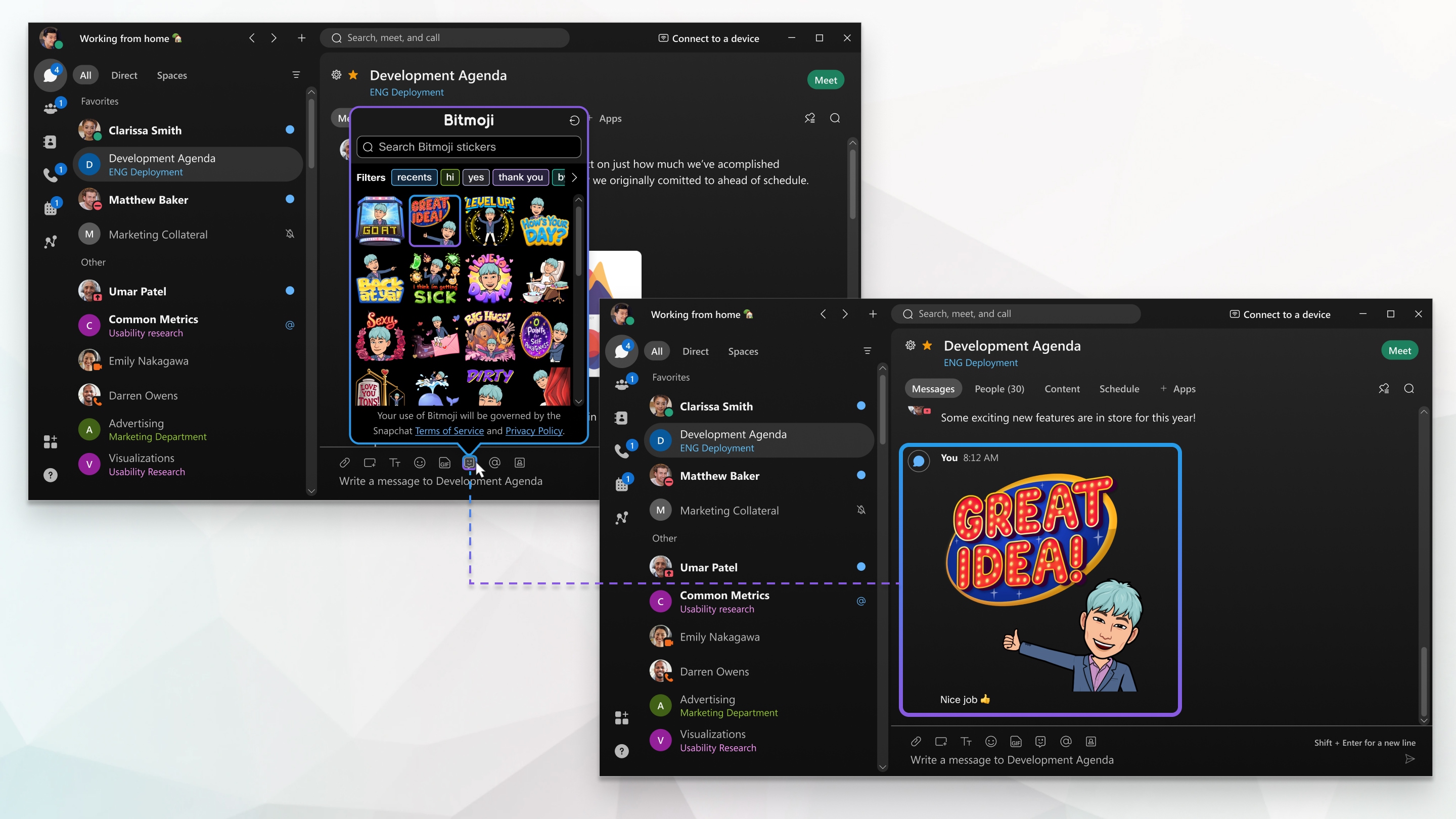
Users must be on Webex App 41.12 or later to send and see Bitmoji. See Webex App | Find Your App Version. For more information on Bitmoji accounts, see Bitmoji support.
Connect your Bitmoji account
|
If you subscribe to Webex from your Service Provider, please contact your Service Provider’s customer support team to enable this feature. |
| 1 |
In the message area, click |
||
| 2 |
Click Connect your Bitmoji avatar. |
||
| 3 |
Scan the code with your camera app, or sign in to Bitmoji using your credentials. Complete any two-factor authentication, if set up, and click Next.
|
||
| 4 |
Click .
|
Send a Bitmoji message
Once you are signed into your Bitmoji account, you can send stickers in Webex App messages.
| 1 |
In the message area, click |
||
| 2 |
Use the filters, recents, or search for a sticker to send. |
||
| 3 |
Click on the sticker to add it to the message area.
|
||
| 4 |
Click |

