You can easily get to your settings using your profile picture in the app header as a shortcut. From your settings, you can customize your notifications, change the color themes, and more.
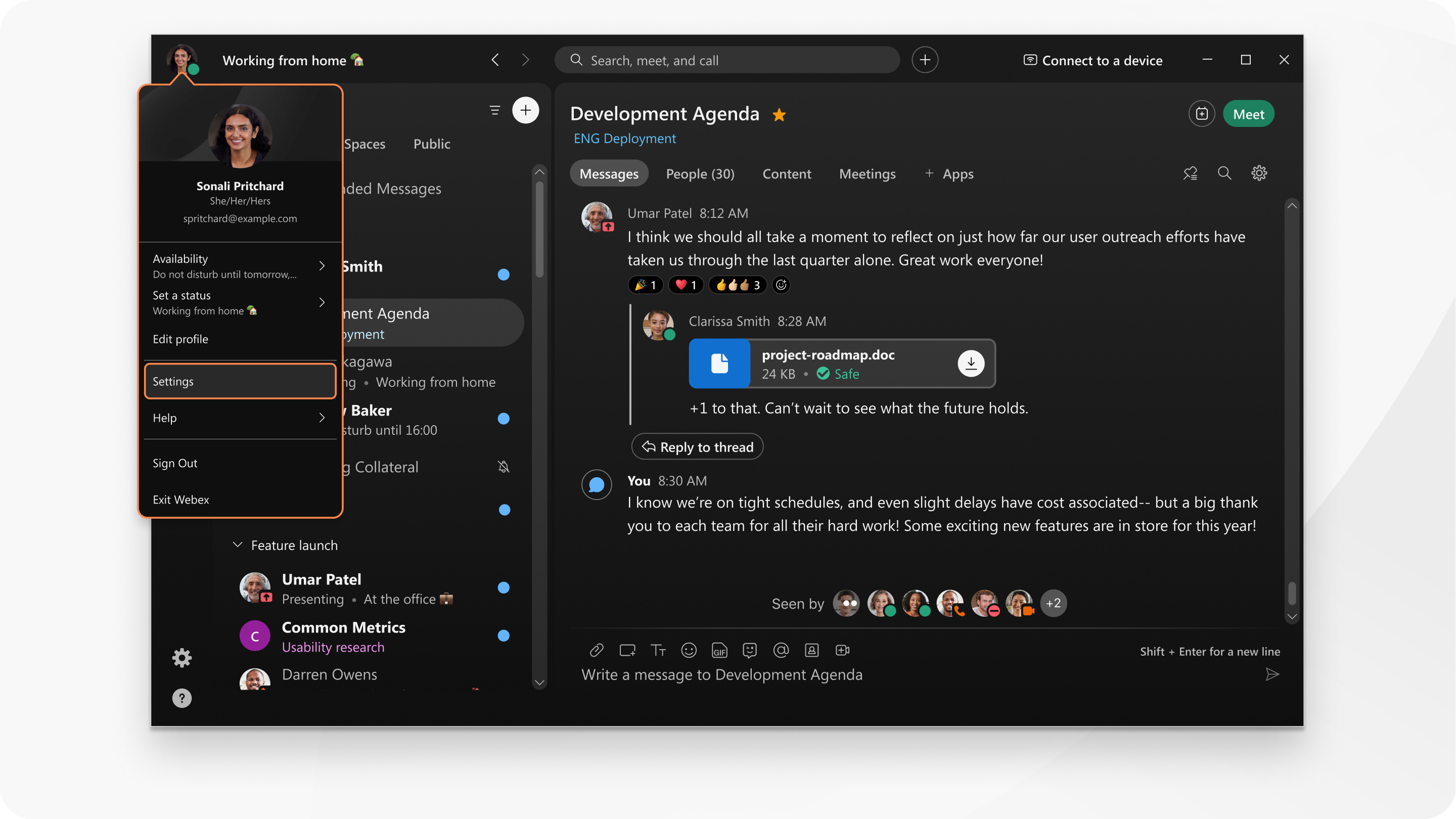
|
In the app header, click on your profile picture and then select Settings. You can also click Settings
|
|
Tap your profile picture, and then tap Settings.
|
|
In the app header, click on your profile picture and then select Settings.
|
 , in the app sidebar.
, in the app sidebar.
