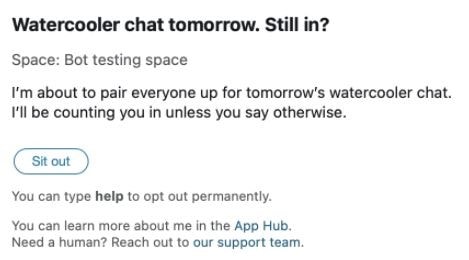The Watercooler bot is the perfect way to encourage team bonding and breaking the ice between teammates. Add the bot to any group space in Webex App and it takes care of the rest, pairing new teammates daily, weekly, or even monthly to keep the conversations going!
Bots in Webex App
Bots can help to extend the functionality of Webex App to include a third-party app. You can add bots to Webex App spaces and interact directly with the third-party app from the space. When you've added the bot to the space you can send a help message to the bot and the response includes the commands that the bot supports.
You can add a bot to any type of space; add a bot to your project space with other people and interact directly with the third-party app from your space. Or you can create a space with just you and the bot to interact with the third-party app.
The Webex App Hub contains a catalog of bots and apps developed by Cisco and third-party developers.
Add and Configure the Watercooler Bot
When you add the Watercooler bot to a space, people are randomly paired in a separate space and asked random questions at regular intervals, or the bot can ask a random question to everyone in the space.
| 1 |
Go to Messaging
|
||
| 2 |
Choose People, select Add People
Once added, the bot sends you a welcome message. |
||
| 3 |
To get the Watercooler bot to pair people up at regular intervals, click Get Started, and then select the frequency that the bot will pair people in the space.
|
||
| 4 |
Click Start today.
|
||
| 5 |
To get the Watercooler bot to ask a question to everyone in the space, click Group Question.
|
Sit Out a Watercooler Bot Pairing
If you've set up pairing for the Watercooler bot, the bot pings you to check if you’re ready to be paired the next time with a new person.
| 1 |
Click Sit out to skip that round of questions.
|
| 2 |
In the space, type help to opt out permanently. |
 and choose a space to add the Watercooler bot.
and choose a space to add the Watercooler bot.
 , and then enter the Watercooler bot name: Watercooler.bot@webex.bot.
, and then enter the Watercooler bot name: Watercooler.bot@webex.bot.