Webex App | Adjust the maximum number of participants you see per page in grid layout
 Feedback?
Feedback?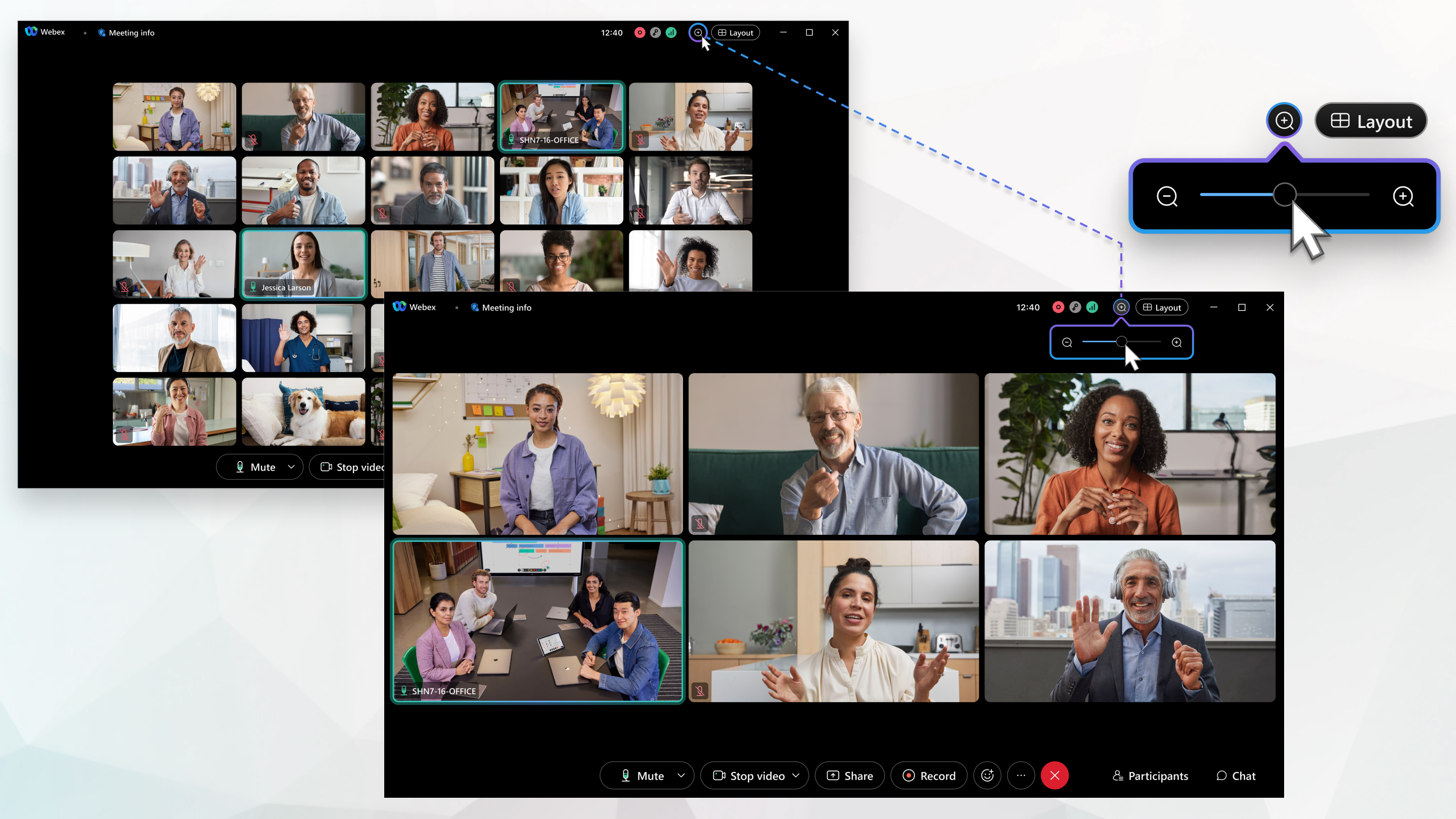
Grid layout automatically adjusts to the number of participants in the meeting. By default, a maximum of 25 videos are displayed in a 5 × 5 grid, but you can adjust this number.
You don't need to be in a meeting to adjust the maximum number of participants to show in grid layout. You can do it anytime and the change applies to all your future meetings in the app.
The maximum number of videos you can select is adjusted to the maximum number supported by your computer. For more information, see requirements.
| 1 |
When you're in a meeting, click Zoom in or out to adjust the number of videos on the screen When you set your self view to Show with others, your self-view always shows first, in the upper-left corner of the first page. If you increase the video size to show only one participant per page, then only the active speaker displays on the first page. |
| 2 |
When you're not in a meeting: |
If your computer meets the following requirements, you can select 81 videos per page in grid view. Otherwise, the maximum number of videos you can select is adjusted to the maximum number supported by your computer.
Windows and Linux
AMD processor: 8 cores or higher
Intel Core i7 or i9 10th generation processor or higher, or 8 cores or higher
Intel Xeon dual-core processor: 4 cores or higher
Other Intel processor, such as Pentium: 8 cores or higher
Mac
Apple ARM processor: 8 cores or higher
Intel Core i7 or i9 8th generation processor or higher, or 8 cores or higher
Intel Xeon dual-core processor: 4 cores or higher
Other Intel processor, such as Pentium: 8 cores or higher


 to adjust the number of participants that show in the grid.
to adjust the number of participants that show in the grid.

