Webex App | Add a space to your favorites list
 Feedback?
Feedback?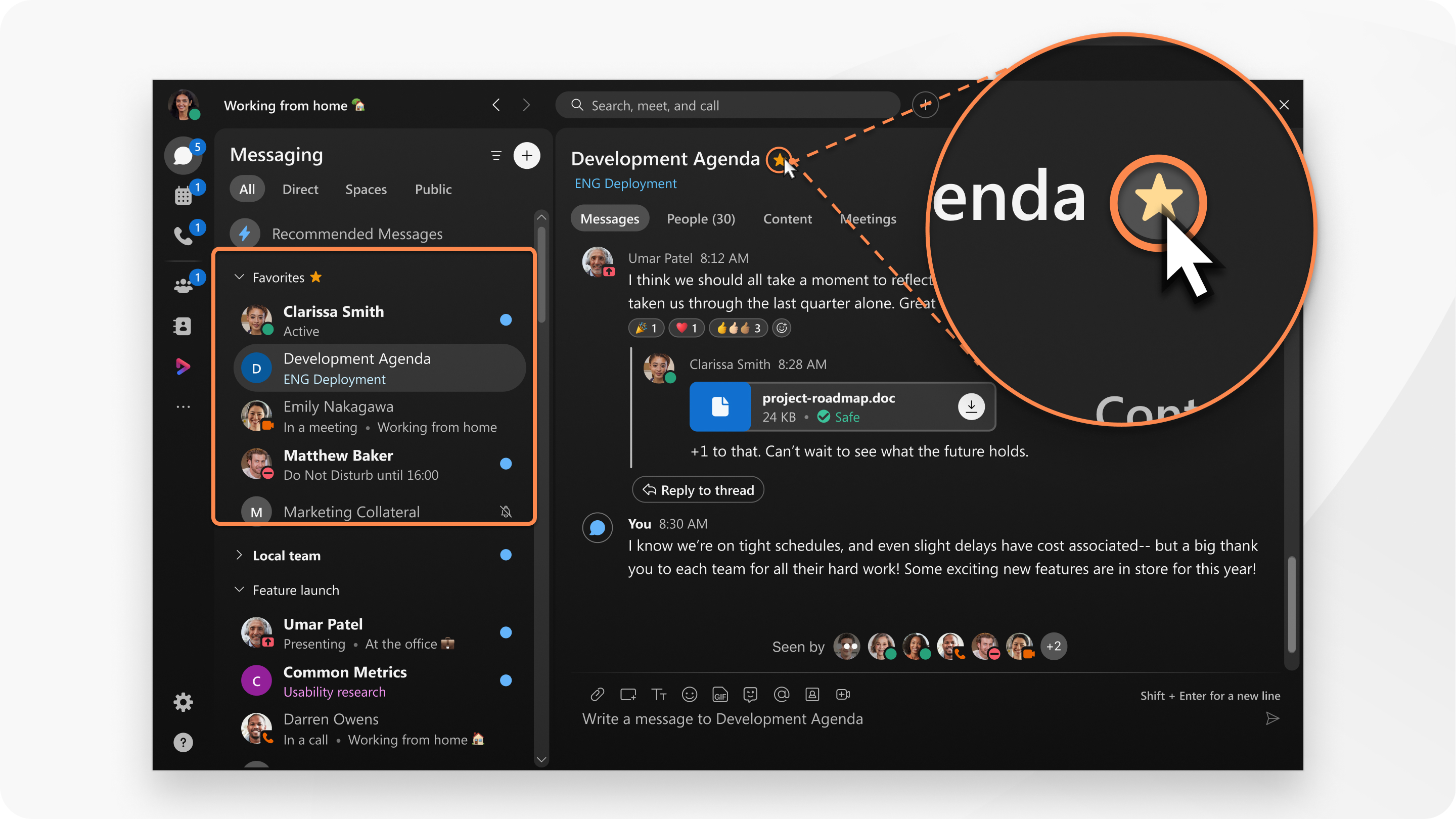
|
Open the space, click You can also right-click on a space in your spaces list and select Add to favorites. If you later want to remove the space from your favorites, click The space gets added to your favorites list. When you want to find the space again, click |
| 1 |
Open the space, tap |
| 2 |
Tap Favorite The space gets added to your favorites list. If you later want to remove the space from your favorites, tap When you want to find the space again, tap |
| 1 |
Open the space, tap |
| 2 |
Tap Favorite
The space gets added to your favorites list. If you later want to remove the space from your favorites, click
When you want to find the space again, click Search
|
|
Open the space, click The space gets added to your favorites list. If you later want to remove the space from your favorites, click
When you want to find the space again, click Filter by
|

 to
to  and tap
and tap 
