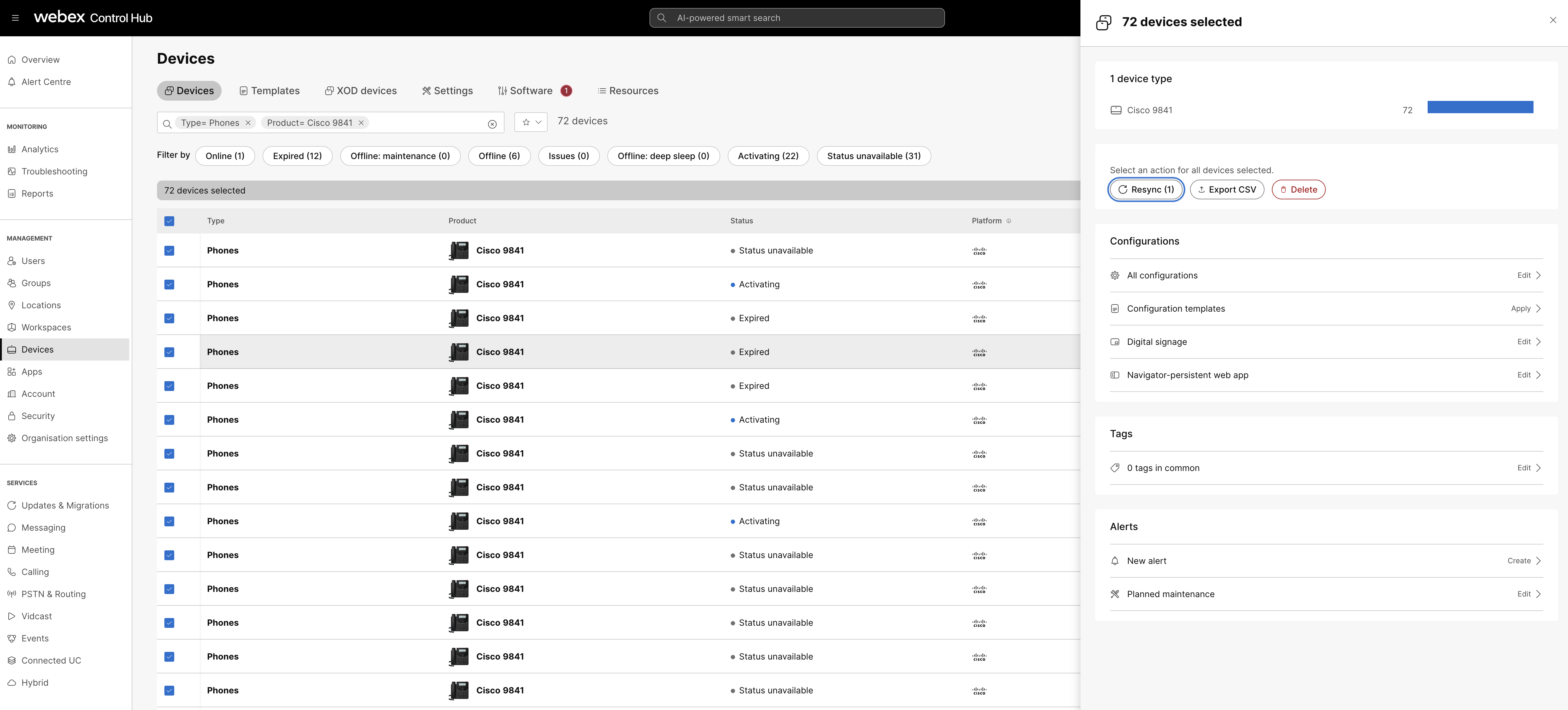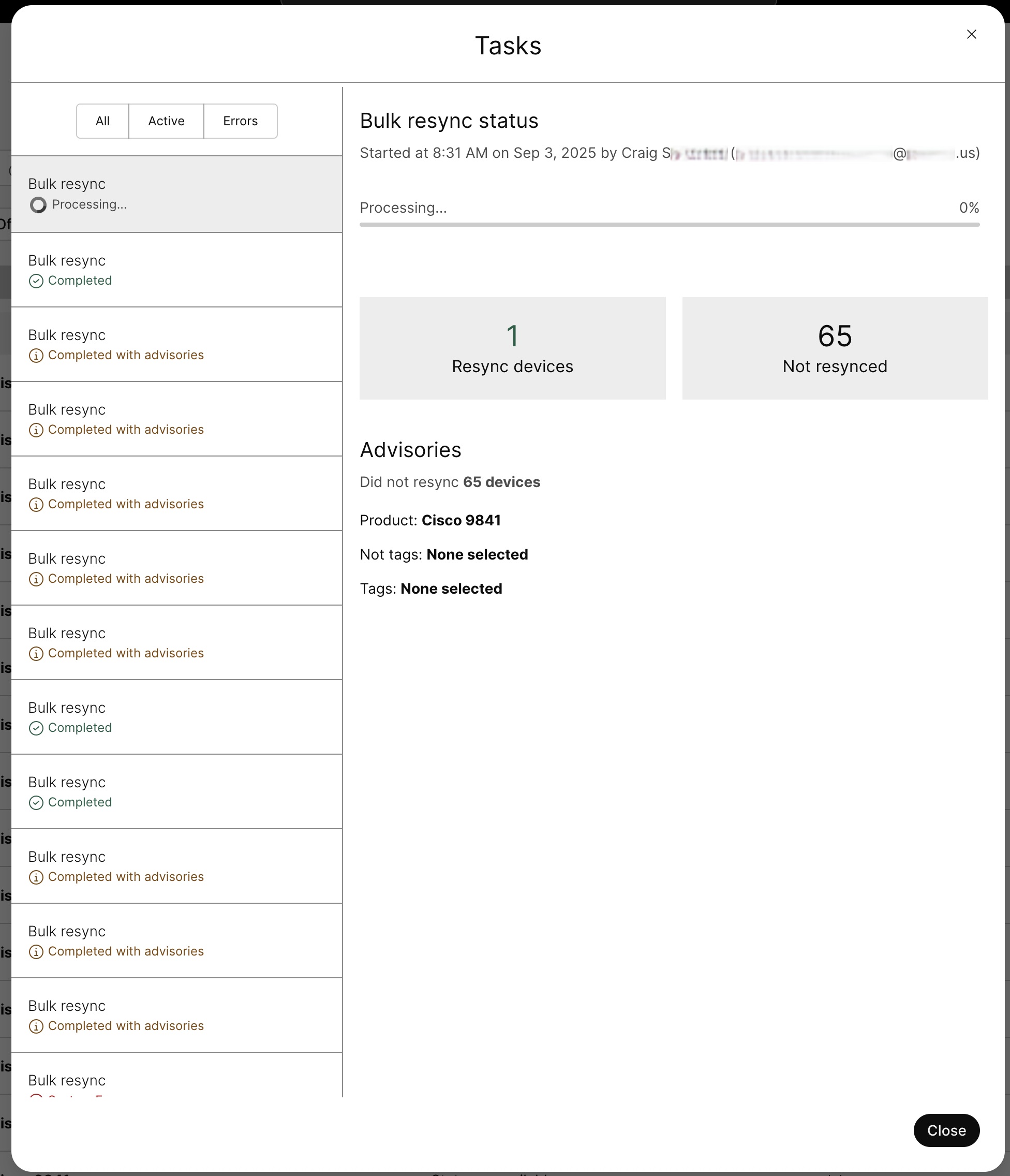- Home
- /
- Article

Resync Webex Calling devices in Control Hub
 In this article
In this article Feedback?
Feedback?After you implement changes to Webex Calling device settings in Control Hub, apply these changes to a selected device or resync multiple devices in bulk.
Resync a Webex Calling device in Control Hub using Apply Changes
Performing Apply Changes may cause the device to reboot.
Before you begin
The device should be in Online state.
| 1 |
Sign in to Control Hub. |
| 2 |
Go to . |
| 3 |
Click on the device that you want to resync. You can search for the required device using the Search
box.
|
| 4 |
Click Actions and select Apply Changes to resync the selected device. The Apply Changes option issues a request to the phone to
download and apply changes to the configuration. Resync applies to MPP phones, Cisco
managed phones, and PhoneOS phones.
|
Bulk resync Webex Calling devices in Control Hub
This functionality allows you to immediately resync selected Webex Calling devices in bulk from Control Hub. For example, if a device configuration is updated at organization level or location level, you can resync the updated configuration in the selected devices in bulk at one go.
Performing a Resync may cause devices to reboot.
Before you begin
-
Only administrators with full admin, device admin, and location admin rights can request for bulk resync.
-
Resync requests are only sent to Webex Calling devices that are SIP-registered.
-
Devices with active calls delay implementing the resync request until the call ends.
-
Unsupported devices are skipped during resync. For example, Cisco Room and Desk devices.
| 1 |
Sign in to Control Hub. |
| 2 |
Go to . |
| 3 |
Select checkboxes of the devices that you want to resync. To select a large number of devices, use the Search box to
filter the required devices. Then select the checkbox to select all of these devices. Use
the following search filters:
If you’re not using filters, you can resync up to 1,000 selected devices. 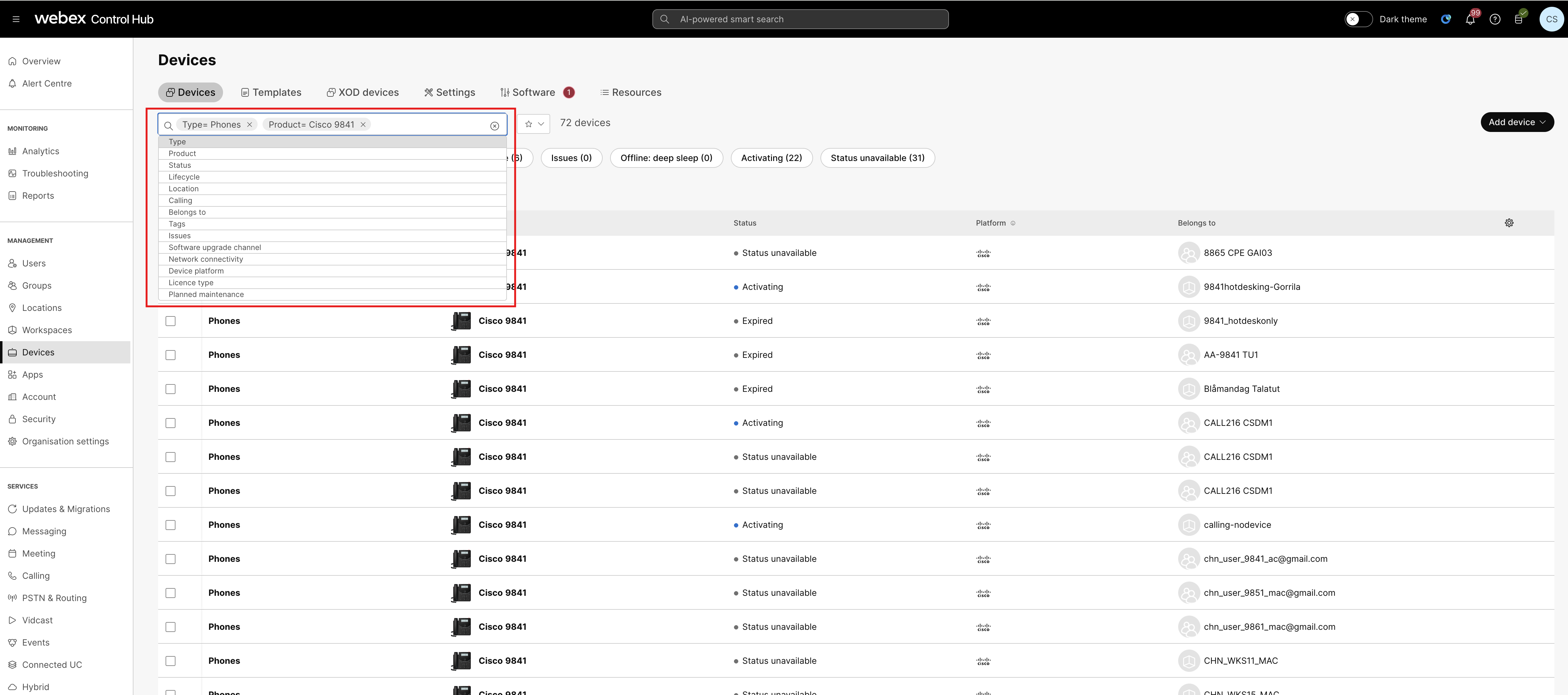 |
| 4 |
Click Resync on the devices page. Alternatively, click on .
A message displays the number of devices resync in progress and if any number of
devices aren’t resynced.
|
| 5 |
To track the status of bulk resync, open the Task manager link shown in the confirmation message.
Bulk Resync Status displays as
completed with
number of Resynced devices, Not resynced
devices, and Resync not supported
devices. |