- Home
- /
- Article

Webex Meetings integration with Microsoft Teams
 In this article
In this article Feedback?
Feedback?Schedule, start, or join Webex meetings and invite people to join Webex meetings or Webex Personal Room meetings directly from Microsoft Teams.
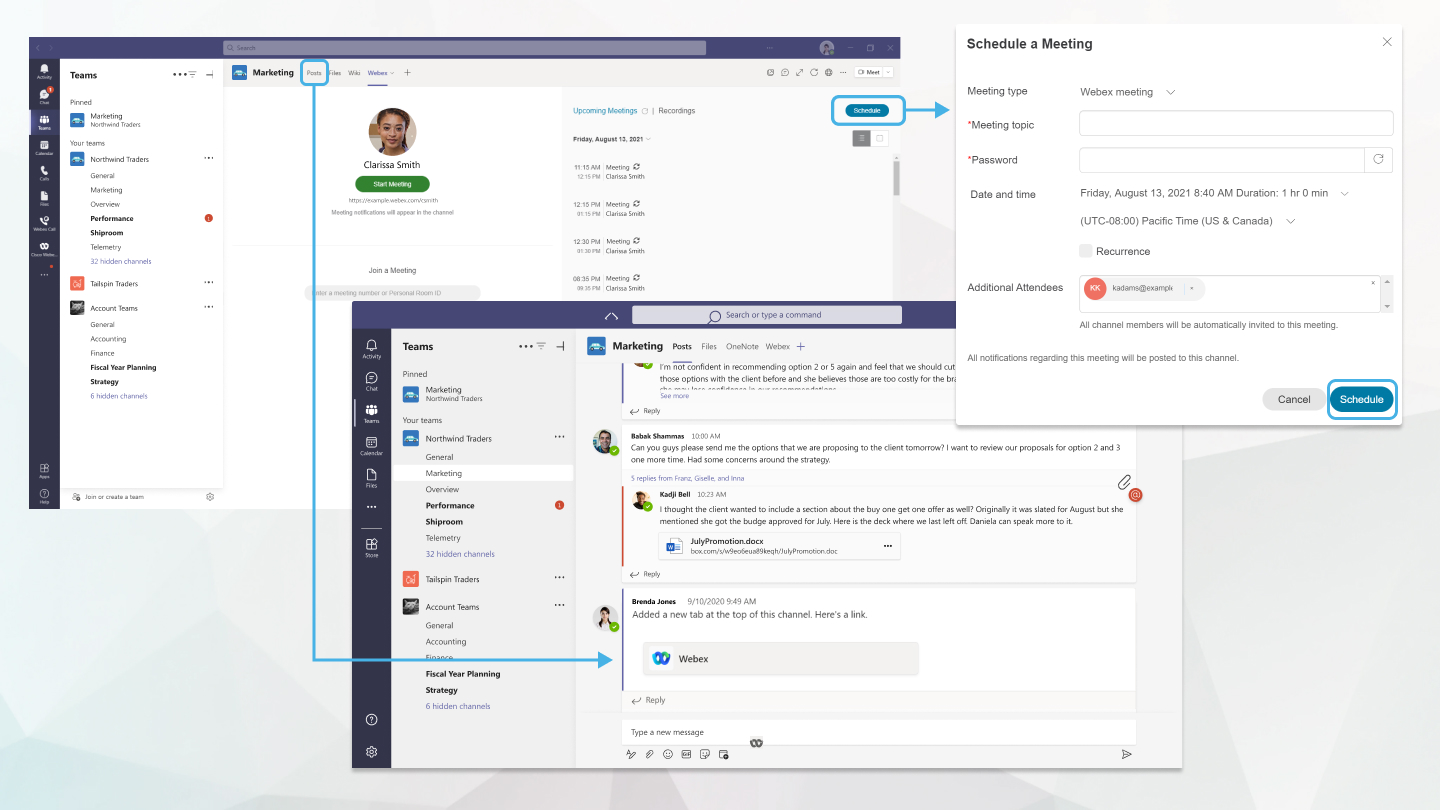
Schedule, start, or join Webex meetings from Microsoft Teams
The Meetings app can help you invite people to your Webex meeting so people can join easily. All that you need to do is set the address for the site that you want your team to use for meetings. You must have a host account on that Webex site to use this app. If your Webex account is enabled for a Personal Room, you can use the app to share a link to a meeting in your Personal Room.
Use the Webex Meetings app commands in a Microsoft Teams channel to share meeting links to scheduled Webex meetings and Webex Personal Room meetings.
Use the Webex tab to view a list of your upcoming meetings and start, schedule, and join scheduled Webex meetings and Webex Personal Room meetings.
The Meetings app for Microsoft Teams doesn't support accounts on meetings.webex.com, on meetingsln.webex.com, or on Meetings Server sites.
See the following articles for more information about the Meetings integration with Microsoft Teams:
What's new in Webex Meetings for Microsoft Teams
Deploy the Webex Meetings integration for Microsoft Teams to your organization
If you have any feedback on Meetings for Microsoft Teams, do one of the following:
-
On the Webex tab, select Feedback in the lower right corner, complete the form, and select Send.
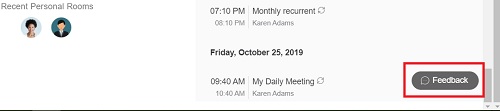
-
Send us an email at webex-microsoft-bot-feedback@cisco.com.
|
Contacting support varies depending on your Webex site and service provider. If you purchase Webex through a partner or reseller, contact their support desk for assistance. Refer to the following article for steps to contact support: https://collaborationhelp.cisco.com/article/WBX162 |


