Video-centric recordings show the participants in high-resolution, full-screen video when there's no shared content. When you play a recording, you get more information by opening the chat, participants, and polling panels if they were used. Hosts can trim the beginning and end of their recordings and save the playback range. Hosts can also add chapters to meeting and webinar recordings.
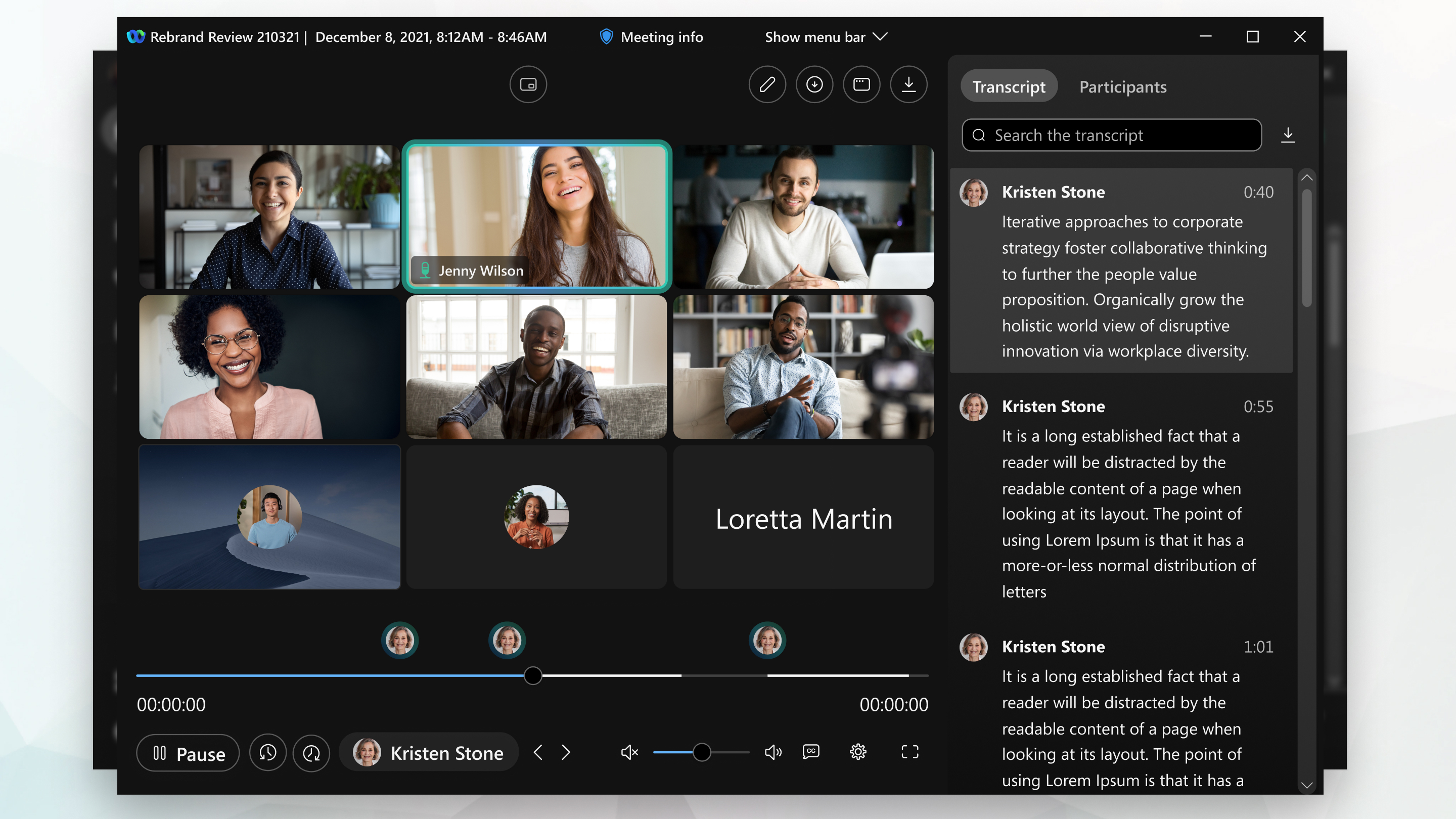
This feature is available for meetings, webinars, and events that the host records in the cloud in the MP4 format. If you dont' know which version you're using, you can find your Webex Meetings version number. This feature isn't available for meetings, webinars, and events that the host records to their computer.
The feature isn't available for data centers in China or Video Platform version 1.0 sites. For browser requirements, see Browser support for video-centric network-based MP4 recordings.
Select the screen layout that you like best. Choose an available layout depending on whether you're sharing or not sharing content.

Video-centric MP4 recordings include content that's shared from a screen, an application, a file that's not a video file, a whiteboard, a Webex Board, an iPhone, and an iPad. For Meetings and Webinars (not Webex Events (classic)), it also includes video content that's optimized for motion and video (30 fps). The recordings don't include audio maps or content thumbnails.
If you choose a video file when you select Share file during the meeting, webinar, or event, the MP4 recording won't save in the video-centric format. |
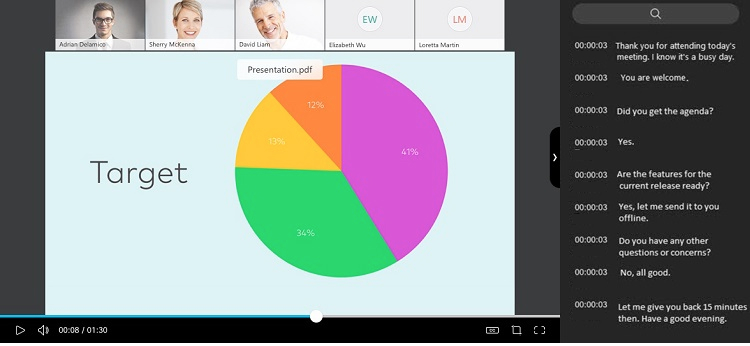
If you want to hide the recording transcript, select the arrow on the transcriptions panel. Hosts can exclude the transcript from a recording if they don't want others to see it when they play the recording.
To view the panels that were used during the meeting, webinar or event, select Participants, Chat, or Polling on the left of the recording.
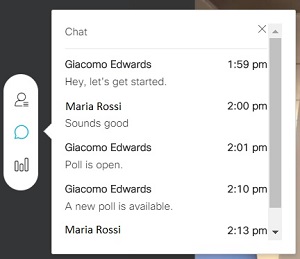
Hosts can remove unneeded portions from the beginning and end of their recordings.
In meetings and webinars, hosts can create chapters, so people can quickly find the parts of the meeting that they want to review.

