Integrate calendars with the meeting list of the Webex Meetings app
 Feedback?
Feedback?| 1 |
Open the
Webex Meetings
app and tap Settings |
| 2 |
Tap Meeting List to open the Calendar Integration selections. |
| 3 |
Choose from the following options:
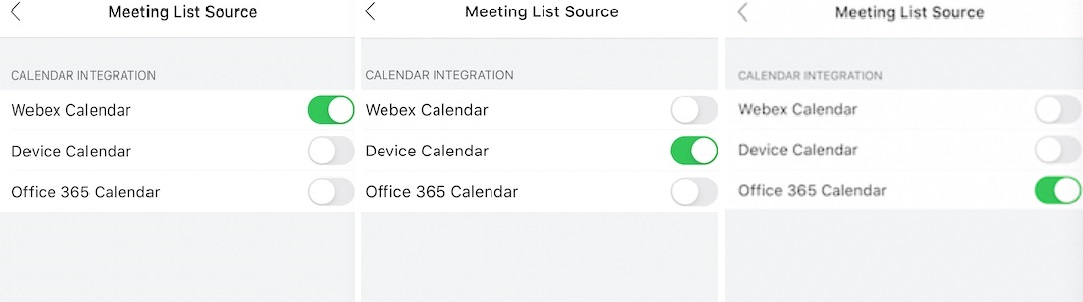 If a meeting exists in the Webex Calendar, the Microsoft Office 365 Calendar, and the Device Calendar at the same time, the Webex Calendar displays first and duplicate entries don't appear. The priority level for the Calendar is as follows: Webex Calendar > Office 365 Calendar > Device Calendar. Only Webex meetings appear in the meeting list. If you are unable to see scheduled Personal Room Meetings and are using iOS 12.2. or later, your organization's Mobile Device Management policy is restricting 3rd party apps from full access to your corporate accounts. To resolve this, your site administrator must deploy the Webex Meetings application from the Webex Management Program. For more information, please contact your site administrator. |

 to view the main settings menu.
to view the main settings menu.
