Pop panels in and out in Webex meetings
 Feedback?
Feedback?You can separate any of the panels from the meeting window without having to go into full-screen view. By popping out panels, you can resize them for a better look or move them to another monitor to more easily view a chat or Q&A session during a presentation.
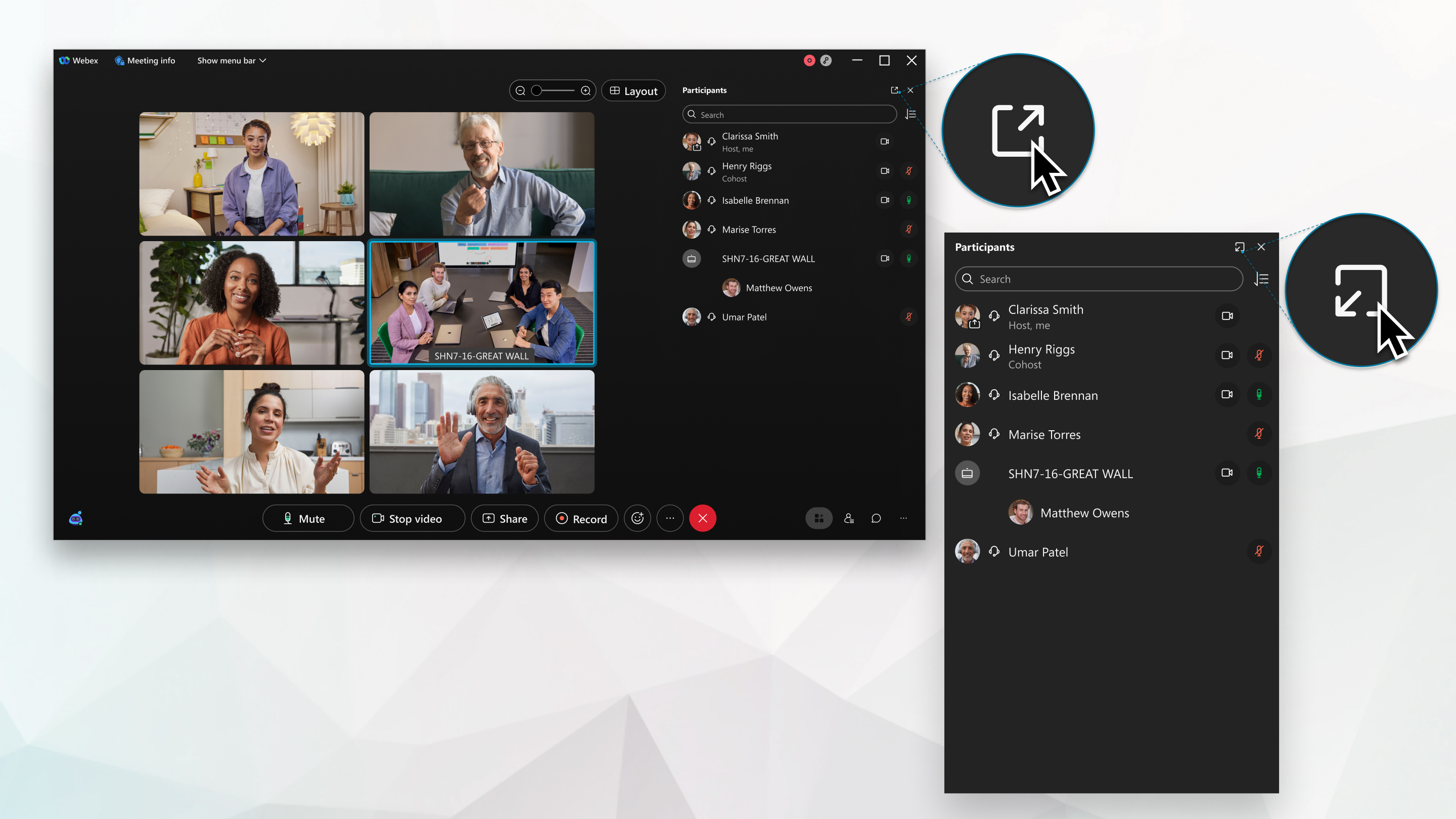
| 1 |
In your meeting, click Once the panel is floating, click |
| 2 |
Click X in the meeting window to close any floating panels. If you close a floating panel, you can reopen it from the meeting window. |
Was this article helpful?

 to float the panel in its own window.
to float the panel in its own window.
 to pop the panel back into the meeting window at any time, and it will snap back into place.
to pop the panel back into the meeting window at any time, and it will snap back into place. 
