Webex App | Connect to a device from the desktop app and mobile app
 Feedback?
Feedback?When you're all in the same physical space, you can wirelessly share your screen with a device, or connect seamlessly when joining a meeting. Webex App detects the device using ultrasound pairing.
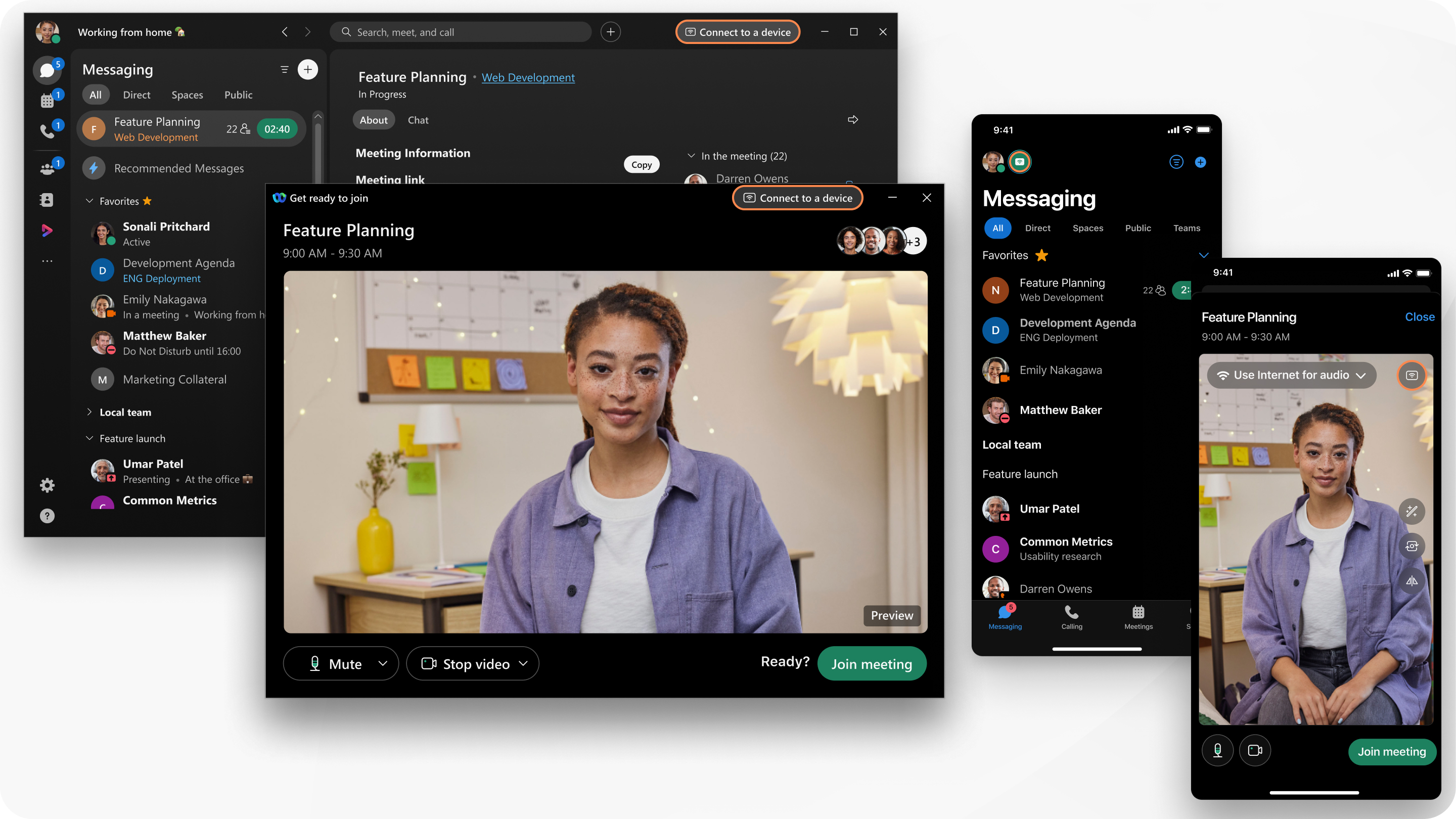
| 1 |
Click Connect to a device. |
| 2 |
Based on your Discover Devices setting:
If Webex App is integrated with your Cisco desk phone, the device is listed under Personal devices. Select the desk phone to connect to it. If you're joining a meeting, the device joins the meeting automatically when you click Join. |
| 1 |
Tap Connect Webex devices
|
| 2 |
Based on your device discover and reconnection setting:
If you're joining a meeting, the device joins the meeting automatically when you tap Join. |
Was this article helpful?

 .
.
