Create and Save a Template for Joining Meetings without a PIN
 Feedback?
Feedback?Before you begin
Your site administrator must first allow meetings held on your site to be joined without a PIN. Contact your site administrator for more information.
| 1 |
Sign in to your Cisco Webex Site. |
| 2 |
Select to go to the Schedule a Meeting |
| 3 |
Enter meeting details and then select . |
| 4 |
For an Alternate host, select Let anyone with a host account on this site or anyone joining from an authenticated Cisco video device in this organization host my meeting. 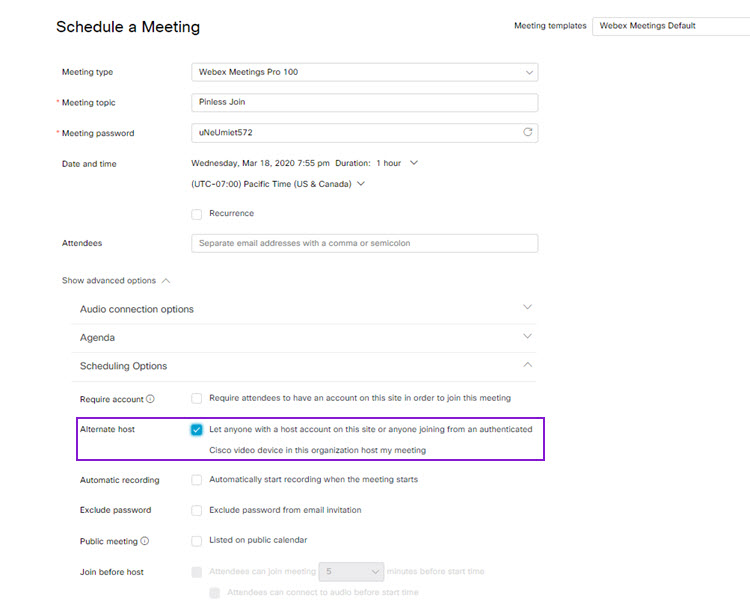 |
| 5 |
Click Save as template. |
| 6 |
Enter the name of the template and check the Save as a standard template check box. 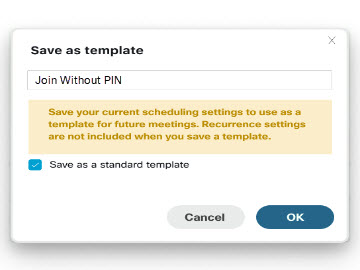 There is a 20-character limit when naming your template. |
| 7 |
Click OK to save the changes as a standard template . For any future meeting, select and use the saved standard template to ensure that all meetings going forward will not need a PIN. Contact your site administrator to save this setting at a site level. The new template now appears in the Meetings template drop-down list.
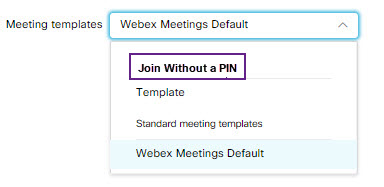 |


