Get started with your Cisco Headset 730
 Feedback?
Feedback?
The Cisco Headset 730 is a wireless headset that uses Bluetooth® connectivity to pair with Cisco soft clients and devices. The headset features full call control and music playback capabilities in addition to powerful noise cancellation and ambient audio enhancement systems for use in a busy office environment. The Cisco Headset 730 supports full call integration with Cisco Jabber, Webex, Webex Meetings, Cisco IP phones, and Webex Desk Devices.
The Cisco Headset 730 comes with a USB Adapter for use with devices that don't offer a reliable Bluetooth solution. The headset can also connect to devices via the included 3.5 mm cable and USB-C to USB-A cable. The USB-C cable also acts as a charging cable and can connect to any powered USB adapter.
Refer to the following list to set up your Cisco Headset 730.
-
Connect your headset through any of the following methods:
Table 1. Cisco Headset 730 Series connection options Connection
Description
Your Cisco Headset 730 can save up to eight different Bluetooth devices and maintain simultaneous connections with up to two.
The Cisco Headset USB Adapter enables an easy plug-and-play, wireless experience. You can also use the adapter with devices that don't have a reliable Bluetooth option.
USB cable
Use the included USB-C cable for a wired audio connection. You can also charge your headset while it's in use.
3.5 mm cable
You can use the included 3.5 mm audio cable to connect to a non-wireless device or if your headset battery is low.
You can't control music playback or answer calls through the 3.5 mm cable.
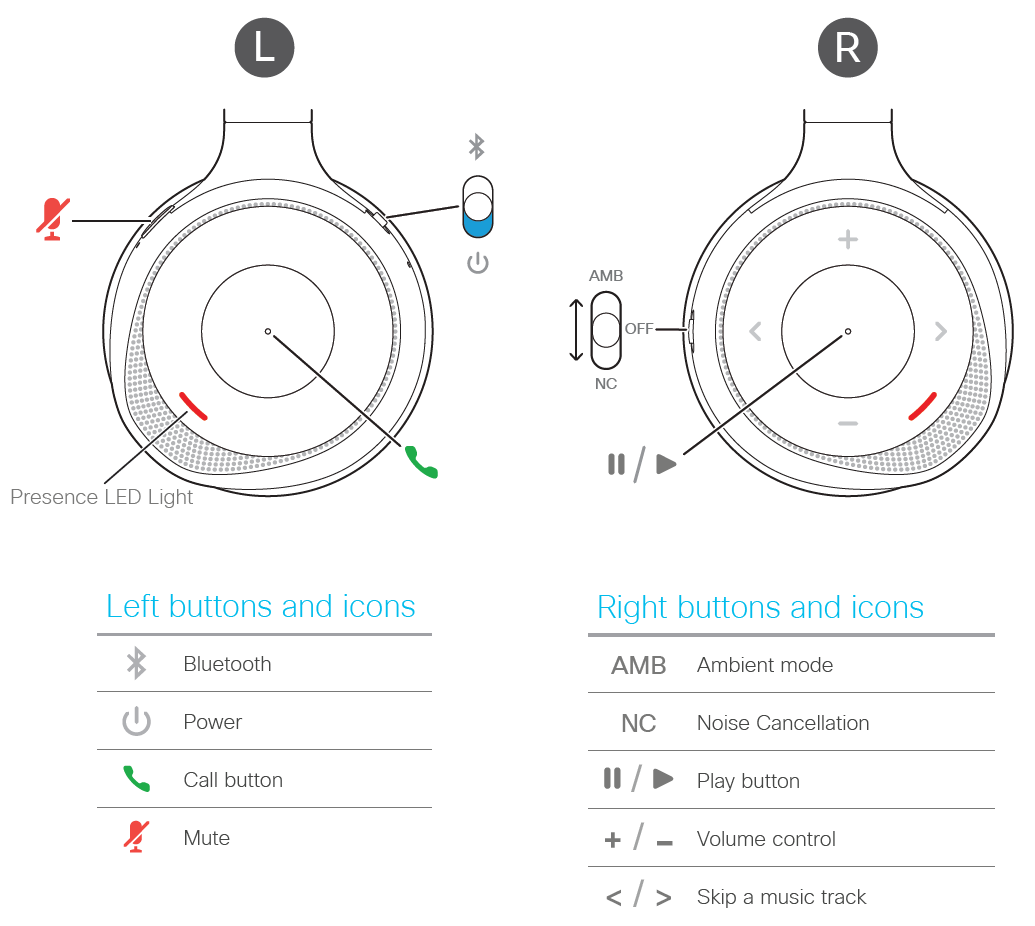
You can answer, reject, mute, hold, and end calls all from the left ear cup on your Cisco Headset 730.
Answer a call
The Call button is located on the face of the left ear cup.
|
Press the Call button once to answer a call. 
|
End a call
You can end a call with the Call button on your headset. Your headset plays a tone when you end your call. The call button is located on the face of the left ear cup.

|
Press and hold the Call button for two seconds. With firmware version 1-8 or later, you can also end calls by placing your headset on the Cisco Headset 730 charging stand. You can enable this feature through the Cisco Headsets mobile app. |
Reject an incoming call
|
Press the Call button twice to reject an incoming call. 
|
Hold a call
The Call button is located on the face of the left ear cup.
|
Press the Call button once to place an active call on hold. 
|
Mute your headset
The Mute
 button is located on the front of the left ear cup.
button is located on the front of the left ear cup.

| 1 |
Press Mute
|
| 2 |
Press Mute
|
Silence incoming call notifications
You can silence incoming call notifications through your Cisco Headset 730 volume controls.
|
Press 
|
You can control your music playback and headset volume from the right ear cup on your Cisco Headset 730.
Play and pause music
You can control music playback on the face of the right ear cup. Music playback automatically pauses when you have an incoming call and resumes after the call ends.
|
Press the Play button in the center of the right ear cup to pause and play music with your headset. 
If the smart sensors on your headset are turned on, you can also pause and play music playback when you take off and put on your headset. |
Skip a track
Your headset's music controls are located on the face of the right ear cup.
|
Press 
|
Adjust your headset volume
The volume buttons are located on the face of the right ear cup.
|
Press 
|
You can activate your mobile voice assistant through the controls on your headset.
Before you begin
Make sure your mobile device or laptop is connected to a Wi-Fi or cellular data network.
|
On the right ear cup, press the Play button twice. 
|
Navigate to the following articles for more information and support.

 on the right ear cup.
on the right ear cup. or
or  to skip a track.
to skip a track. and
and 
