You can answer, reject, mute, hold, and end calls all from the left ear cup on your Cisco Headset 730.
|
Press the Call button once to answer a call. 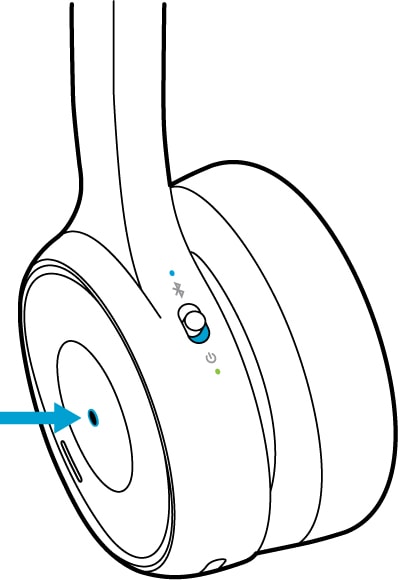 |
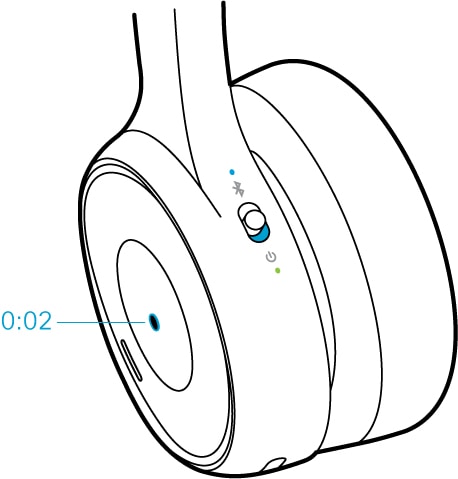
|
Press and hold the Call button for two seconds.
|
|
Press the Call button twice to reject an incoming call. 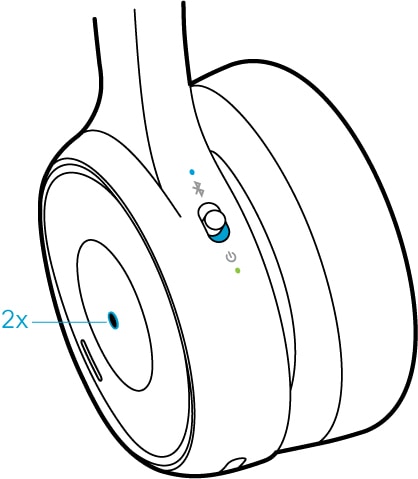 |
|
Press the Call button once to place an active call on hold. 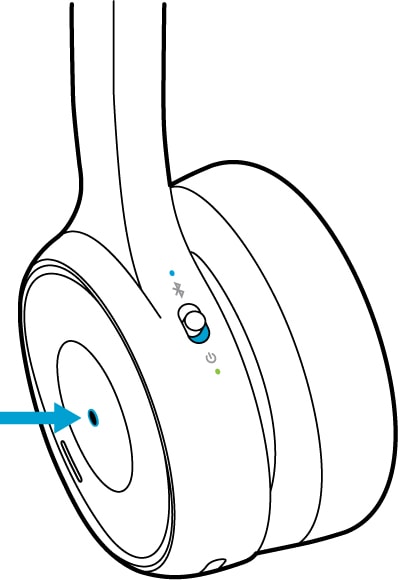 |
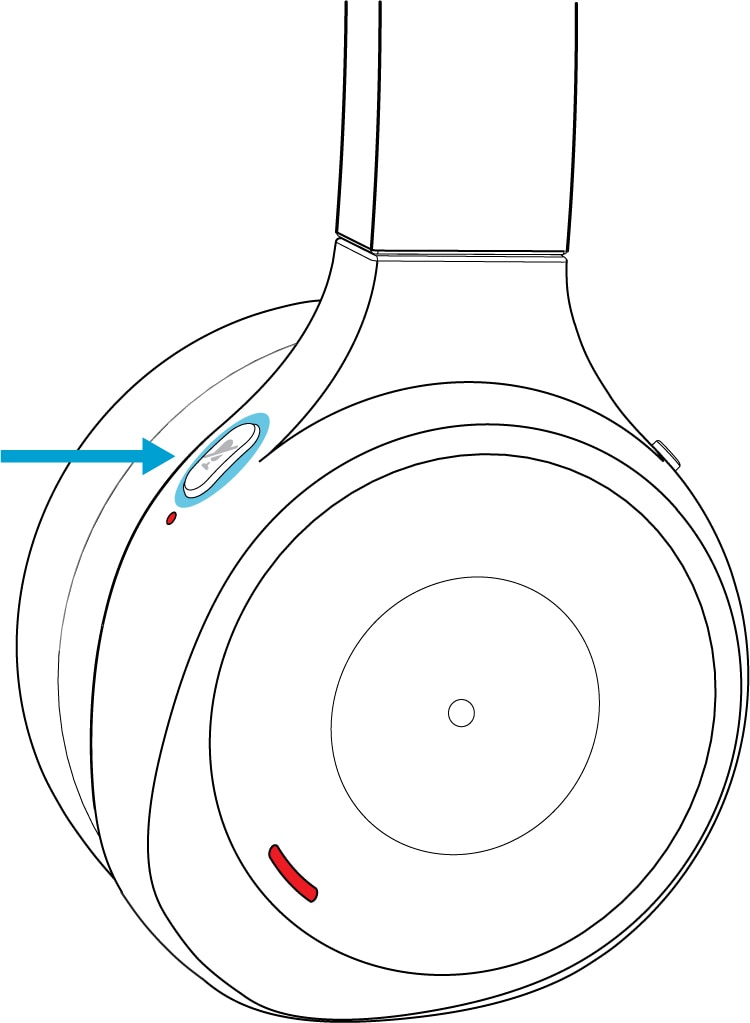
| 1 |
Press Mute
|
| 2 |
Press Mute
|
|
Press  |
 on the right ear cup.
on the right ear cup.

