Webex App | Reduce your energy use emissions
 Feedback?
Feedback?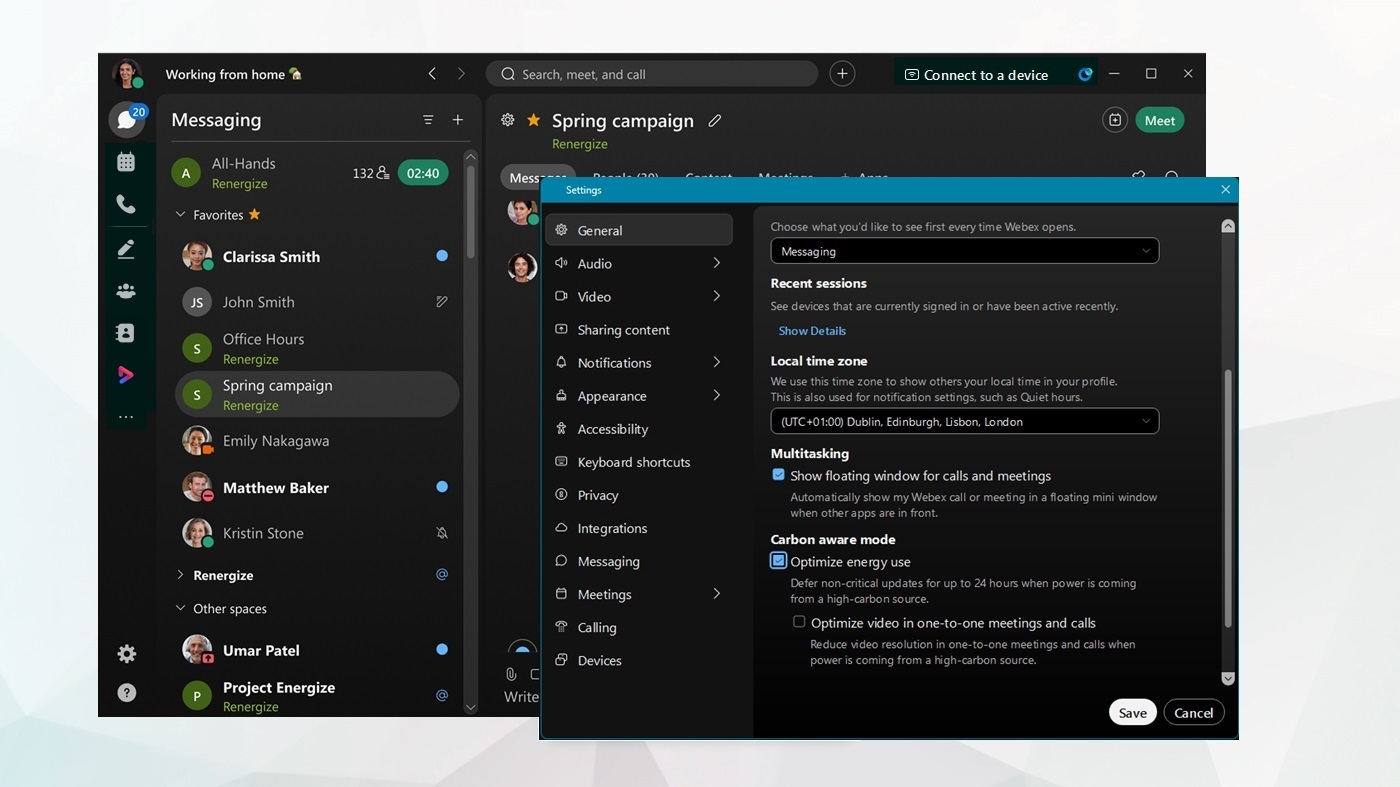
| 1 |
Open Webex and sign in. |
| 2 |
Click Settings
|
| 3 |
Go to Carbon aware mode and select from:
The Optimize video in one-to-one meetings and calls check box is only available by first selecting Optimize energy use. |
| 4 |
Then, click Save. You see the green leaf icon |
| 1 |
Open Webex and sign in. |
| 2 |
Click your profile picture, then click Settings
|
| 3 |
Check the Optimize energy use check box. This reduces your video resolution to 360p in meetings and calls when low-carbon energy isn't available. |
| 4 |
Then, click Save. During a meeting, you can also click You see the green leaf icon |
Energy supply
Webex detects your country or geographic region, and retrieves a 24-hour carbon intensity forecast of the electricity supply using data from Electricity Maps.
No personal identifying information is shared with Electricity Maps.
Energy use
During a meeting or call, if your electricity supply comes primarily from high carbon-intensity energy sources (less than 50% from fossil-free sources), Webex uses a maximum video resolution of 360p.
Software updates
If the electricity supply at your location comes primarily from high carbon-intensity energy sources (less than 50% from fossil-free sources), Webex defers available software updates. When the energy supply shifts to low-carbon sources (at least 50% from fossil-free sources), Webex retrieves, and applies the update.
Webex defers non-urgent updates for a maximum of 24 hours.
-
When using a virtual private network (VPN), it can make it difficult for Webex App to accurately determine your geographic region, and Carbon aware mode may not function correctly.
-
On desktop, if you select Optimize video in one-to-one meetings and calls, Webex App utilizes 360p video for both participants on a call, even if they haven't selected this option.
-
On Web, Webex utilizes 360p video for the send resolution only, on your meetings or calls.
-
-
If you've already selected 360p camera resolution in your Webex App video settings, the Optimize video in one-to-one meetings and calls option won't apply.

 on the navigation sidebar, and select
on the navigation sidebar, and select  in the header on your meetings or calls, to let you know
in the header on your meetings or calls, to let you know 

