Switch to Classic Screen Sharing in Webex Meetings or Webex Events (Windows 10)
 Feedback?
Feedback?In Webex Meetings for Windows, sharing is by default designed to prevent attendees from seeing the crosshatch pattern when meeting or event panels are open on your screen. The crosshatched patterns are the shadows of the floating panels (such as chat and participant list), that are displayed on top of the shared desktop or application. Refer to the screenshots below:
Host's view:
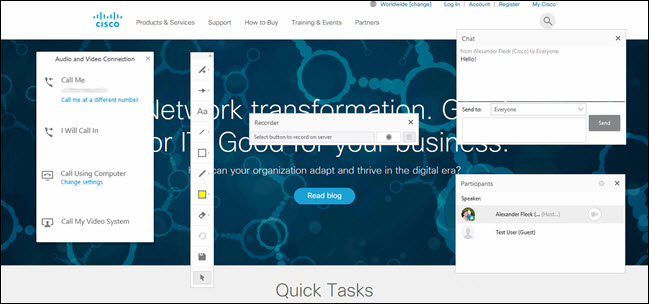
Attendee's view:
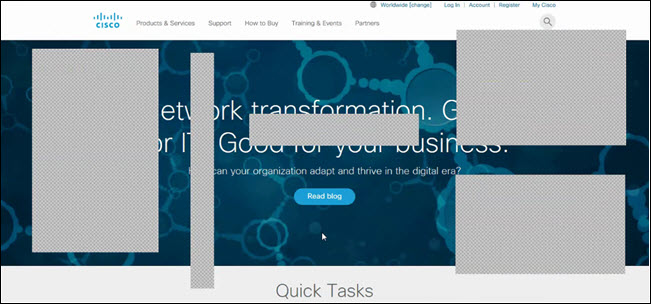
The host is notified about this behavior through a message that populates when the host starts sharing. The host can move the panels (to be non-obstructive).
If you’re experiencing problems with screen sharing, or if your computer doesn’t support advanced screen sharing, switch to classic screen sharing during the meeting or event. Alternatively, if you are still finding issues with cross-hatches, you can hide the meeting controls altogether by using CTRL+SHIFT+Q.
|
During the meeting, go to , choose Content Sharing , and then select Revert to classic screen sharing . 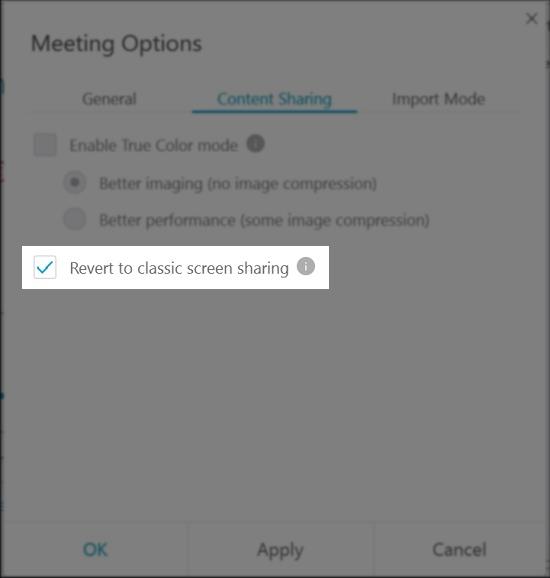 |
|
During the event, go to , choose Content Sharing , and then select Revert to classic screen sharing . 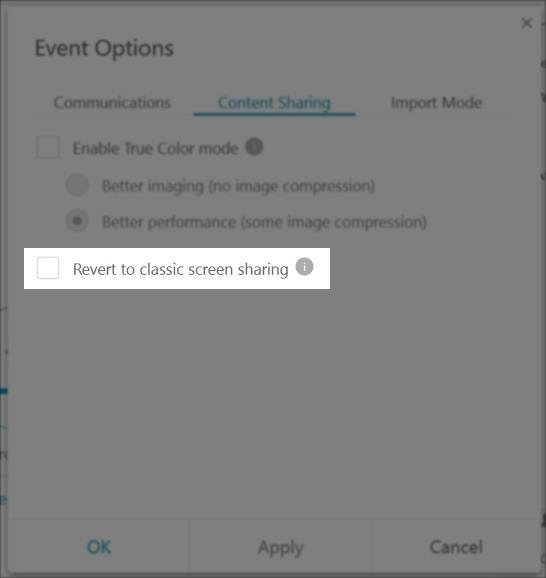 |


