Embedded apps on Board, Desk, and Room series devices
 Feedback?
Feedback?The embedded apps framework lets you easily integrate your existing web applications into Cisco devices. During a meeting, you can share a third party application from Webex and open it on your device. Other participants can see and interact with the application that you're sharing. The default applications that are supported are Miro, Slido, and Mural.
On Room series device, you can use the Webex app to interact with the application. If you're sharing your screen and an application at the same time, the last share started is shown on your Room Series device. Note that you need the Webex Suite meeting platform in order for this feature to work on Room series devices.
Make sure that the web engine is turned on.
This feature is available on cloud registered devices and devices linked with Webex Edge for devices when Webex optimized experience is enabled.
| 1 |
Join a meeting on Webex Meetings and on your device. |
| 2 |
Click on the Apps button and select an application. 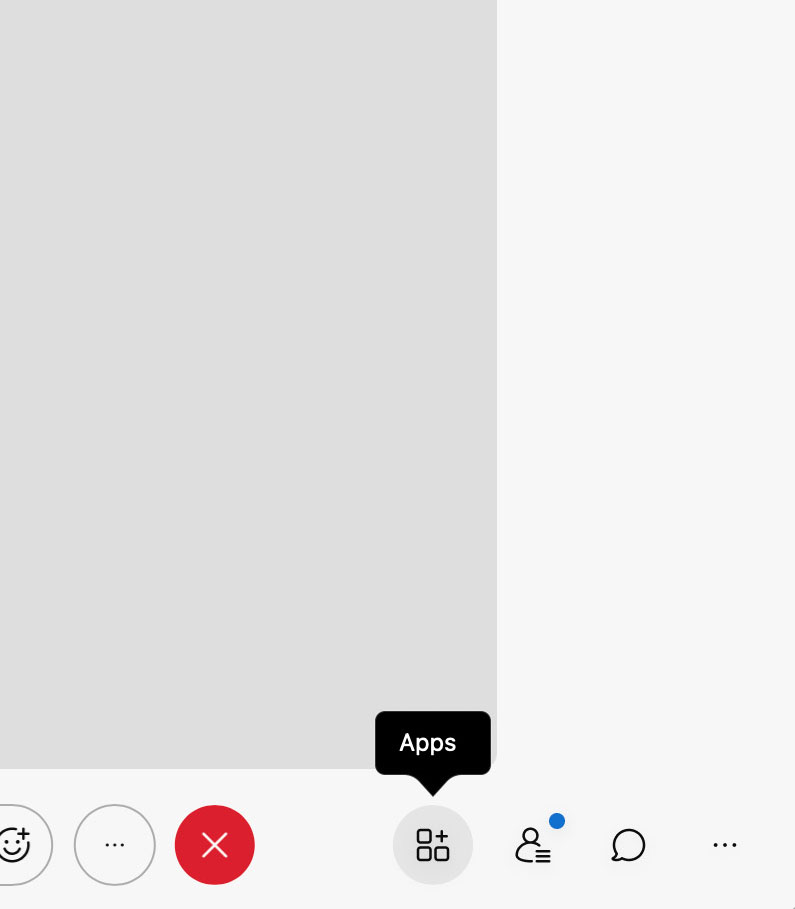

|
| 3 |
Select Open together for the application to open on your device. 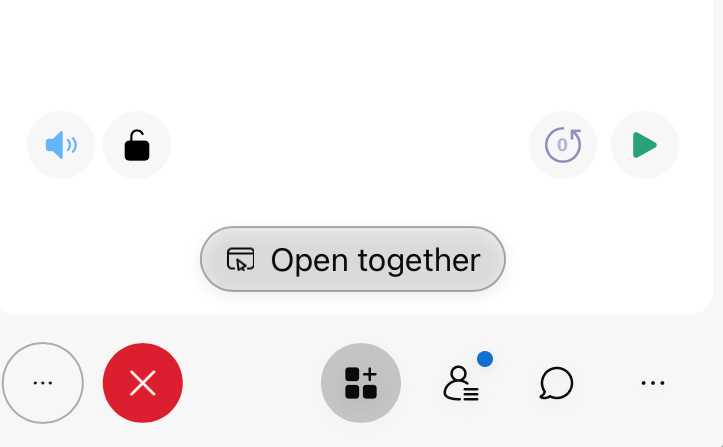
|
| 4 |
You can open the application in a larger view on the device by tapping the Maximize button. Tapping Panel view goes back to side view. 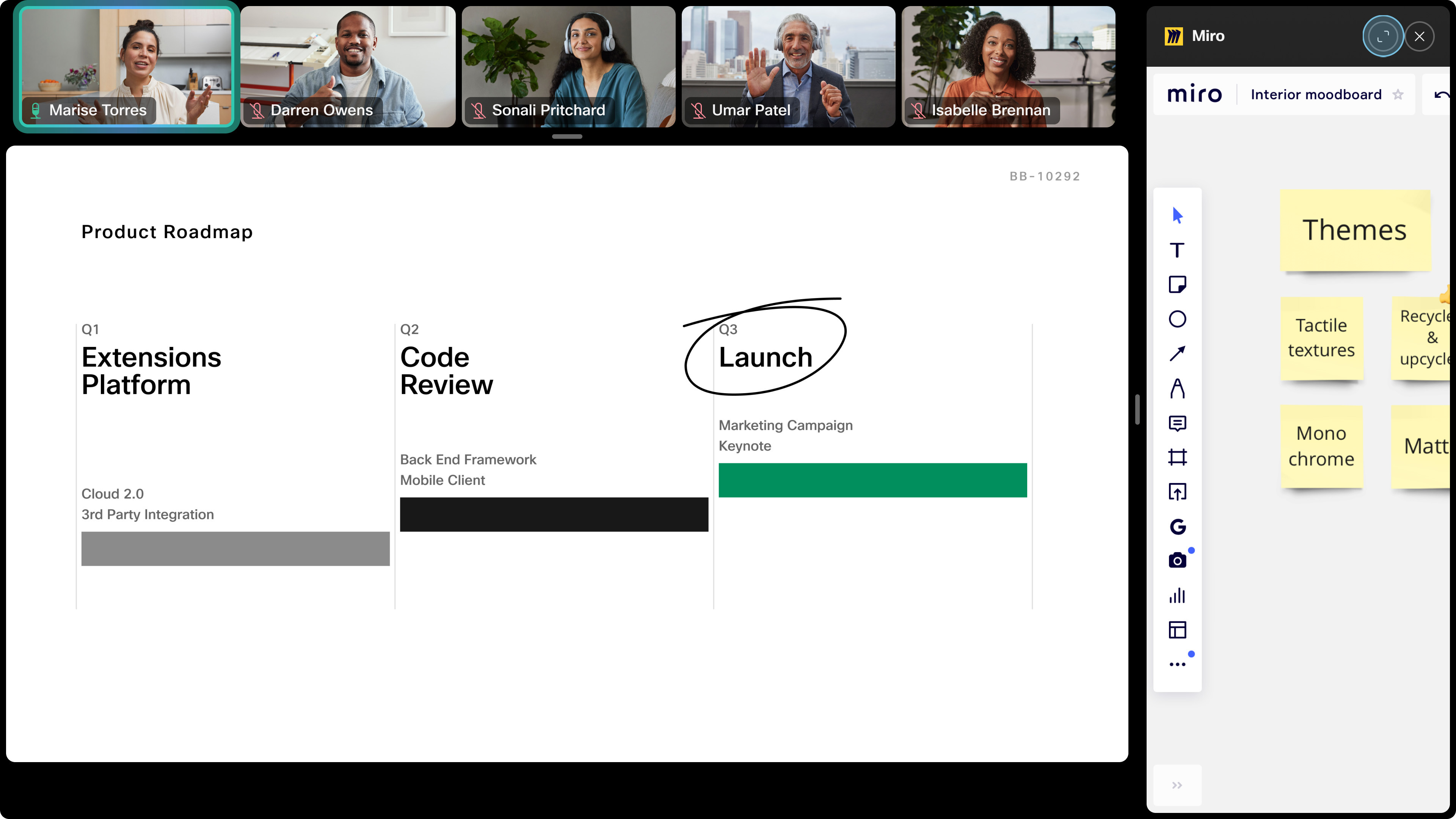
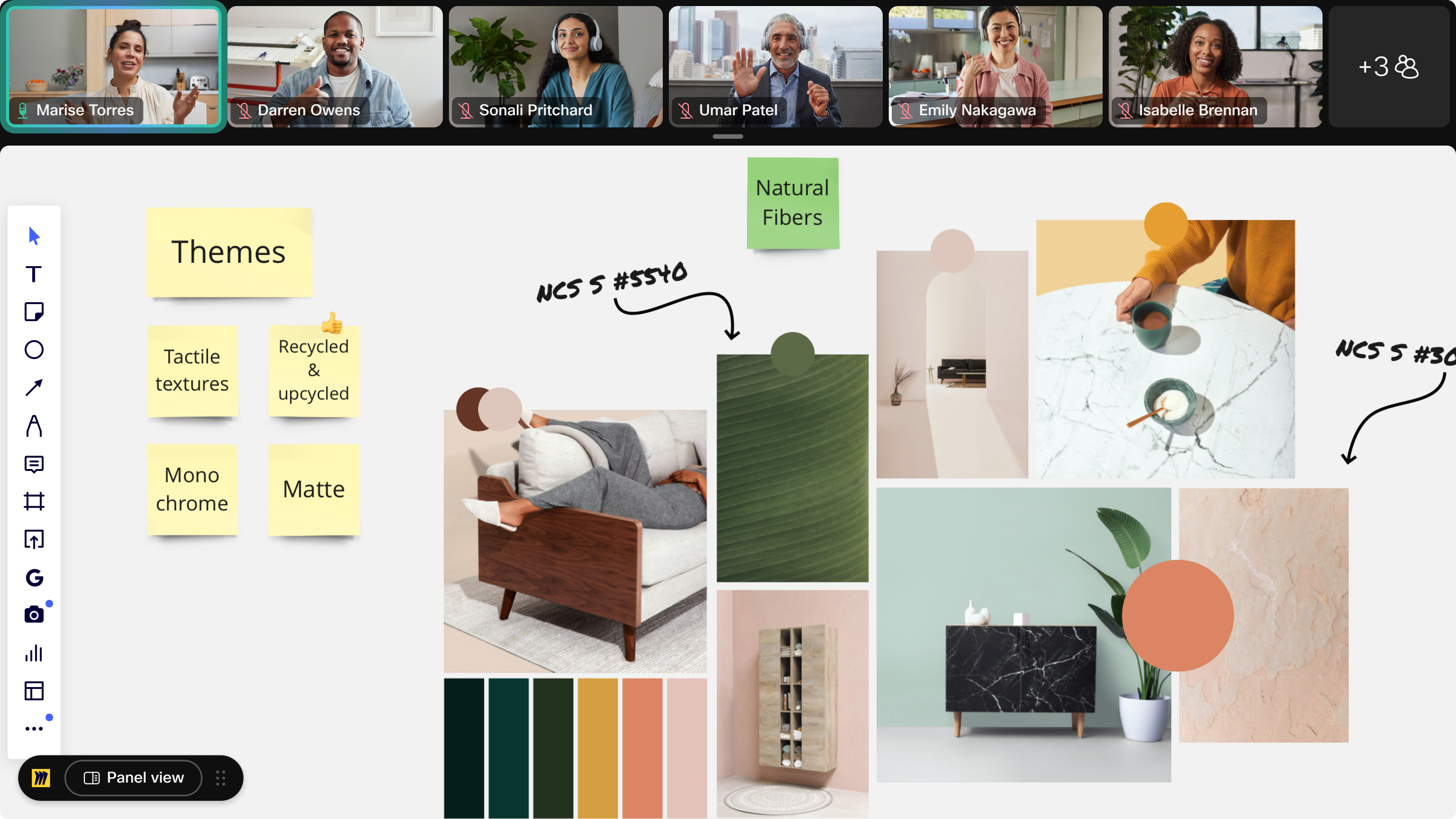
With the application opened in side view, you can tap the cross icon on the top right corner to close the application. It can still be accessed in the call controls. |


