Webex App | Touch up your appearance in calls and meetings
 Feedback?
Feedback?
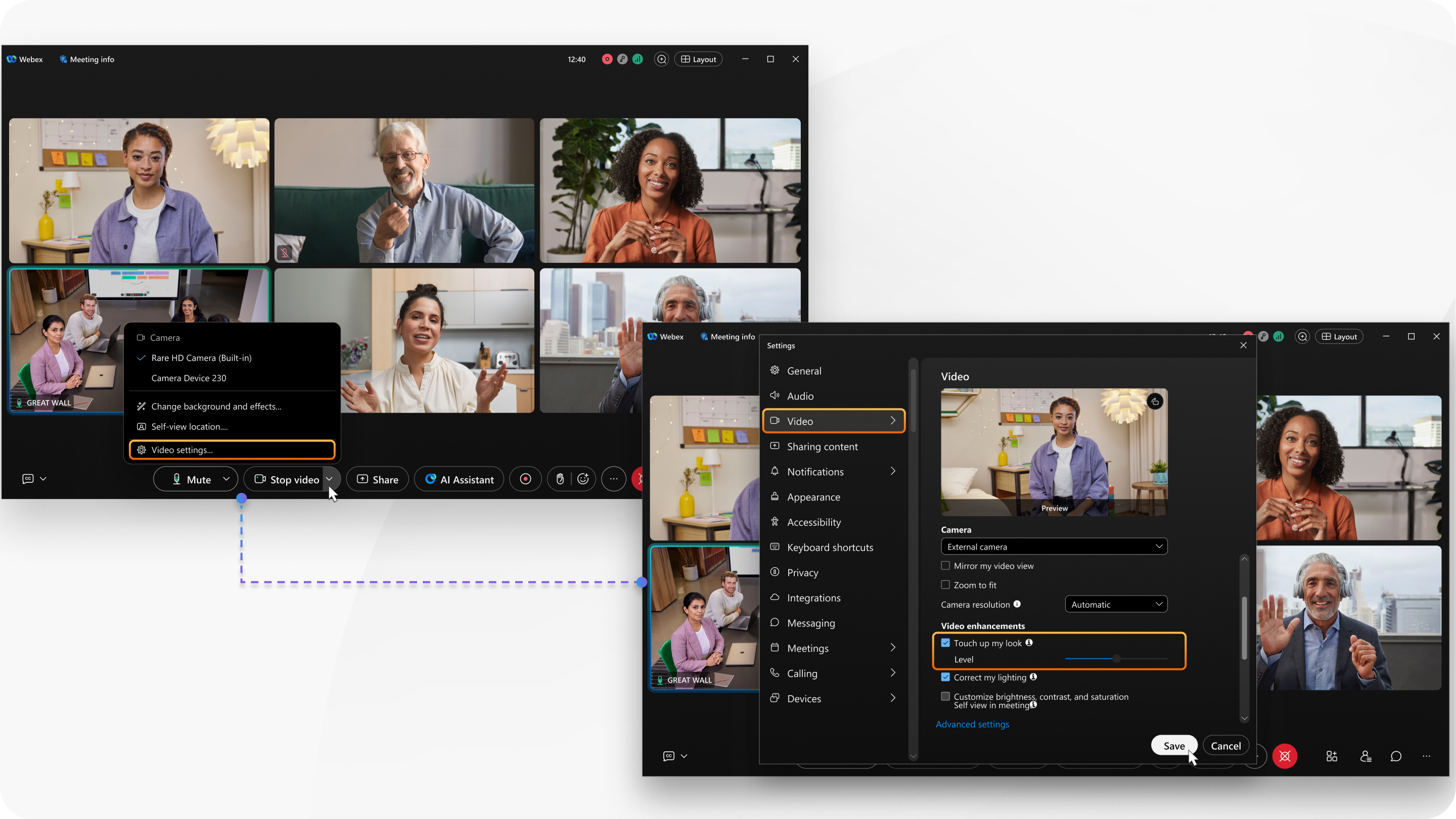
This feature doesn’t change your facial features, skin tone, or unique appearance. You still look like yourself. It simply gives you a subtle, refreshed polish, as if you had a little extra rest.
Touch up my look is turned off by default.
This feature is available on the desktop app only. You can find the requirements at the end of this article.
This feature is available on our Webex Suite meeting platform. Find out if your meetings use the Webex Suite meeting platform.
| 1 |
Open Webex and sign in. |
| 2 |
When you're in a call or meeting, click . When you're not in a call or meeting, click Settings |
| 3 |
Under Video enhancements, check Touch up my look. |
| 4 |
Look at your preview video to see if you want to apply more or less touch up to the skin on your face. The touch-up level is set to 50 percent by default. |
| 5 |
Move the Level slider to the right to increase the touch up, or to the left to decrease it. |
| 6 |
On Windows, click Save. |
The following are the requirements to use the Webex video enhancements, Correct my lighting and Touch up my look.
Operating systems
MacOS
Windows Desktop
Processors
Intel CPUs:
-
Core i5: 4+ cores with 6th gen or higher for Mac, 4th gen or higher for Windows
-
Core i7/i9: 4+ cores with 5th gen or higher for Mac, 4th gen or higher for Windows
-
Xeon: 4+ cores minimum
AMD CPUs: 4+ cores, Ryzen 5th generation or higher recommended
Apple Silicon: 4+ cores minimum
GPU
GPU detected and available




