USB camera support
 Feedback?
Feedback?
RoomOS devices now support USB cameras, allowing any USB 2.0 camera that supports the MJPEG format to function effectively. This feature is available in Webex mode, applicable during and outside of meetings. Users can select the content camera from the share source using the RoomOS user interface. This functionality is compatible with the current portfolio of devices, including the Room Series (Bar, Bar Pro, Kit EQ/EQX, Kit Pro), Board Series (Pro and Pro G2), Desk Pro, Desk and Desk Mini. USB cameras are compatible for both content sharing and as the main video source.
No configuration is required when using a content camera. Simply plug the camera into the Type A input on the product. Currently, we support up to two USB input sources, allowing for the connection of two USB cameras. However, certain models, such as Codec Pro, Desk, and Desk Mini, only support one USB camera.
USB camera for content sharing
Sharing a USB camera content from the navigator when not in a call.
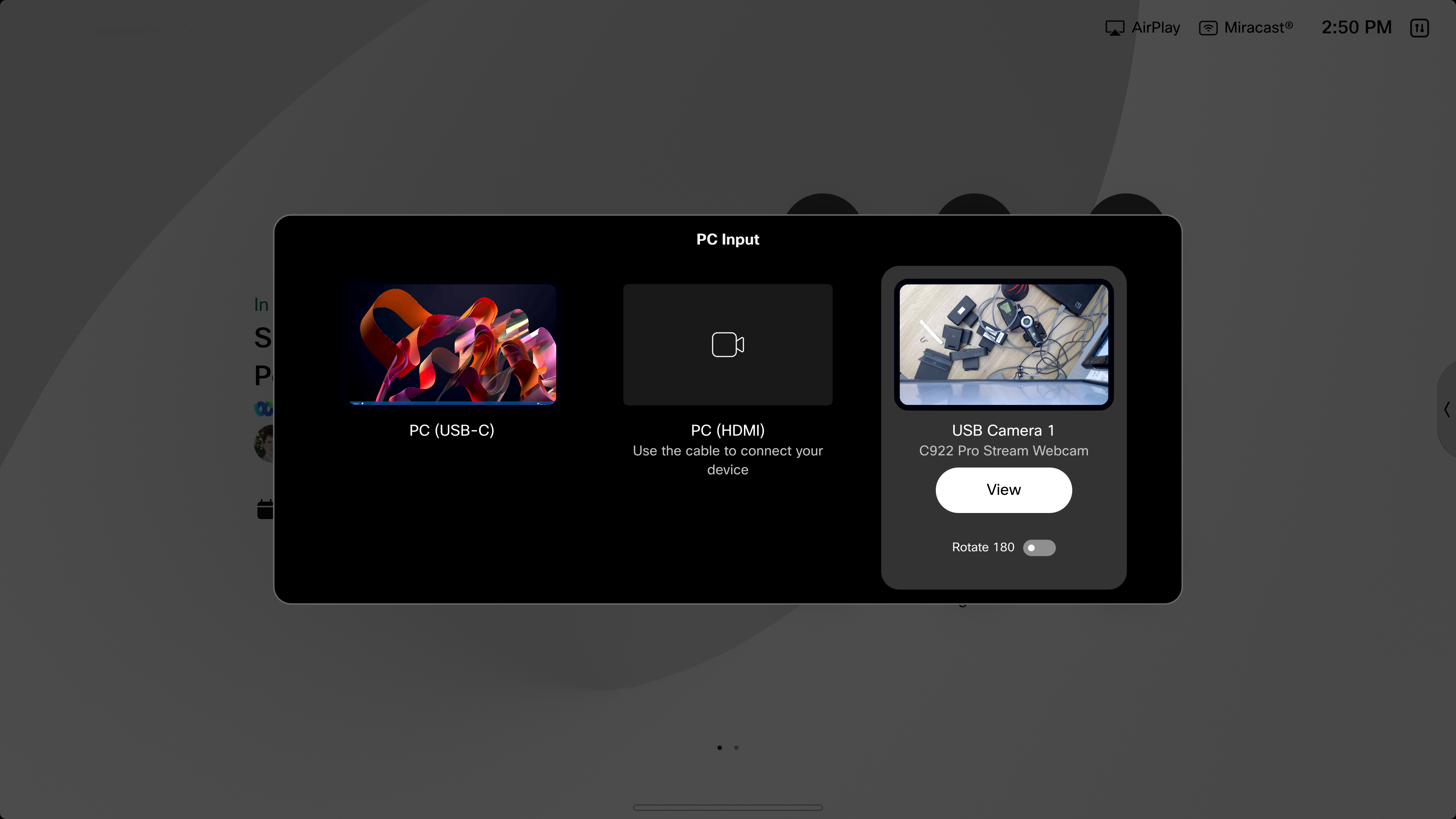
Sharing a USB camera content from your computer when in a call.
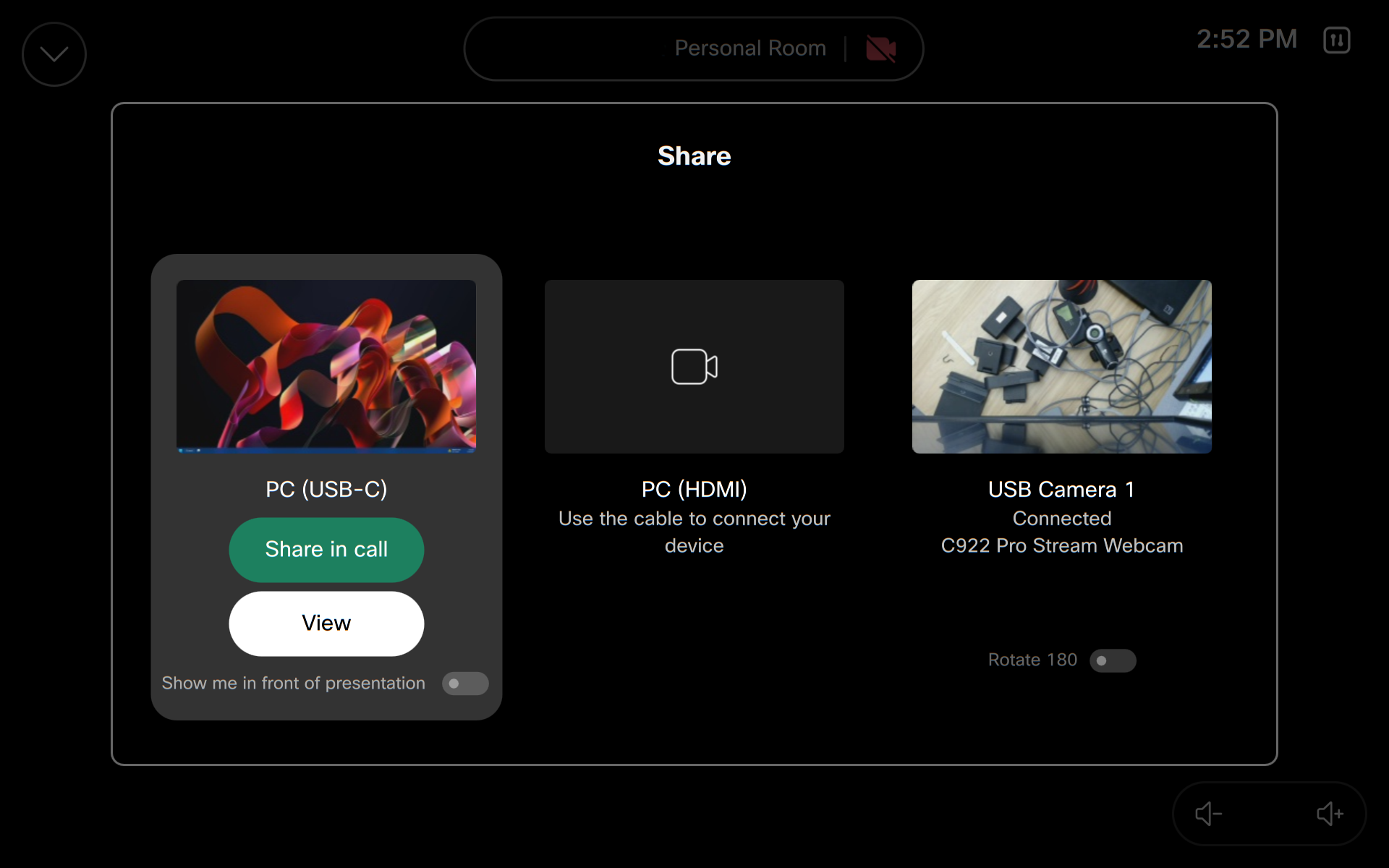
Sharing USB camera content from the navigator when in a call.
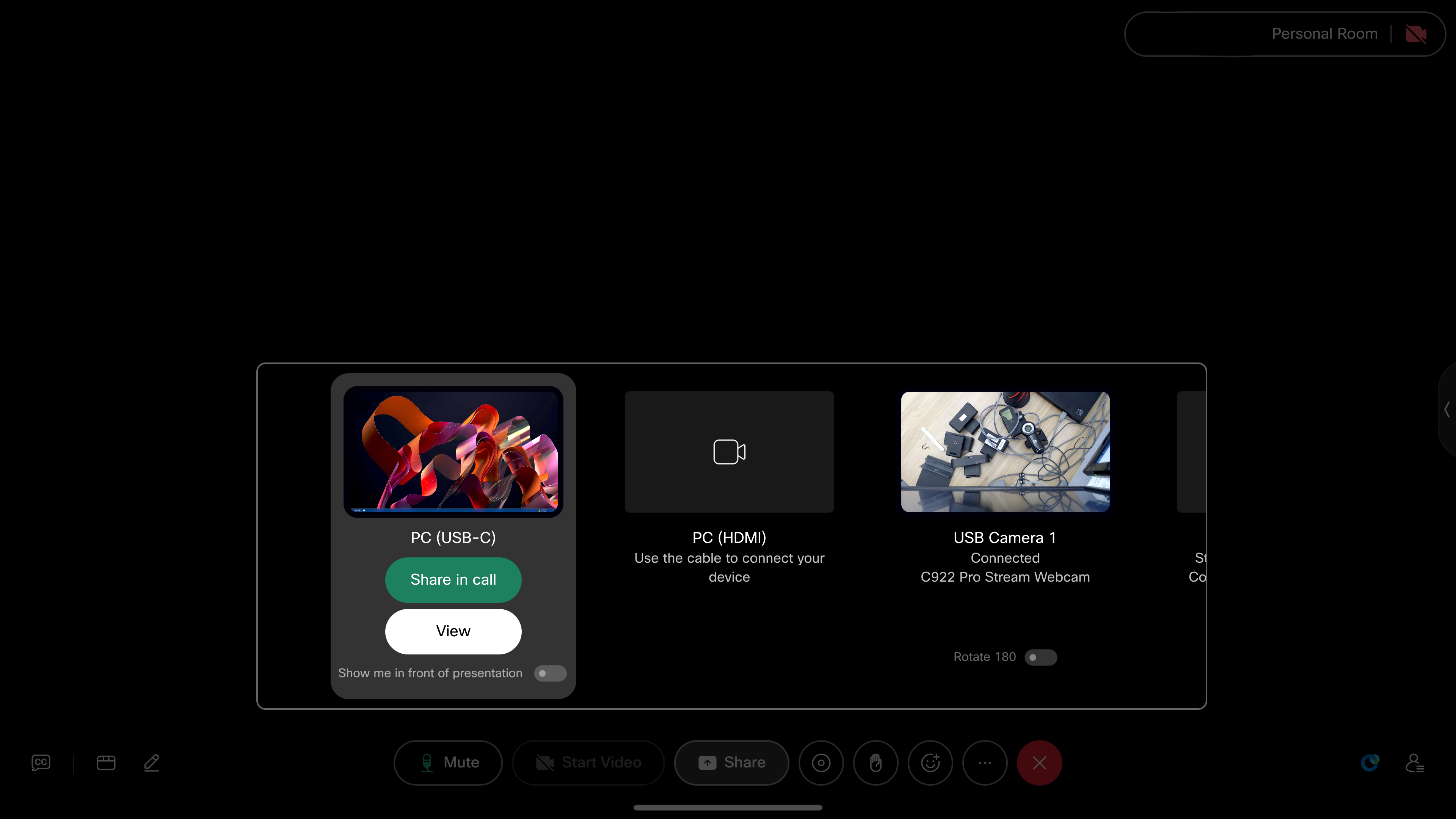
Supported RoomOS devices
| Device Type | Connector Ids/New Inputs | Max Quaility | USB Ports |
|---|---|---|---|
| Desk Pro | 4,5 | USB 2.0 Max | USB 2.0 Type A |
| Room Bar Pro | 4,5 | USB 2.0 Max | USB 2.0 Type A |
| Room Bar | 4,5 | USB 2.0 Max | USB 2.0 Type A |
| Board Pro | 4,5 | USB 2.0 Max | USB 2.0 Type A |
| Board Pro G2 | 4,5 | USB 2.0 Max | USB 2.0 Type A |
| Codec Pro | 7 | USB 2.0 Max | USB 2.0 Type A |
| Room Kit EQ/X | 5,6 | 4k@60 | USB 3.0 Type A |
| Desk Mini (only 8 GB model) | 3 | 1080@60 | USB 2.0 Type A |
| Desk (only 8 GB model) | 4 | 1080@60 | USB 2.0 Type A |
"4K" refers to a resolution of 3840 x 2160 pixels, not 4096 x 2160 pixels, when describing the signal.
"USB 2.0 Max" is 4k@30 with a Cisco 4k desk camera but most cameras will instead be using a lower resolution likely 1080p.
Limitations for USB cameras
Snapshot support: Navigator previews require cameras that support snapshots. Note that the Logitech Scribe is known not to support this feature.
Device misidentification: Some USB cameras may be incorrectly flagged as headsets, which can affect their functionality.
Audio interference: When a USB camera is connected to the USB port under the Deskpro, there may be interference with the aux jack audio. To avoid this, connect the USB camera to the ports located at the back.
Power requirements: If the USB cable connecting the camera is significantly long, external power may be necessary to ensure proper operation.
The Desk and Desk Mini : The Desk and Desk Mini support only 8GB models. While 4GB models display a diagnostic message indicating that USB cameras are not supported, even 8GB models can support only one USB camera at a time.
USB camera as main video source
To use the USB camera as the main video source, set the InputSourceType to 'camera' on the device web interface or Control Hub.
xConfiguration Video Input Connector <ID> InputSourceType: camera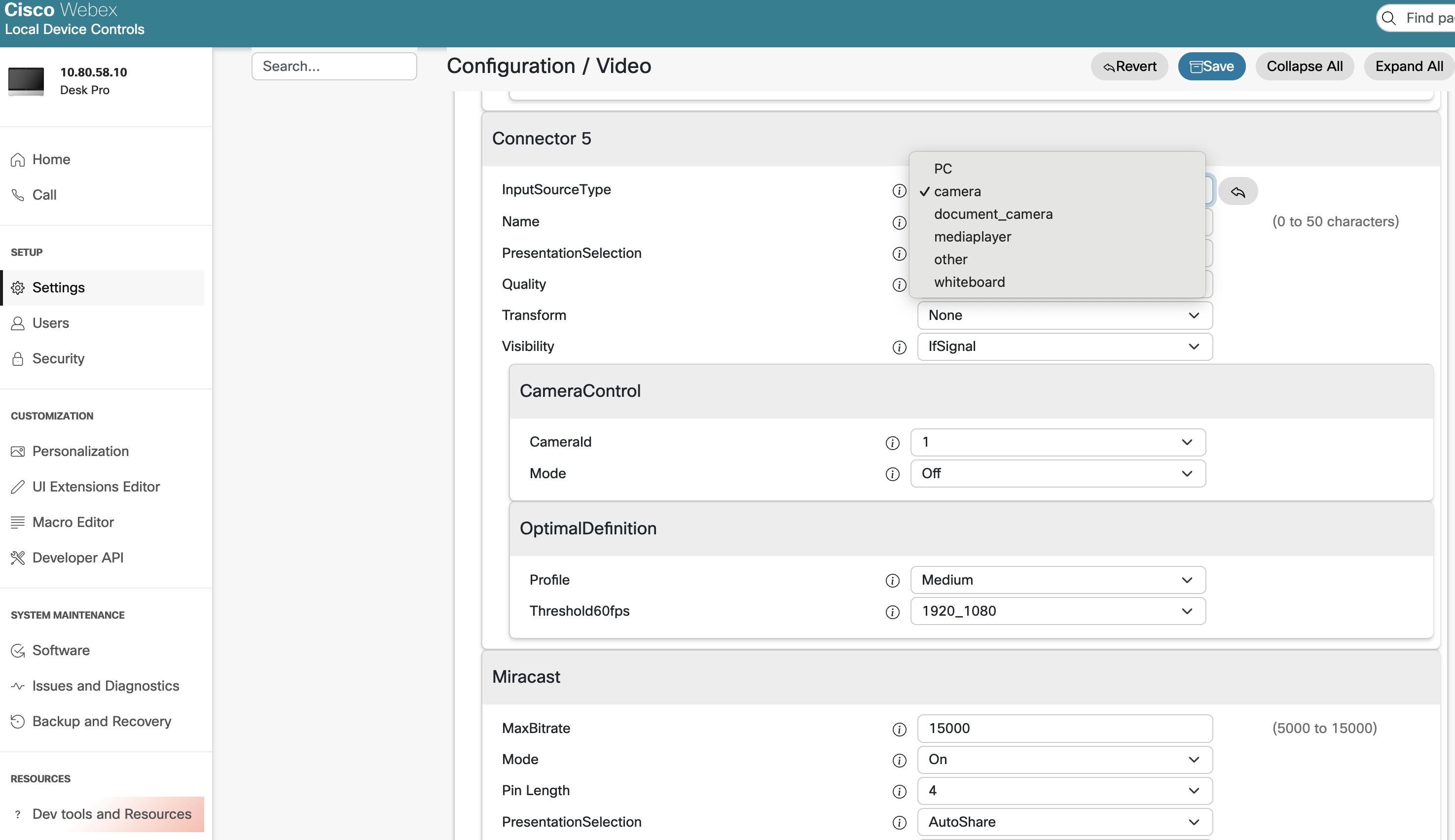
Selecting USB camera as main video on a touch screen

Open the sidebar and select "Camera".
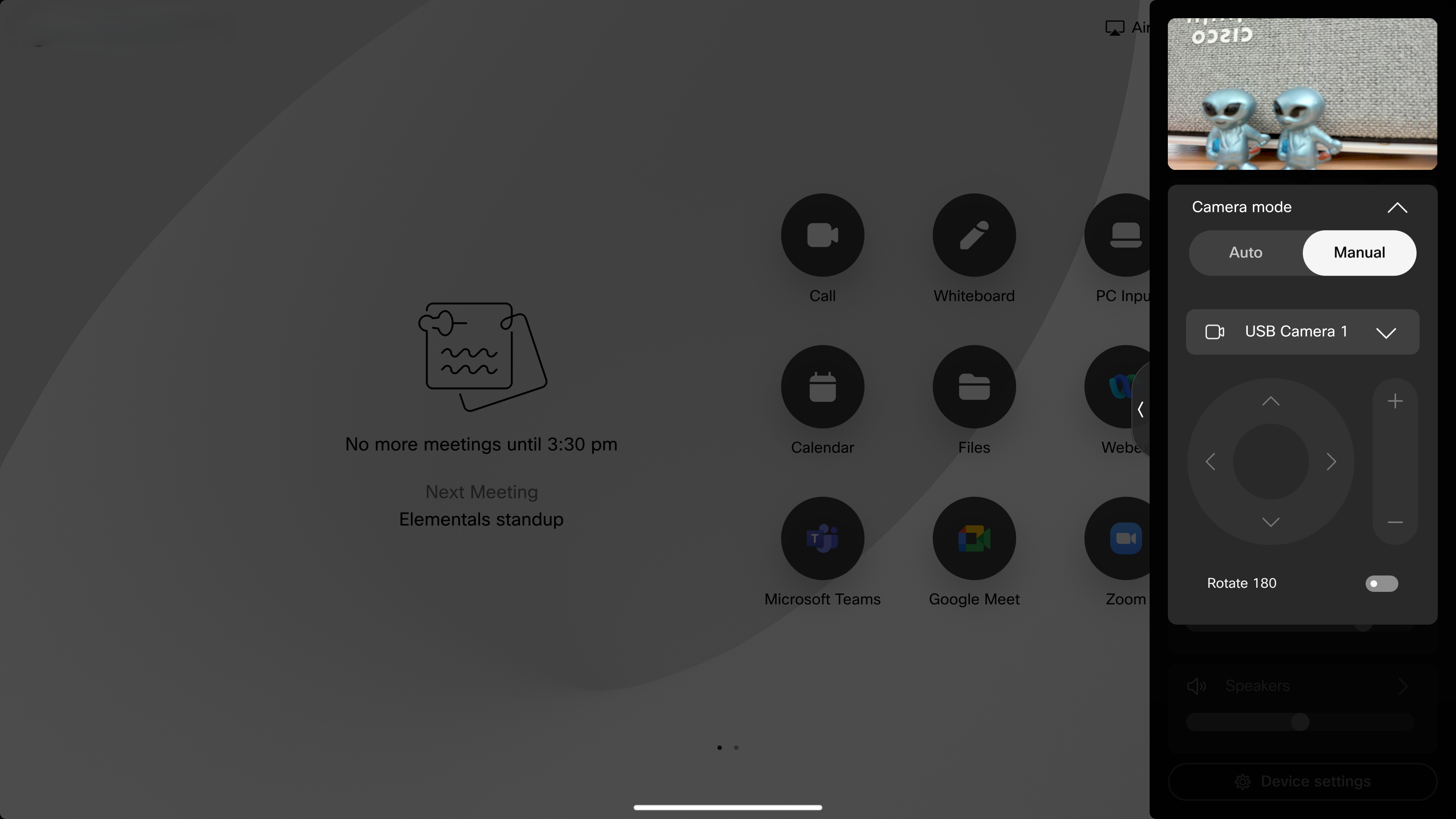
Select "Manual" and then the USB Camera in the dropdown. The camera can be rotated 180 degrees.
Selecting USB camera as main video on a navigator
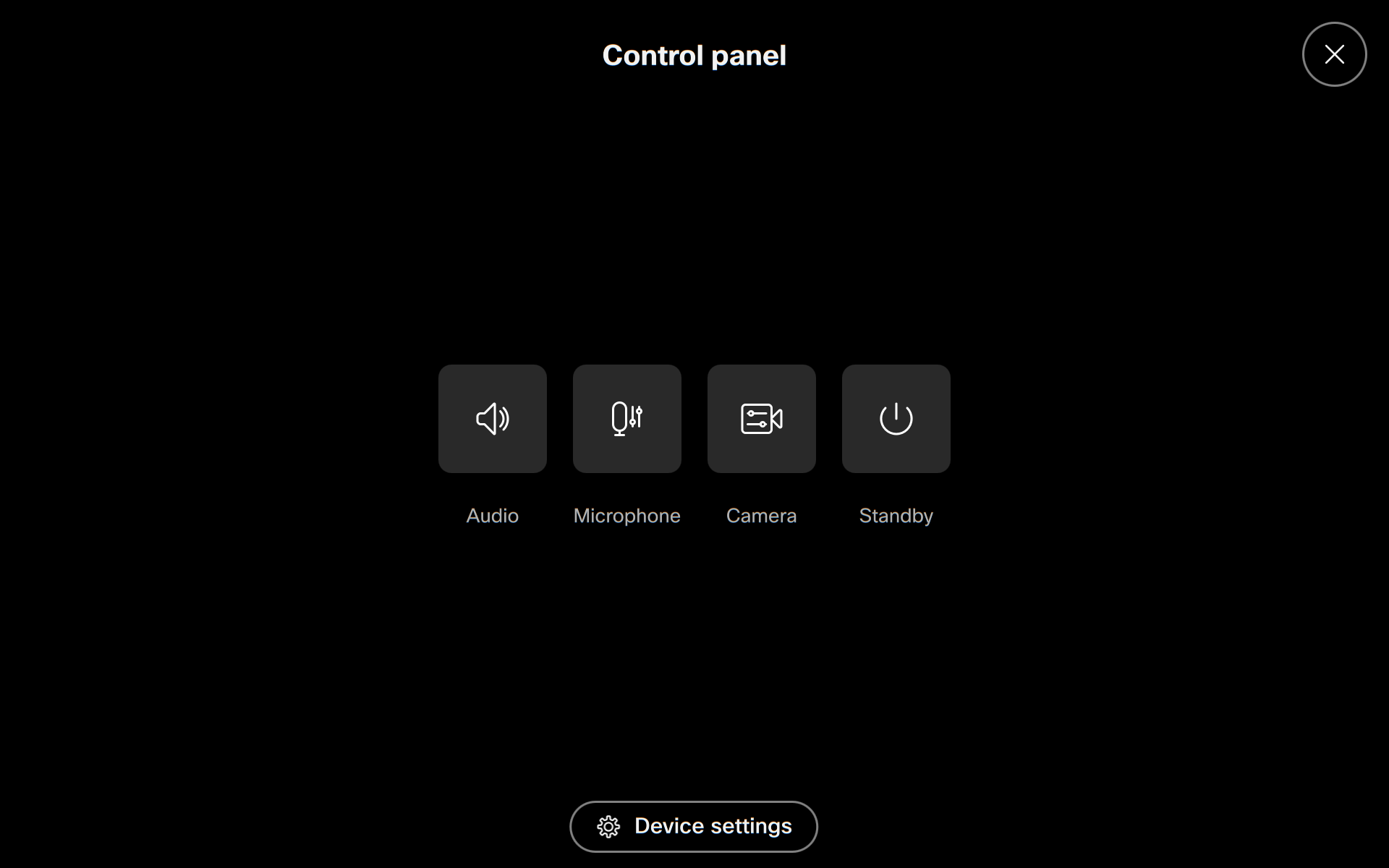
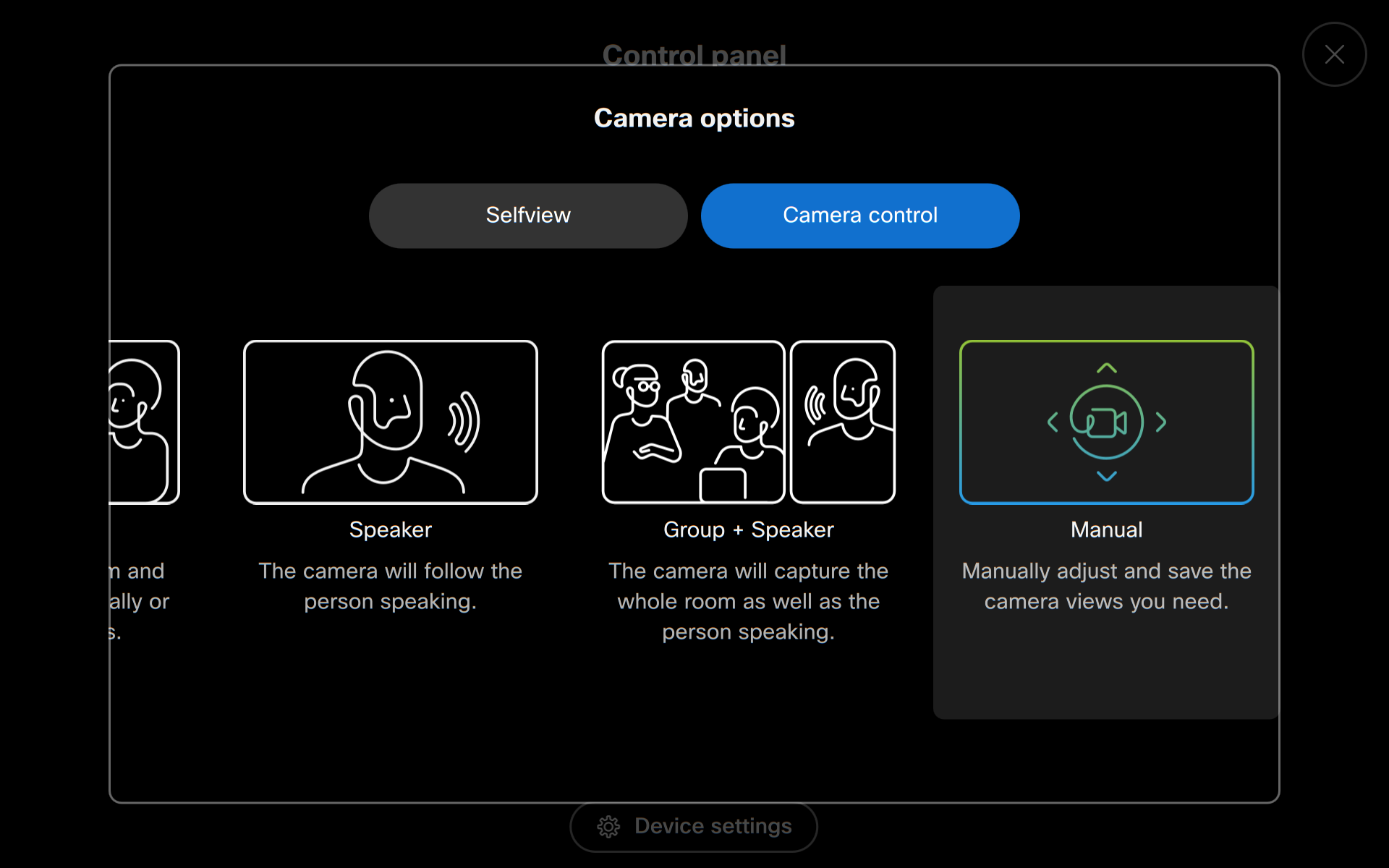
Open control panel on navigator and select "Camera" then select "Manual".
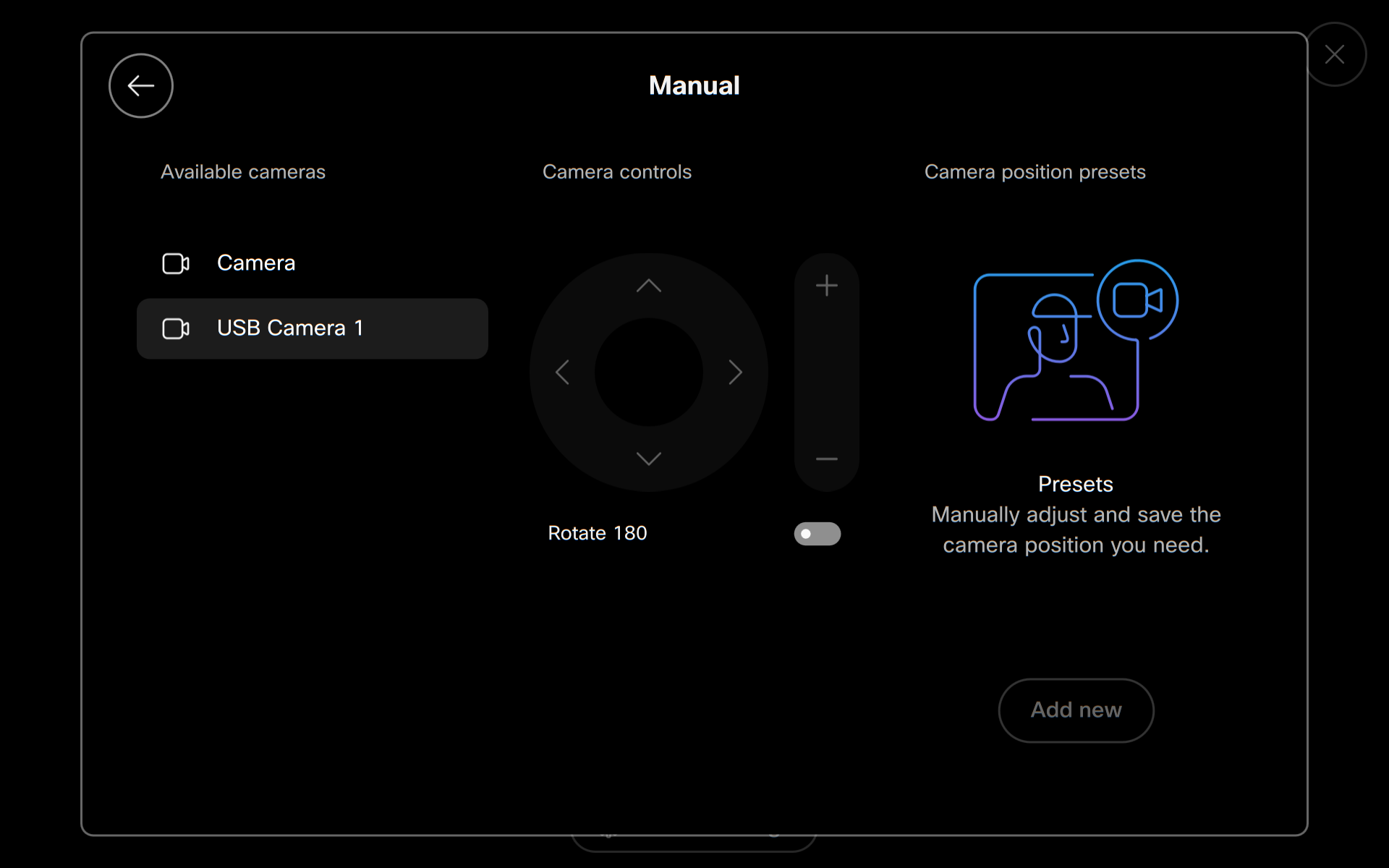
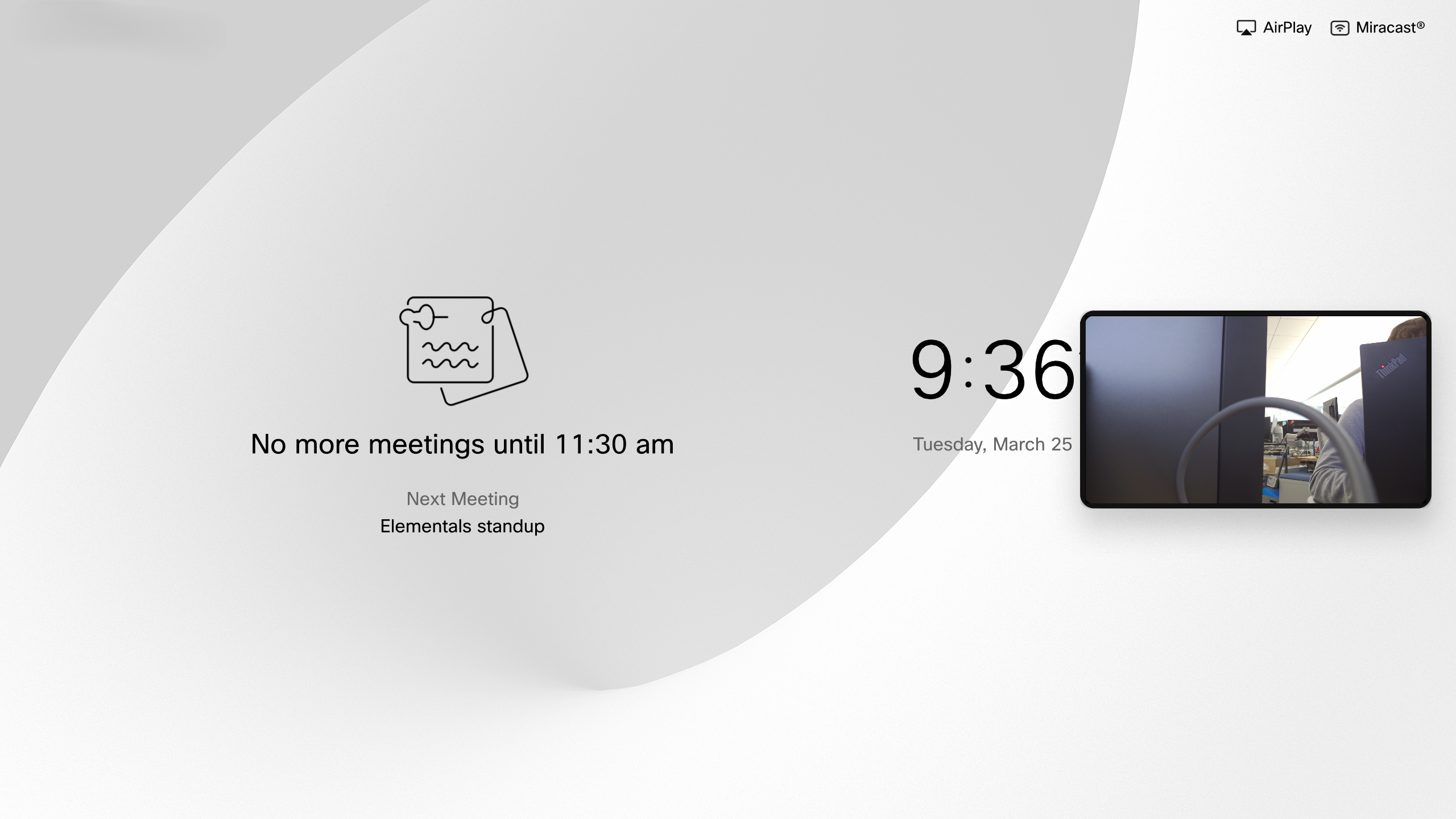
Select the USB Camera on the left. The camera can be rotated 180 degrees.
Alternatively, use the following command to select the USB camera as main video:
xCommand Video Input SetMainVideoSource SourceId: <ID>
Limitations for USB cameras as main video source
Manual operation only : When used as the main video source, automatic options are disabled; only manual operation is supported.
People count: This feature is not functional.
Self-view background options : Although available, these options do not function.
Built-in camera shutter : Closing the shutter of the built-in camera will mute the video from the USB camera if it is used as the main video source.
PTZ support : Pan-Tilt-Zoom (PTZ) options are not supported for USB cameras.


