وضع المجموعة ومكبر الصوت لأجهزة Cisco
 هل لديك ملاحظات؟
هل لديك ملاحظات؟يعمل وضع كاميرا المجموعة ومكبر الصوت على أجهزة Cisco على تحسين تخطيطات الشاشة لتقديم أفضل عرض وسياق كامل للغرفة أثناء الاجتماع. يؤدي تحديد وضع كاميرا المجموعة ومكبر الصوت إلى إرسال عرضين لغرفة الاجتماع في وقت واحد إلى المشاركين في الاجتماع عن بعد: نظرة عامة على المجموعة ولقطة مقربة للمتحدث النشط. يجب أن يكون هناك ثلاثة أشخاص على الأقل في الغرفة لوضع المجموعة والمتحدث.
لتمكين وضع المجموعة ومكبر الصوت على أحد الأجهزة المدعومة:
-
افتح لوحة التحكم على جهاز الإرسال. اضغط على الكاميرا.
-
ضمن وضع الكاميرا، حدد المجموعة والمتحدث.
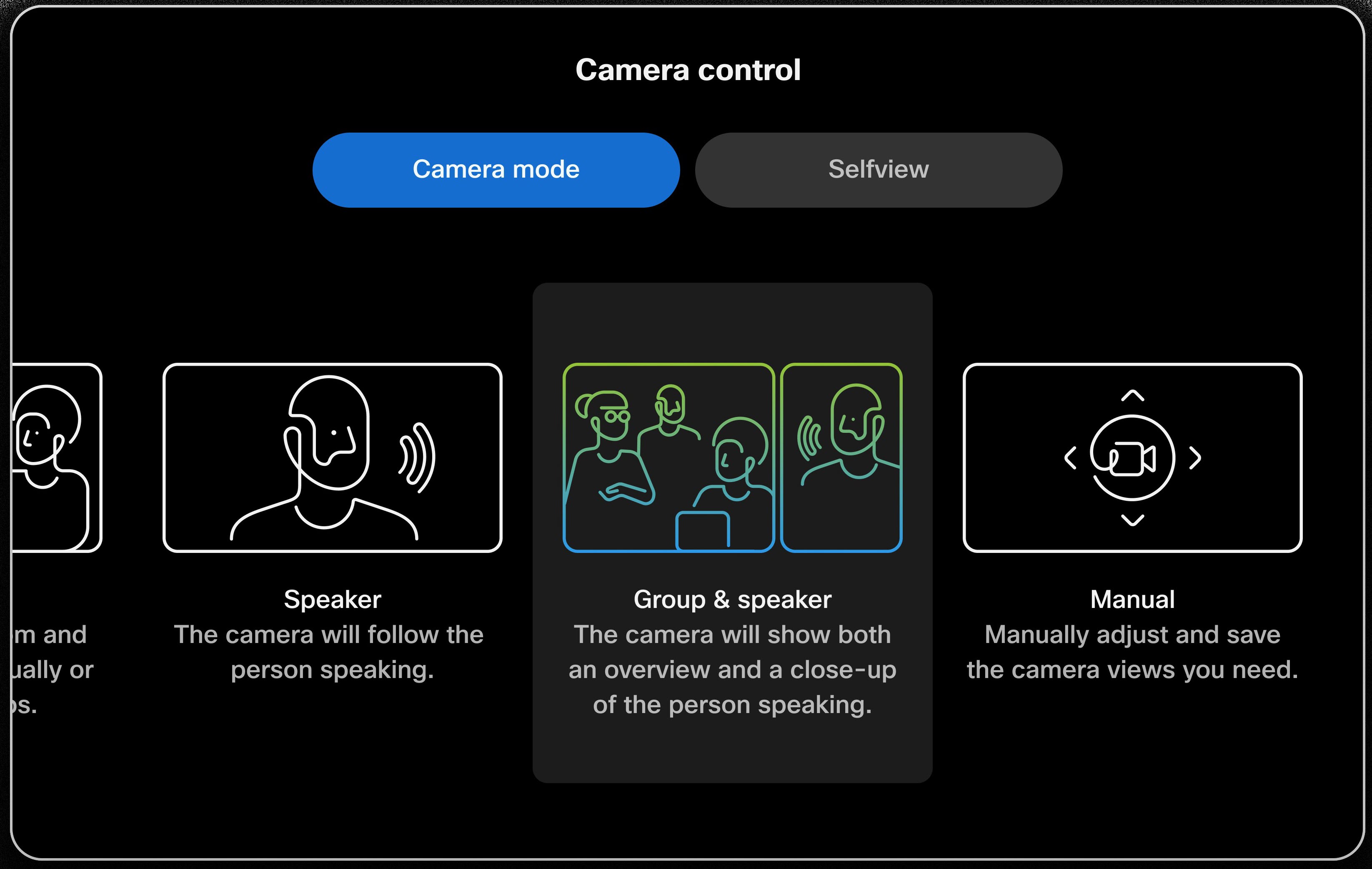
بمجرد التمكين ، يمكنك فتح عرض ذاتي لرؤية عرض PiP مركب للسماعة النشطة ونظرة عامة على الغرفة.
تجربة ودعم وضع المجموعة ومكبر الصوت
في اجتماع Webex، يظهر الدفقان كمقاطع فيديو فردية في تخطيط الاجتماع.
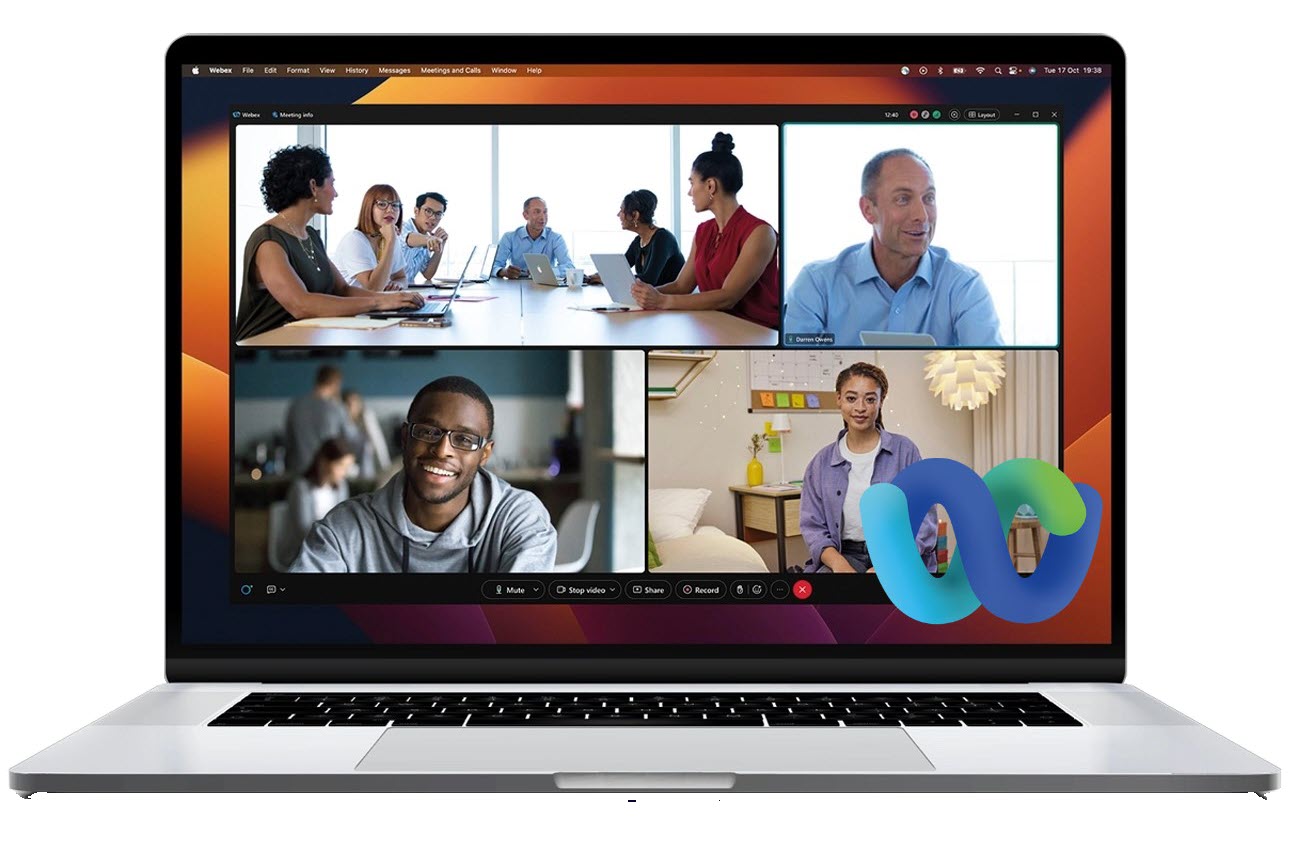
بالنسبة لمنصات الاجتماعات الأخرى المدعومة على أجهزة RoomOS، يتم تركيب الدفقين في مقطع فيديو واحد، حيث يظهر المتحدث النشط كفيديو رئيسي مع صورة داخل صورة (PiP) لنظرة عامة على الغرفة في الزاوية اليمنى السفلية.
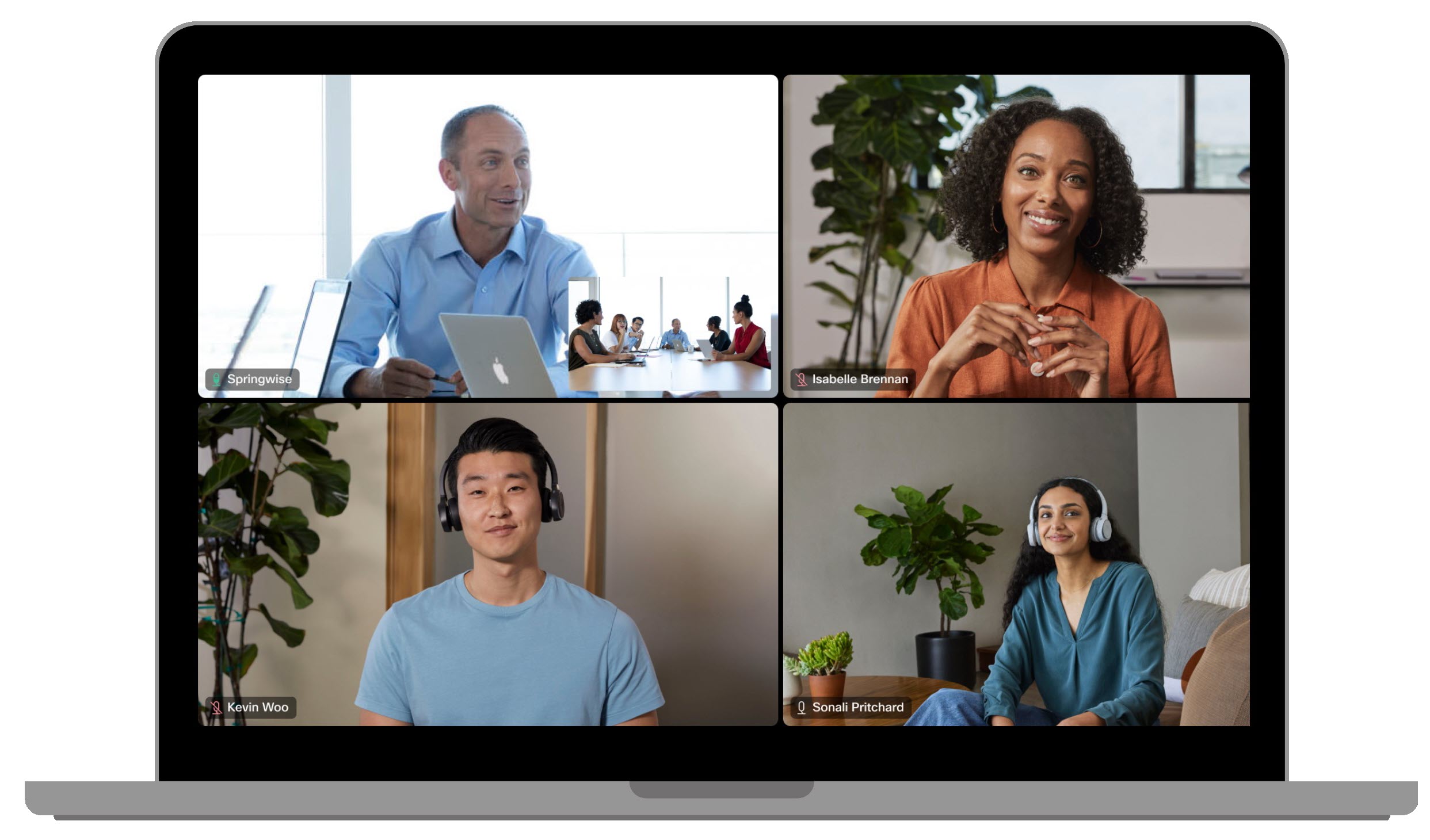
إذا لم يكن هناك متحدث في الغرفة لفترة من الوقت، فستظهر نظرة عامة على المجموعة فقط.
تدعم الأجهزة التالية إرسال عرضين باستخدام وضع كاميرا المجموعة ومكبر الصوت:
- Room Bar Pro
- مجلس برو G2
- مجموعة الغرف الاحترافية مع كاميرا رباعية ومجموعة أدوات الغرفة EQ وEQX
- غرفة 70D G2
- MTR: طقم الغرفة Pro و Room Kit EQ و EQX
في الطرف المستقبل، تكون تجربة وضع كاميرا المجموعة ومكبر الصوت كما يلي:
- Webex: تدعم جميع الأجهزة التي تدعم RoomOS 11 والأجهزة القديمة المسجلة في السحابة وتطبيق Webex عرض دفقين ، المجموعة والمتحدث.
- منصات الاجتماعات الأخرى: سيرى المستقبلون دفق فيديو فردي مركب مع المتحدث النشط كفيديو رئيسي ونظرة عامة على PiP للغرفة.
- MTR: في اجتماعات Microsoft Teams ، سيرى المستخدمون دفق الفيديو الفردي المركب من جهاز الإرسال. وفي الاجتماعات Webex في وضع استعراض منتصف المدة، سيشاهدون كلا الدفقين.
- لا يتوفر دعم جهاز الاستقبال للمشاركين الذين ينضمون إلى الاجتماعات على Webex على iOS أو Android أو Webex على الويب أو اجتماعات WebRTC مثل Google Meet.
القيود المعروفة
- لا يمكن استخدامه عند تمكين مسار مقدم العرض. اقرأ عن تعطيل مسار مقدم العرض هنا.
يمكنك قراءة هذه المقالة للحصول على معلومات عن أوضاع الكاميرا التلقائية الأخرى.


