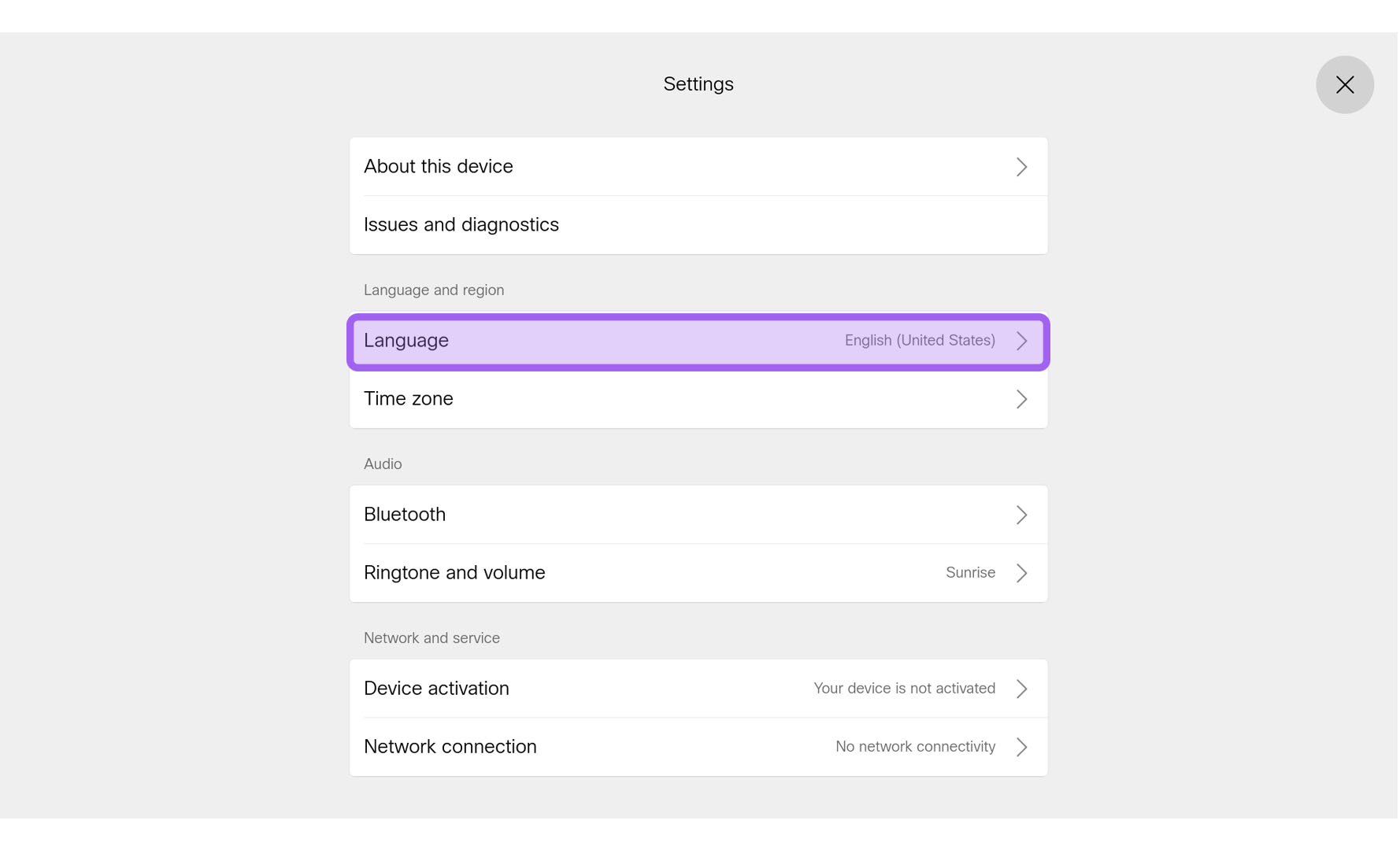Change language on Board, Desk, or Room Series
 Feedback?
Feedback?You can change the language when your device is not in a call or a meeting.
When you change the language settings, the soft keyboard on your device reflects that change. This means that you can use the alphabet of your preferred language when you use the keyboard, for example when you search in the directory.
Board, Desk, and Room Series devices support the following languages:
-
Arabic
-
Catalan
-
Chinese (Simplified)
-
Chinese (Traditional)
-
Czech
-
Danish
-
Dutch
-
English (US)
-
English (UK)
-
Finnish
-
French (France)
-
French (Canada)
-
German
-
Hebrew
-
Hungarian
-
Italian
-
Japanese
-
Korean
-
Norwegian
-
Polish
-
Portuguese (Portugal)
-
Portuguese (Brazil)
-
Russian
-
Spanish (Spain)
-
Spanish (Latin America)
-
Swedish
-
Turkish
-
Ukrainian
-
Swipe from the right side of your device or touch controller's home screen or tap the
 button to open the control panel. Tap Settings.
button to open the control panel. Tap Settings. -
Scroll to select Language. Then scroll the list and select a language.
| 1 |
On DX80, select the device's name on the home screen and choose Settings. |
| 2 |
Select Language and go through the list. Select the language for your device. |