Polls in Slido
 Feedback?
Feedback?Polls in Slido
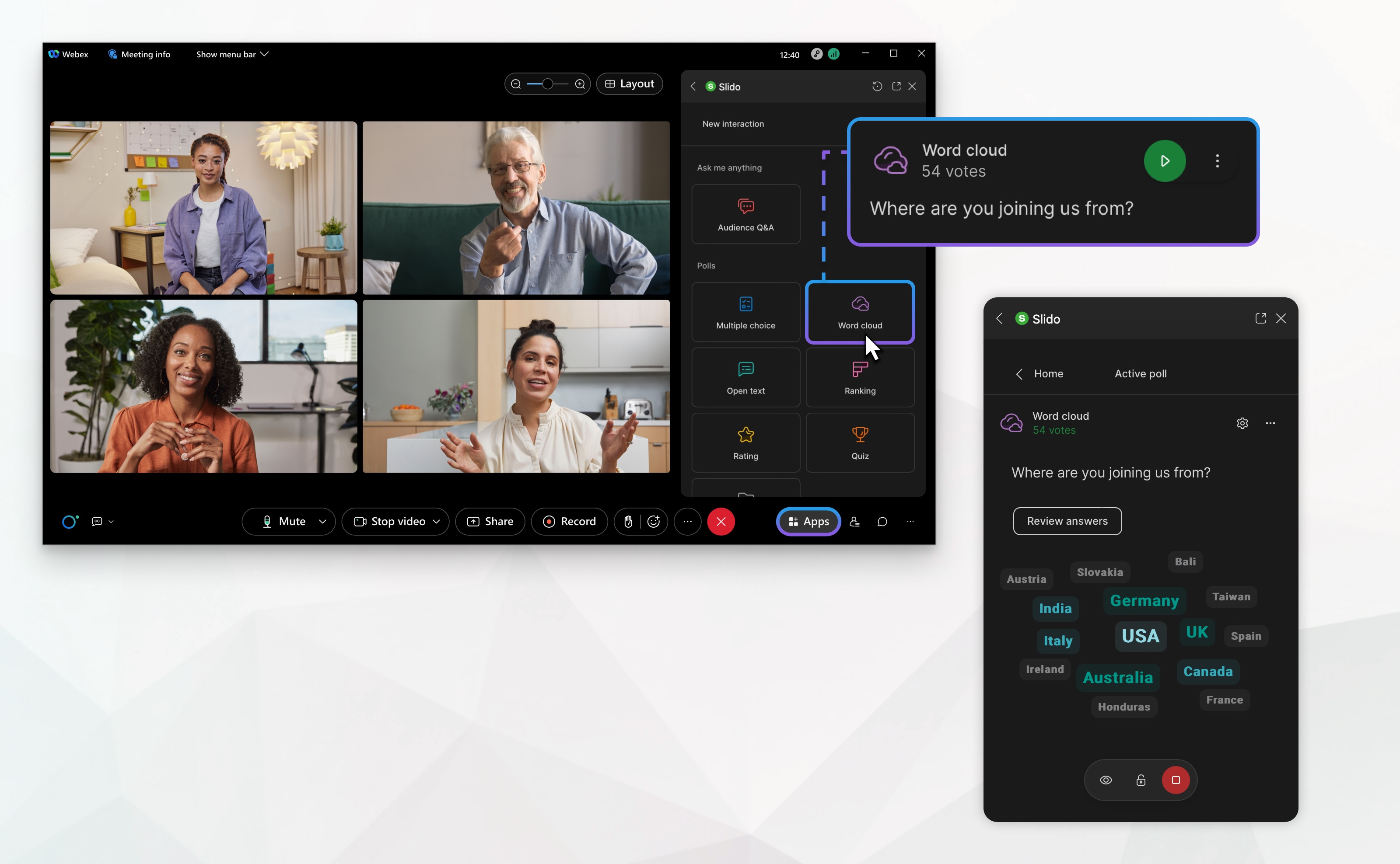
Slido is available in Webex Meetings and Webex Webinars. You can use Slido in Webex Meetings on version 41.6 and later sites, and in Webex Webinars on version 41.9 and later sites and in Webex Suite meeting platform. Slido polls and Q&A in webinars are available for up to 10,000 attendees, while quizzes are available for up to 5,000 participants.
You can also create polls in webinars from the Polling panel, similar to Webex Meetings, even if Slido is not available in your webinar. For more information about polls that do not use Slido, see Start a poll in Webex Meetings or Webex Webinars.
Polls are a great way for meeting or webinar hosts to get input from participants. Use them to engage your audience, test knowledge, and ask for feedback.
As a meeting or webinar host, create and activate polls directly from Meetings by clicking .
If you want to create polls before the meeting or webinar, add a guest collaborator to help you create and run the polls, go to https://www.slido.com, click , and enter your Webex username and password.
During the meeting or webinar, the host or guest collaborator can launch polls. Participants can view and answer the questions.
There are a few different types of polls hosts can create, including single poll questions, quizzes, and surveys.
Hosts
Here are the tasks you can perform as a host:
In case you only want to use the Q&A during your meeting or webinar, you can turn off polls. Go to https://www.slido.com, click .
Participants
Here is the task you can perform as a participant:
Known issues and limitations
Learn about known issues and limitations for Slido in Meetings.


