Call history on 9800 Series and 8875 phones
 Feedback?
Feedback?The Recents list contains the calls that you made, received, missed on the phone.
The calls are sorted into the following types:
-
All: Lists all the recent calls.
-
Placed: Lists the outgoing calls that you placed.
-
Received: Lists the incoming calls that you answered.
-
Missed: Lists the missed calls
Calls will not be grouped even if they are to and from the same number. Each call is a single record.
Your phone stores a maximum number of 180 calls in the Recents list. If your Recents list reaches the maximum size, the next new entry overwrites the oldest entry in the list.
View your recent calls
The Recents list contains the calls that you made, received, missed on the phone.
| 1 |
Select Recents to open the full call history list. If the Recents softkey isn't available, press
 , then select Recents. , then select Recents. |
| 2 |
(For multiline mode) To view the call history for a specific line, choose one of the following actions depending on your phone model.
|
| 3 |
Navigate through the All, Placed, Received, or Missed tabs to view the respective call list. |
| 4 |
To view the details of a specific call, select the call entry and choose one of the following actions depending on your phone model.
|
Make a call from call history
Use the Recents list to quickly return or repeat a recent call without looking for the contact in your directories.
| 1 |
Locate the call entry in the Recents list. See View your recent calls for the steps.
|
| 2 |
Depending on your phone model, choose one of the following actions to place the call:
|
| 3 |
(Optional) If you want to modify the dial number before you make a call, do one of the following action:
|
Add a contact from Recents (Multiplaform)
Adding a contact from the call history helps you save frequently dialed or received numbers quickly, reducing manual input and ensuring easier access for future calls.
This feature is only available on phones registered to Webex Calling or Cisco BroadWorks.
| 1 |
Locate the call entry in the Recents list. See View your recent calls for the steps.
|
| 2 |
Do one of the following actions depending on your phone model.
|
| 3 |
Edit the contact details and select Save. |
Delete a recent call
Delete a call entry from the Recents list.
| 1 |
Locate the call entry in the Recents list. See View your recent calls for the steps.
|
| 2 |
Depending on your phone model, choose one of the following actions to place the call:
|
| 3 |
Select Delete in the prompted message to delete the record. |
Clear the call history
You can clear the entire call history stored on your phone.
| 1 |
Open the Recents list for all lines or for a specific line. See View your recent calls for the steps.
|
| 2 |
Do one of the following actions depending on your phone model.
|
| 3 |
Select Delete in the prompted message to clear the list. |

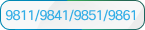 On the
On the
 On the
On the  .
. .
. .
. .
.
