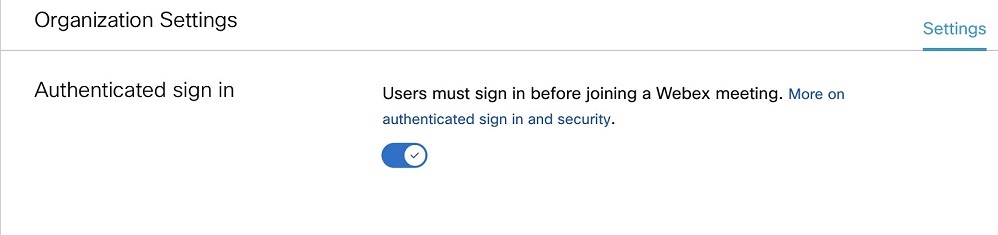Require authenticated sign-in to join meetings
 Feedback?
Feedback?After you enable this feature, Webex checks for the token (Org ID) on your trusted company device for every sign-in. For devices with the token, the corresponding collaboration policies apply.
If your trusted company device doesn't have the token, Webex requires authentication using an email address from a claimed domain. If a user tries to join as a guest using a claimed email, their attempt to join fails. Webex again prompts them to sign in, with no option to join as a guest. A user can join as a guest by using a personal email address that doesn't belong to a claimed domain.
-
This feature is available on Webex Meetings.
-
This feature is available on our Webex Suite meeting platform. Find out if your meetings use the Webex Suite meeting platform.
Before you begin
Users cannot join internal or external meetings as guests on corporate devices (with the Org ID on the device) or with their corporate email address (with a claimed domain in Control Hub) without signing in.
| 1 |
Sign in to Control Hub, then go to . |
| 2 |
Turn on Authenticated sign in.
|