Best practices for participating in breakout sessions in meetings
 Feedback?
Feedback?This article applies to Webex Meetings. On Webex App, this feature is available on our Webex Suite meeting platform. Find out if your meetings use the Webex Suite meeting platform
If you use Webex Meetings on Linux, use our web app for breakout sessions.
After you join a breakout session, the Participants panel tells you everything you need to know—who’s in the session and how much time remains.
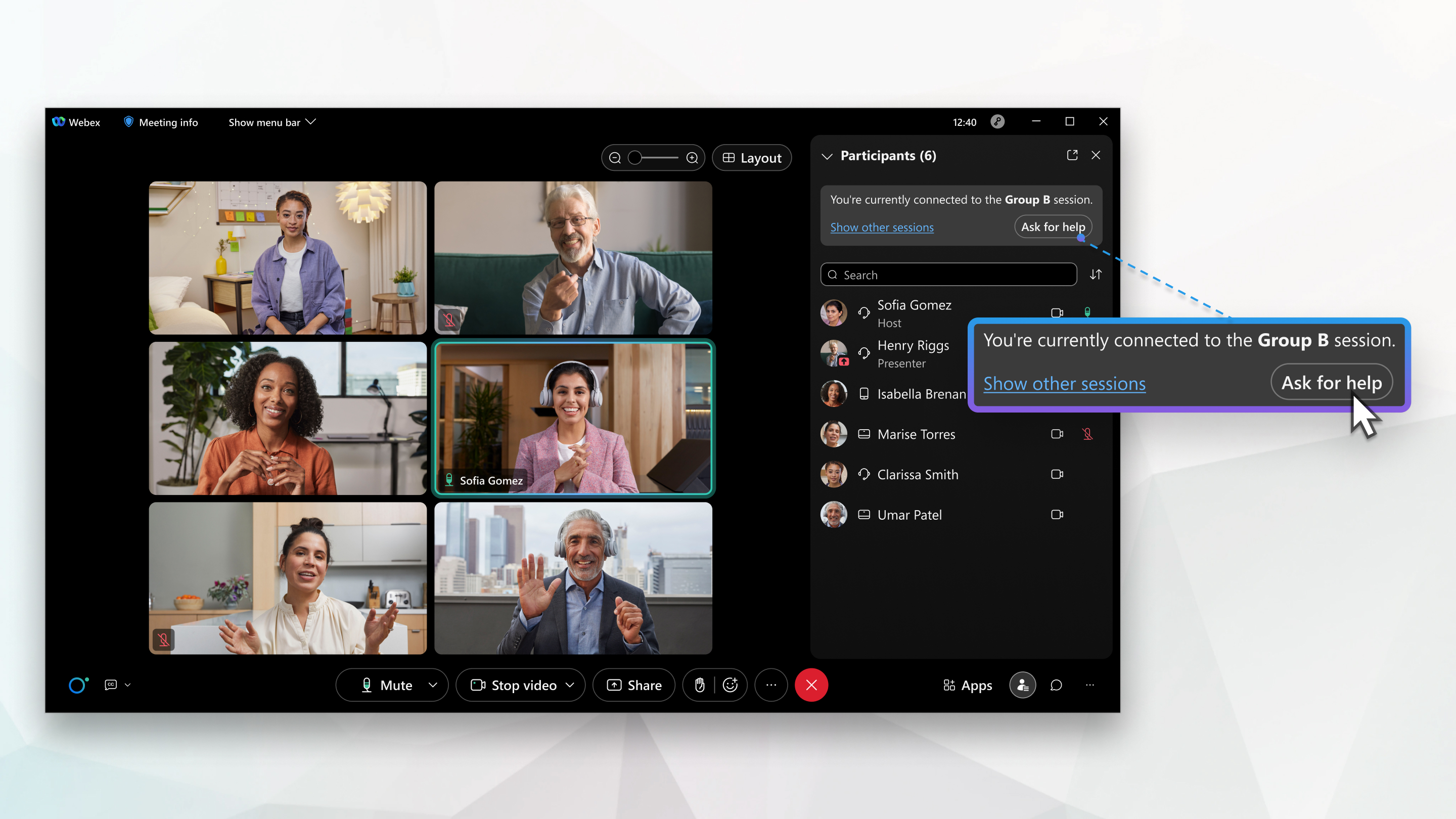
You can start or stop your video and mute or unmute your audio at any time.
Use Chat to message other participants in the breakout session and share content, including sharing content that's optimized for motion and video, the same way that you share content in the main meeting.
If you have a question or need assistance, ask the host for help.
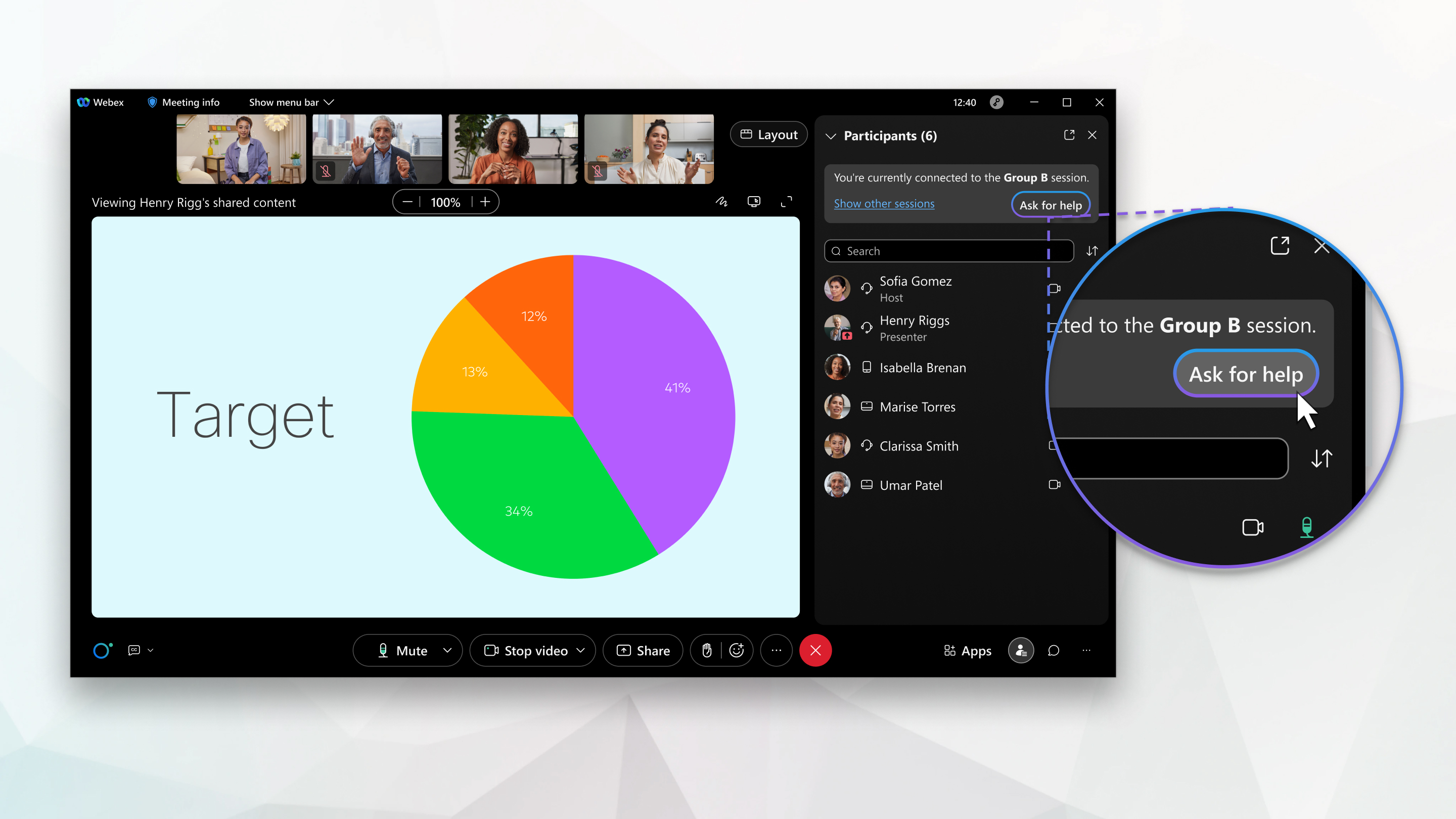
If the host or cohost wants you to return the main meeting, you see a message like this. You can choose whether you want to return to the main meeting or stay in the breakout session.
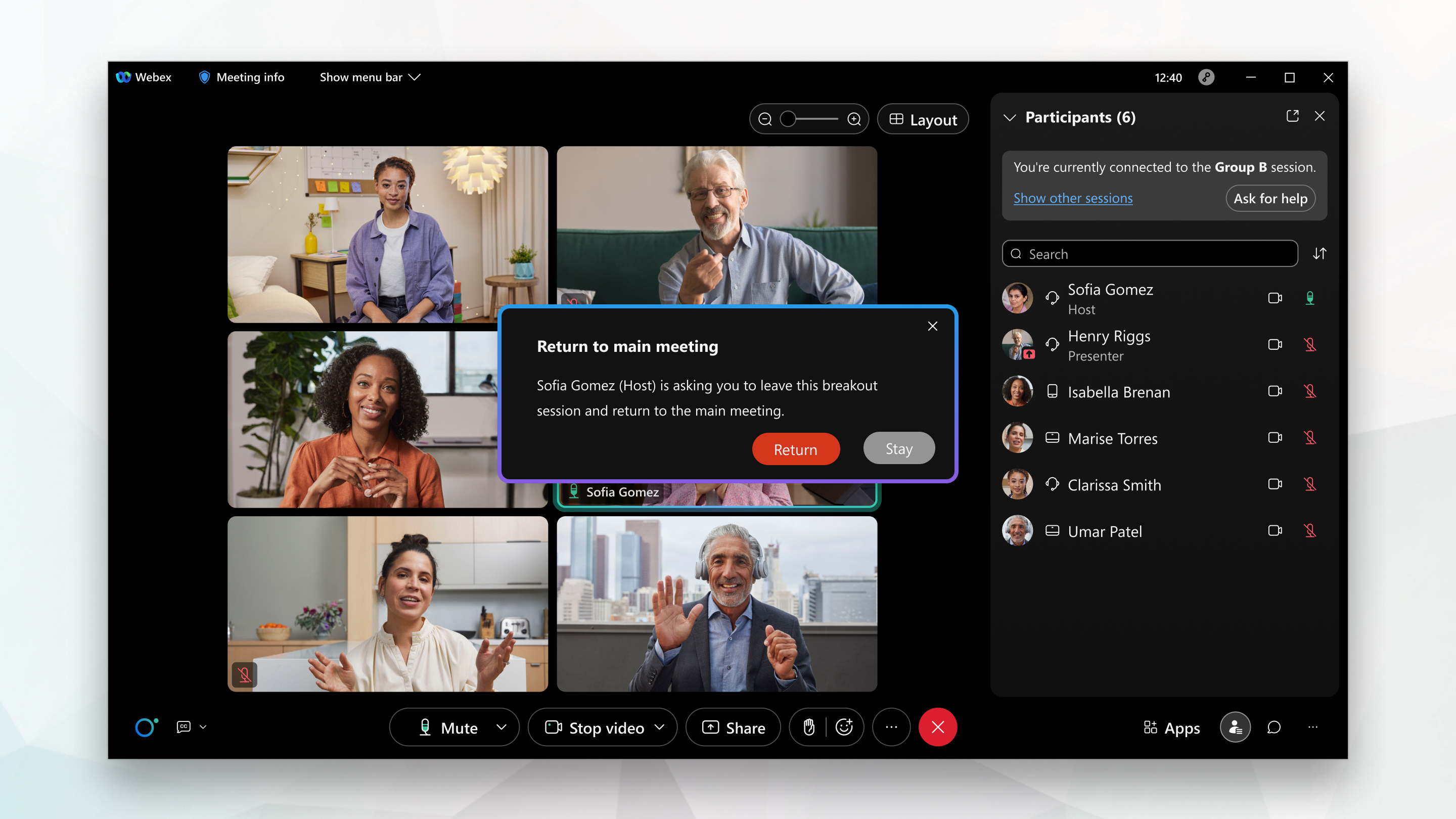
If the breakout sessions aren't ended when you return to the main meeting, your audio is muted in the meeting. If you want to speak in the meeting, remember to unmute your audio.
The host or cohost may choose to move you to another breakout session. If they do, you'll see a message similar to this message and you'll move to the session automatically:
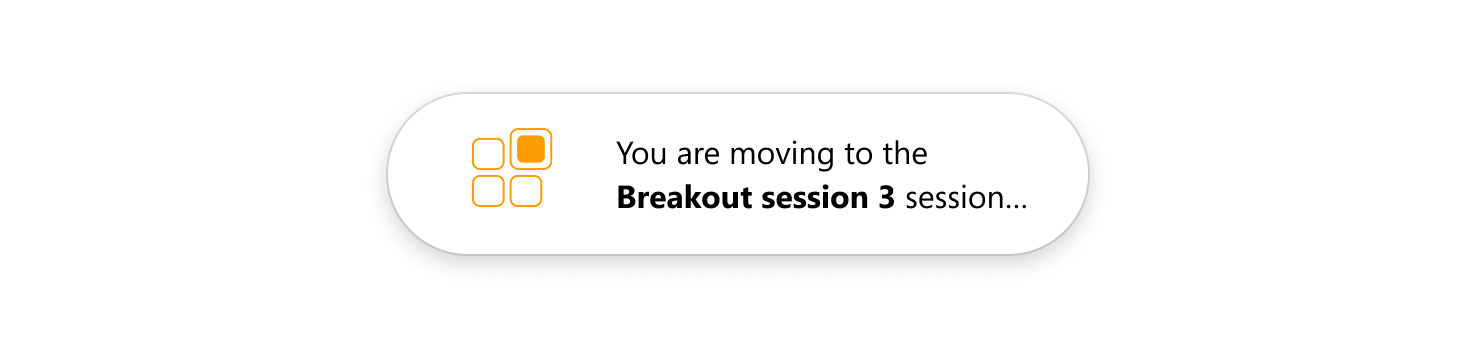
When the breakout sessions end, you'll see a message like this message. Depending on how the sessions were set up, a timer may count down the remaining time so you'll have some time to wrap up. You'll automatically return to the main meeting.



