Webex App | Set your pronouns
 Feedback?
Feedback?
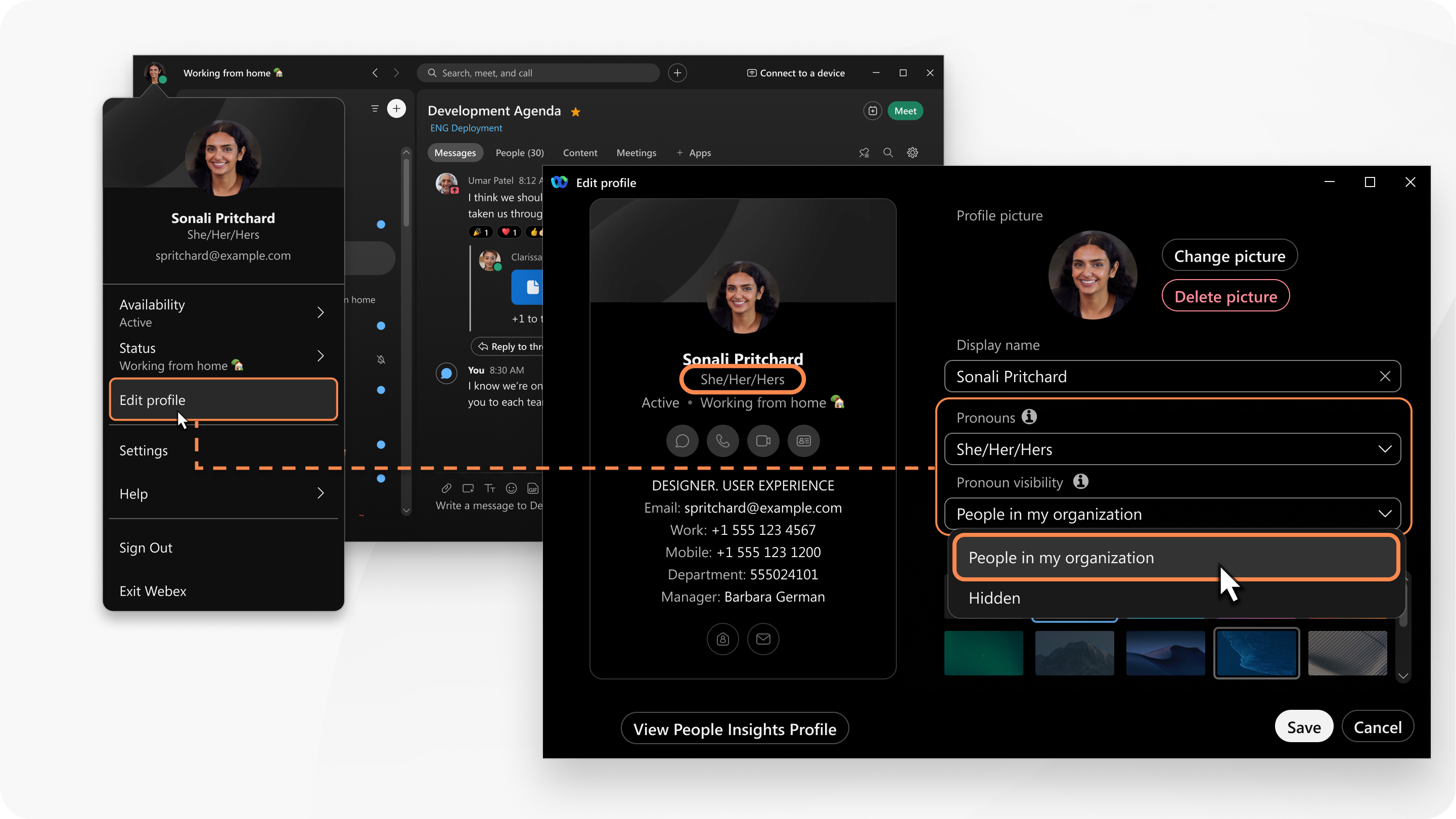
If you can't see the pronouns feature, reach out to your organization administrator to enable it.
Your selected pronouns are visible in Webex App for mobile but you currently can't edit them on mobile.
You see your pronouns on your profile and contact card. During a meeting, you see your pronouns next to your name in the participants list and thumbnail video.
| 1 |
In the app header, click your profile picture and select Edit profile. |
| 2 |
Go to Pronouns, then select an option from the dropdown list. Or click Custom to enter your own pronouns, with a maximum length of 75 characters. The list of pronouns is only available in English versions of Webex App. If your organization administrator hasn’t enabled the custom option, when you change your language from English to a non-English language in the app, your selected pronouns aren't visible. However, you may view the pronouns of others who are operating in an English language version of the app. If your organization administrator enables the custom option, then your pronouns are visible to you and others if you change your language from English to non-English in the app. If your organization administrator is using the Active Directory sync feature, your pronouns are visible in both English and non-English language versions of the app. |
| 3 |
To choose who can see your pronouns, select an option from the Pronoun visibility drop-down list.
Depending on your visibility selection, your personal pronouns are visible in the following areas:
|
| 4 |
Then, click Save. To clear your chosen pronouns, select None from the dropdown list. To permanently delete your pronouns, enterprise users should send a request to their organization administrator. Free users must submit a privacy request form. |
Visit pronouns.org to learn more about pronouns.
Related reading
-
For organization administrators, see Pronouns in your Webex organization.


