Turn on audio-only mode for webinars in webcast view
 Feedback?
Feedback?Stay connected to the audio portion of a webinar in webcast view if you have a low-quality network connection.
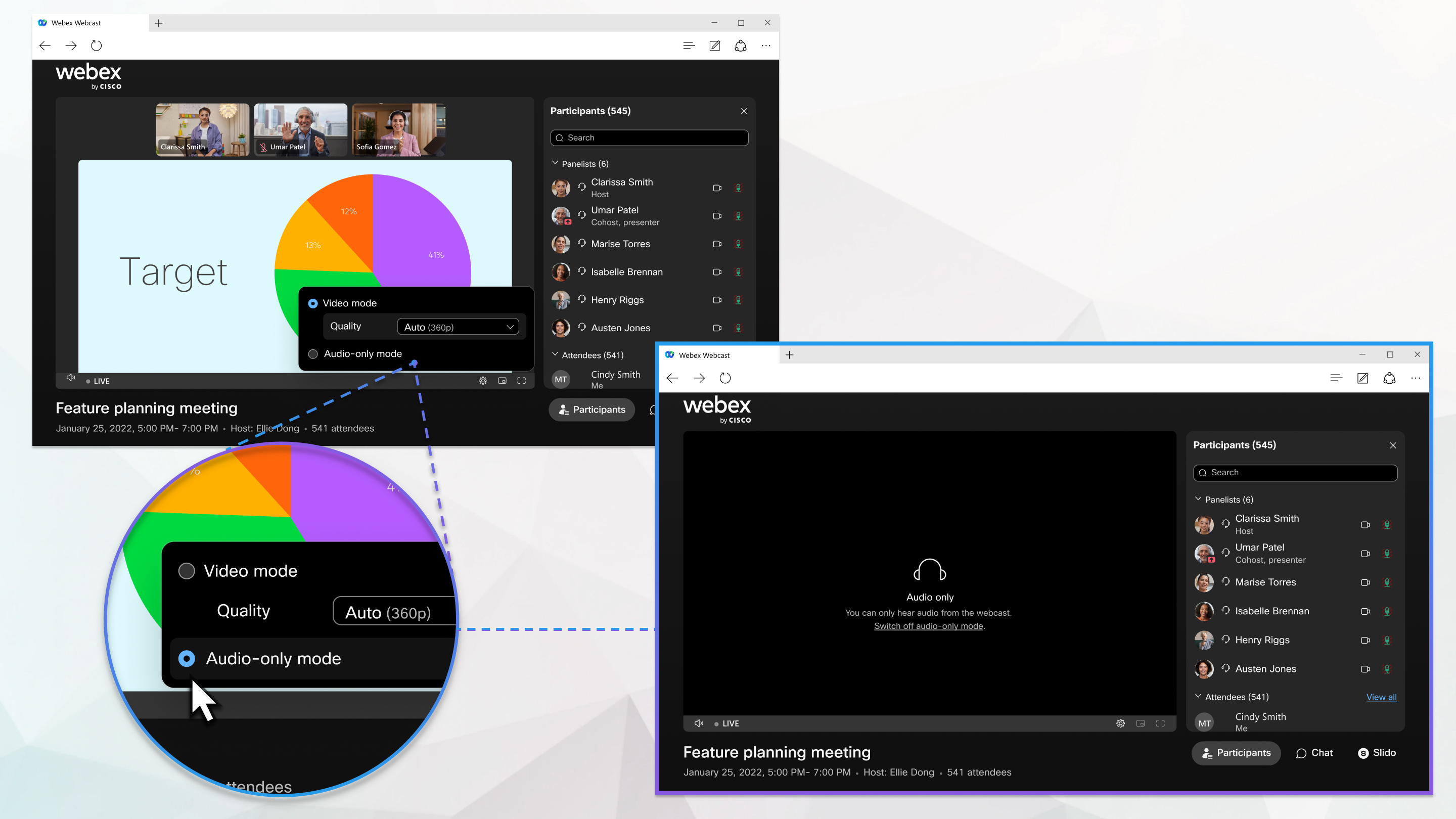
If webinars in webcast view detects that your network connection can't maintain streaming video at a resolution of 360p, a notification appears asking you to switch to audio-only mode. When your network connection improves, a notification appears to switch back to show video.
If you know your network connection might change, or you don't need to see the webinar in webcast view video, select audio-only mode from the video resolution options.
| 1 |
During a webinar in webcast view, click Settings, then select Audio-only mode. |
| 2 |
To exit audio-only mode, click , then select a video quality option. |
Was this article helpful?


