- Home
- /
- Article

Webex App | Use Webex on your Apple Watch
 In this article
In this article Feedback?
Feedback?Easily join Webex meetings with just a tap on your wrist device.
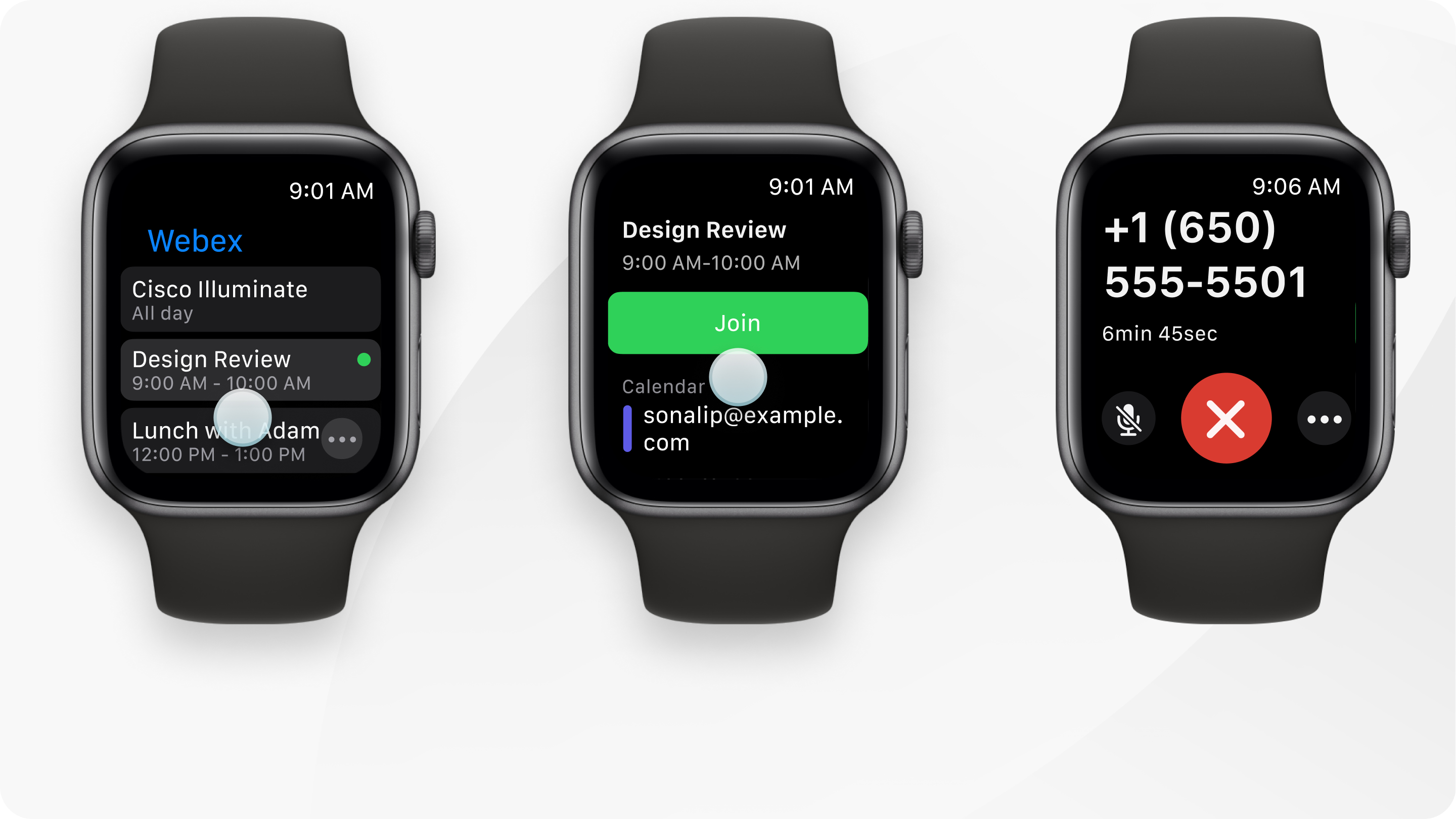
On your Apple Watch, meetings are audio only using PSTN audio. VoIP isn’t supported. We suggest you pair your AirPods with your Apple Watch for a better audio experience.
You can't join Webex webinars on your Apple Watch.
Requirements
- Apple Watch Series 4, Series 5, Series 6, Series 7, Series 8, SE, or Ultra
- watchOS 9.1 or later
- iPhone with iOS 16.7 or later
- Install Webex App on your iPhone
- Install Webex App on your Apple Watch
By default, apps on your iPhone that have a watchOS app available are automatically installed and appear on the Home Screen. If you turned off Automatic App Install on your watch, install Webex App manually.
Sign into Webex App on your Apple Watch
Before you begin
| 1 |
Sign into Webex App on your iPhone and keep your phone nearby with Webex App open. |
| 2 |
Open Webex App on your Apple Watch, and tap Send to send a sign-in request to your iPhone. |
| 3 |
When you see the sign-in request on your iPhone, click Continue. If you don't see the sign-in request on your iPhone, tap Cancel on your Apple Watch and resend the request to your iPhone. If Webex App stops responding on your Apple Watch and you can't quit the app normally, double-click the Digital Crown (the small dial on the side of your Apple Watch), then turn the Digital Crown to Webex App. Swipe left on the app, and then tap ×. |
Call in to a meeting
|
In the list of meetings, locate and tap the meeting, and then tap Join. Alternatively, get the call-in number from the meeting details and call the phone number.
|
View meeting details
|
Locate and tap the meeting. |
Leave a meeting
|
Tap Leave |



