Show the front and back camera of your mobile device in Webex Meetings
 Feedback?
Feedback?Show your front and back camera at the same time during a meeting so that when you use your mobile device's back camera, you can remain on screen.
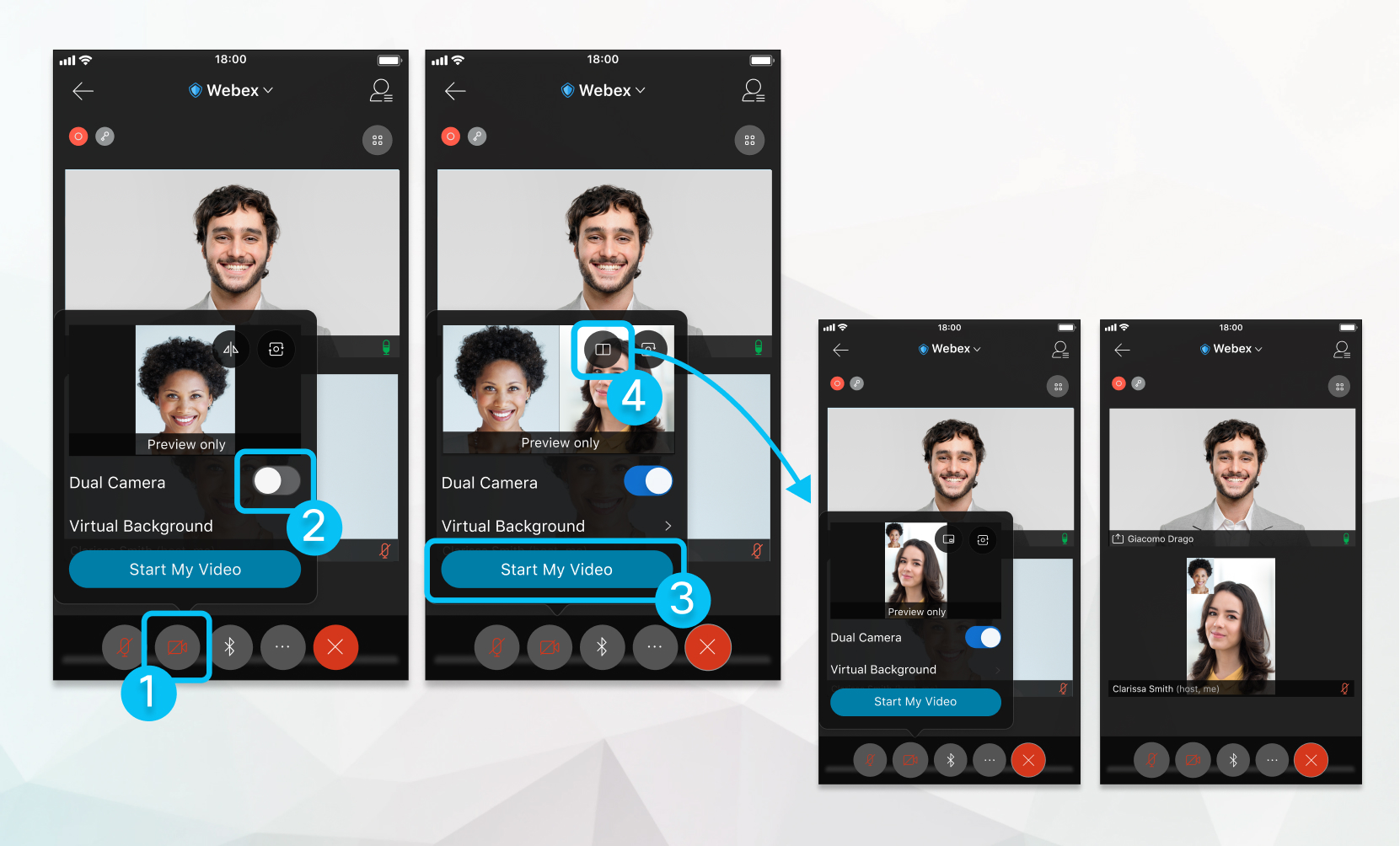
| 1 |
Tap Camera
|
| 2 |
Toggle Dual Camera on. By default, your back and front camera video appears side-by-side.
|
| 3 |
(Optional) Tap the side-by-side icon to change your dual camera video layout to picture-in-picture. Your front camera appears as a smaller video within the larger video of your back camera.
|
| 4 |
Tap Start My Video. |
Was this article helpful?

 .
.
