Enable music mode in Webex Meetings and Webex Webinars
 Feedback?
Feedback?Want to play music during your meeting or webinar? Music mode preserves the original sound of your microphone when using your computer for audio, making virtual concerts or music lessons even better.
When a meeting or webinar begins, the microphone optimizes audio for speech by default. To optimize for music, turn on Music mode.
Music mode defaults to encoding Fullband audio quality. With this toggle disabled, Music mode operates up to Superwideband audio fidelity.
Administrators that require the use of lower quality audio for Music mode can request the feature toggle to be disabled for their site.
| 1 |
For a meeting, click |
| 2 |
For a webinar, click |
| 3 |
In the Audio section, scroll to Webex smart audio and select Music mode. If Noise removal is turned on, it turns off when you turn on Music mode. 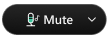 . . |
Was this article helpful?


