Webex App | Make a call from an alternate device
 Feedback?
Feedback?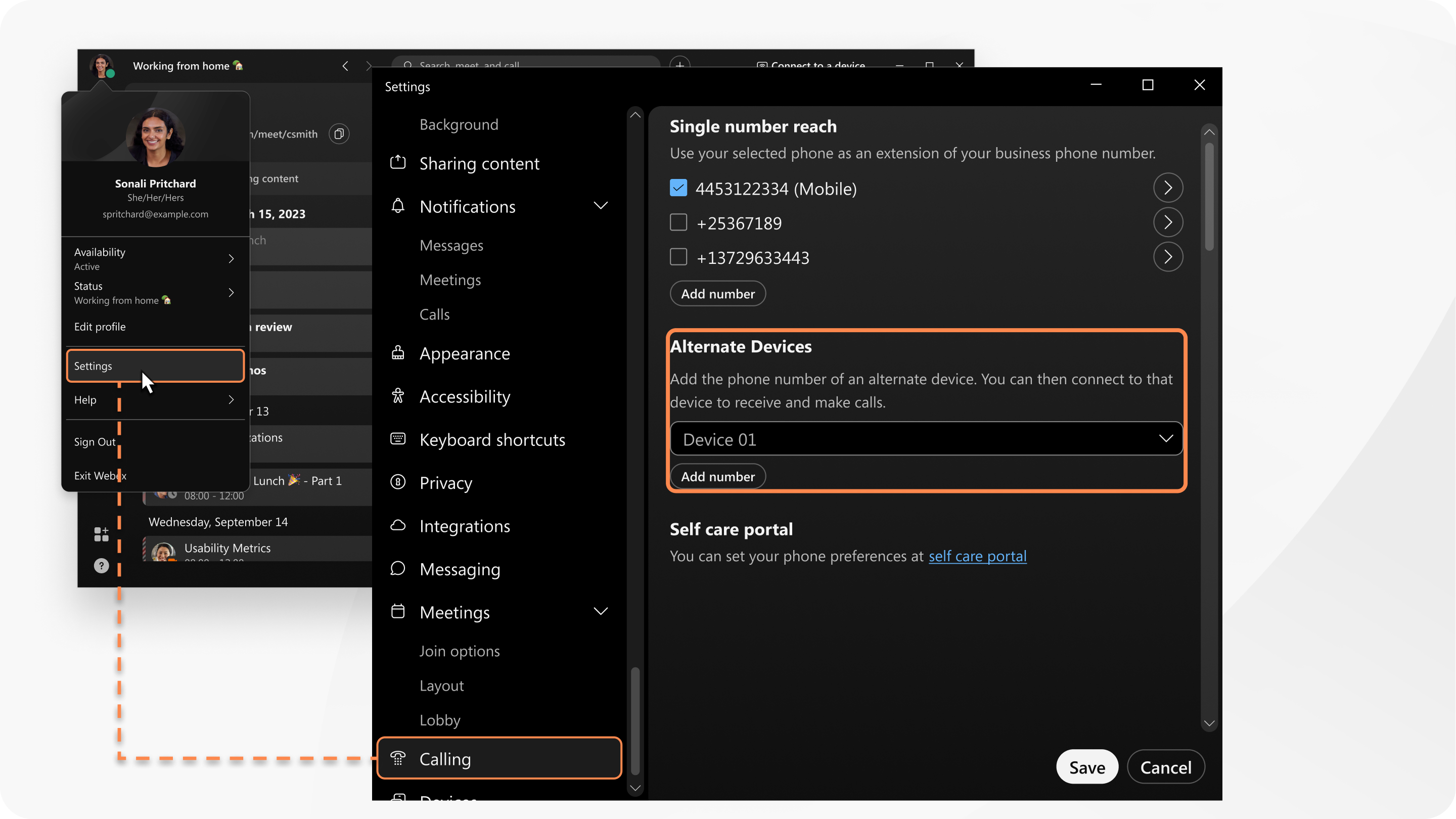
| 1 |
Click your profile picture, select Settings, and then go to Calling. |
| 2 |
Under Alternate Devices, choose a device, and then click Add Number. |
| 3 |
Enter the number of the alternate device and then click Save. This device is used for all incoming and outgoing calls. |
| 4 |
To make a call using this alternate device, in the app header, go to Connect to a device , scroll to Alternate Devices, and then choose the device you want to use. Then make an audio or video call like you normally would. |
| 1 |
Click your profile picture, select Preferences, and then go to Calling. |
| 2 |
Under Alternate Devices, choose a device, and then click Add Number. This device is used for all incoming and outgoing calls. |
| 3 |
To make a call using this alternate device, go to Connect to a device , scroll to Alternate Devices, and then choose the device you want to use. Then make an audio or video call like you normally would. |


