Webex App | Add an app to a space
 Feedback?
Feedback?Add an app directly in a space. Choose an app that helps you share and collaborate with other members in the space. If you don't see this feature, contact your administrator for more information.
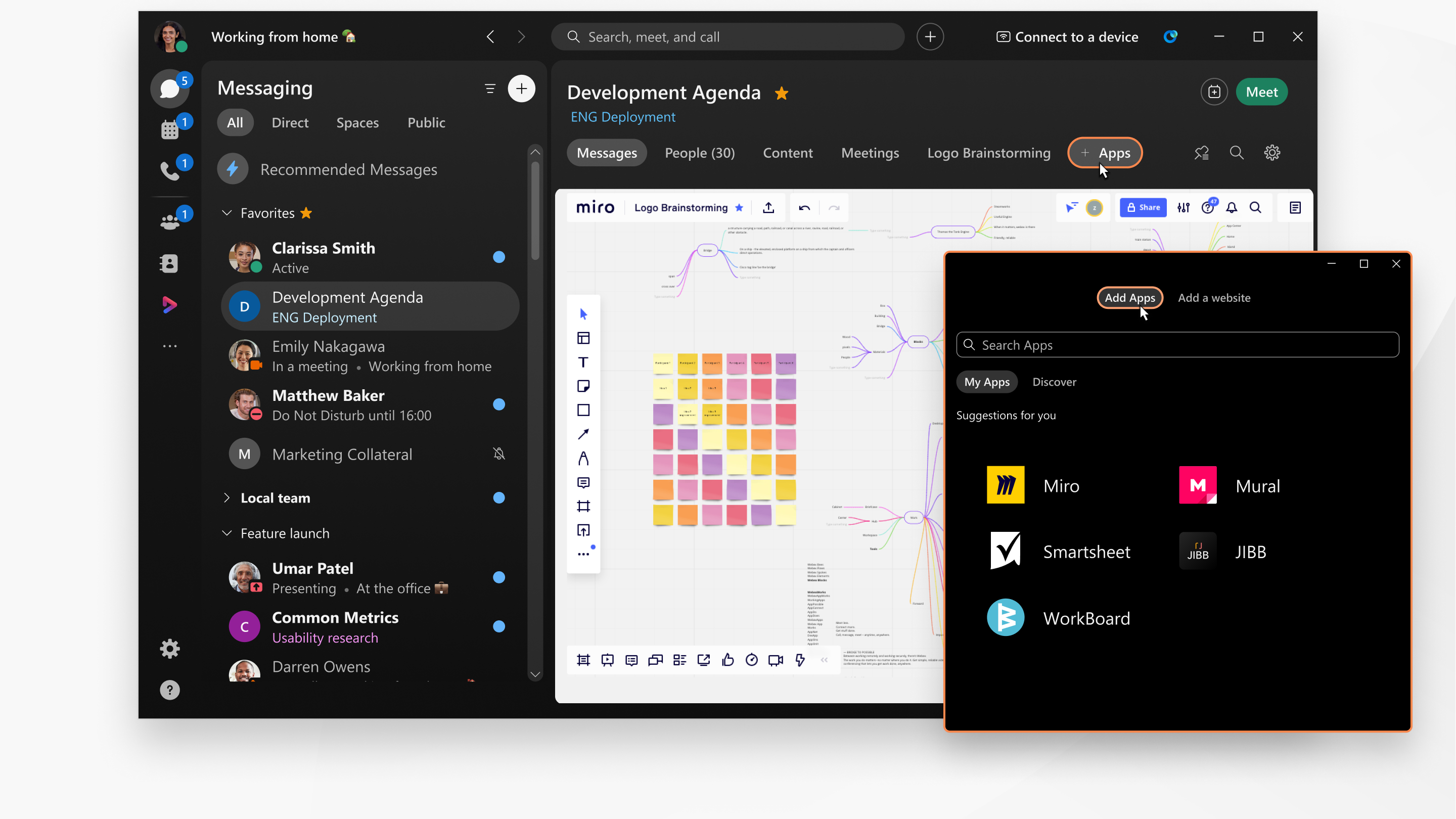
Apps that are approved by Cisco are available in the +Apps tab at the top of the space, unless your administrator has disabled them for your organization. To find out more about an app, go to Webex App Hub, select the app, and then click Learn more.
| 1 |
In Messaging, select a space to add an app. |
| 2 |
Click +Apps, and select an app from the list. In moderated spaces, only moderators have the the +Apps tab. If you can't add an app, try asking a space moderator for help. |
| 3 |
Sign in to the app using your credentials, or create an account. |
| 4 |
After you sign in to the app, select the contents that you want to add to the +Apps tab. |
| 5 |
In the window, click Add to tab. When the app is added to the space, right-click the tab name for more menu options. |
Was this article helpful?


