- Home
- /
- Article

Use apps in meetings and webinars
 In this article
In this article Feedback?
Feedback?Access apps right from your Webex Meetings or Webex Webinars. Choose an app that helps you share and collaborate with other meeting or webinar participants.
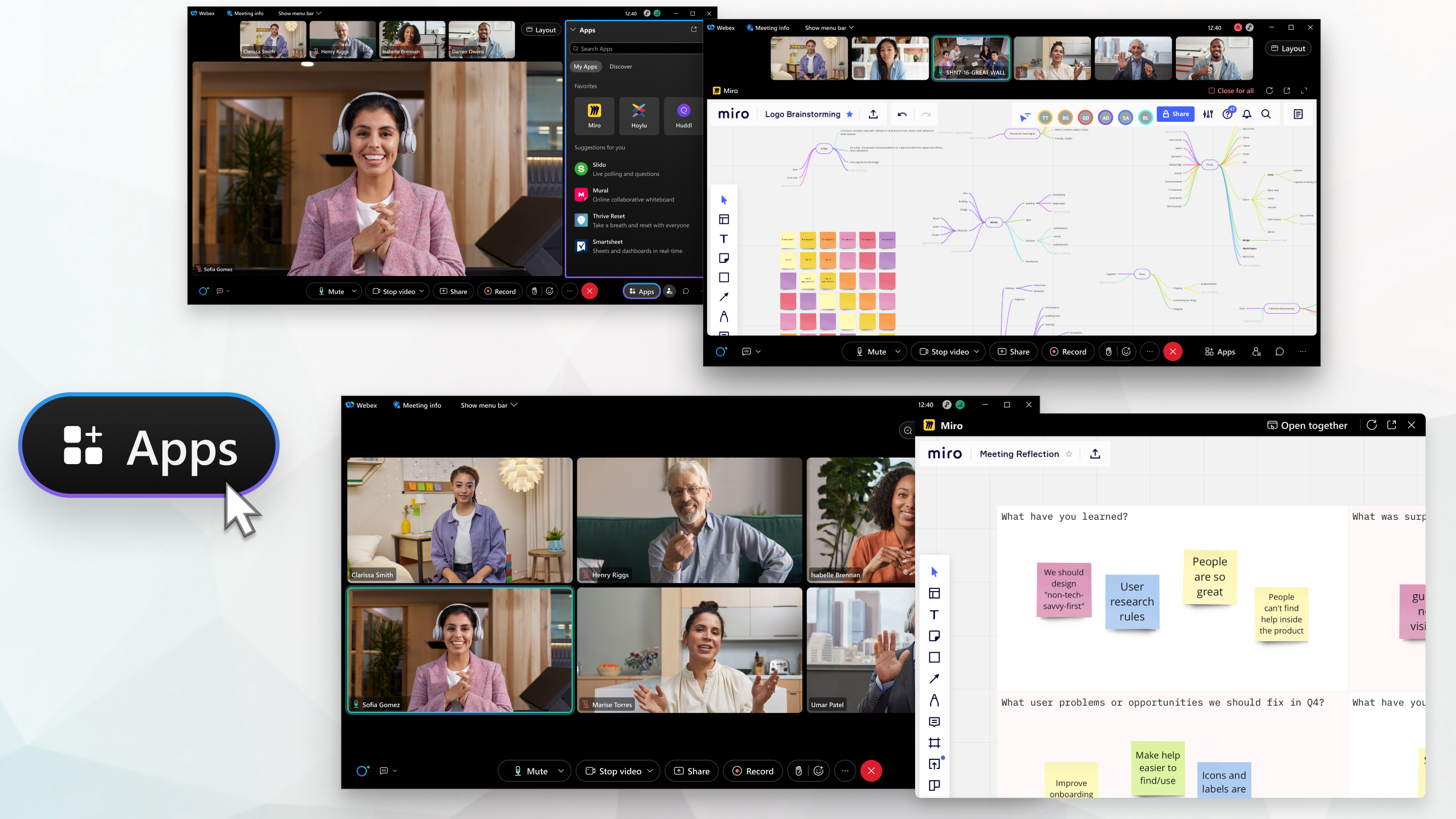
Apps approved by Cisco are available in the Apps panel, unless your Webex site administrator disabled them for your organization. To find out more about an app, go to Webex App Hub, select the app, and then click Learn more.
All participants can see the Apps panel. Select Open for all to share the app with all participants on the stage.
As the host, if you don’t want participants to see the Apps panel, disable the panel when you schedule the meeting by preventing participants from sharing in your meeting. To disable the panel during a scheduled meeting, go to the Participant menu, and uncheck Anyone Can Share.
Open an app
| 1 |
During a meeting or webinar, go to Apps. Select the app that you want to use. If you don't see the app that you want to use or need help with an app, see: Help using apps. |
| 2 |
Sign into the app and select the content you want to share, then click Open for all to share with everyone in the meeting.
|
| 3 |
Click Close for all to close the app window for everyone in the meeting. |
The Apps panel isn’t supported on the mobile and web apps. When an app is opened by a participant on the desktop app, participants using the mobile and web apps can collaborate on the app.
Apps aren't available on video devices.
Apps aren't supported in Webex App meetings from a space.
E2E encrypted meetings aren't supported.
I don't see the app that I want to use
If the app has been approved by Cisco and is available for meetings in Webex App Hub, then your Webex administrator hasn’t enabled the app for your organization. Contact your Webex administrator.
Apps aren't available on video devices.
I can't sign in to an app
Go to Webex App Hub, select the app, and then click Developer Support.
I clicked "Open for all" but other participants can’t see the app
Go to Webex App Hub, select the app, and then click Developer Support.
The Open for all option is available in apps that you can collaborate on with everyone in the meeting.
I only want to share an app with certain participants, not everyone
When you share an app, it’s shared with all meeting participants.
I want to get my app added to the Apps panel
Go to Webex for Developers and submit your app for approval.
Other people in the meeting see different apps than I see
The apps that you see have been enabled for your organization. Participants who join the meeting from a different organization may see different apps, although they’re in the same meeting.
I want to remove an app from the Apps panel
Ask your Webex administrator to disable the app.


