Switch between shared content and the speaker during a Webex meeting, webinar or event
 Feedback?
Feedback?When someone shares content in Webex Meetings, Webex Events (classic), and Webex Webinars, and you're in full-screen view, you can switch between the shared content or the speaker.
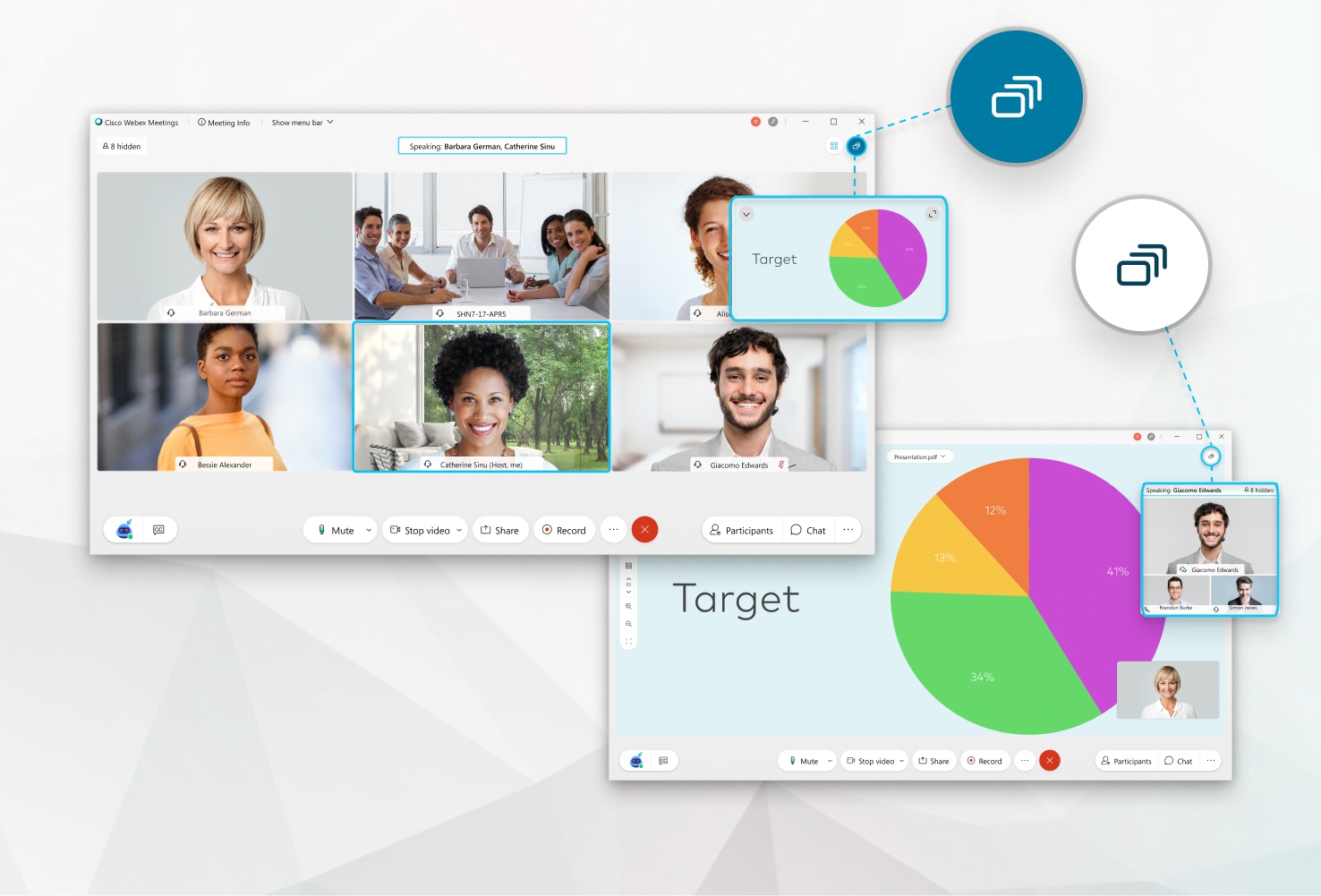
Whether you're in stack view or side by side view, select full-screen view to maximize the meeting window to your entire screen. From full-screen view, switch between the shared content and the active speaker at any time to focus on one or the other. When you switch the focus, a minimized floating window contains the content that you chose not to focus on.
|
From the floating window in full-screen view, click View all participants in floating view or View shared content in floating view to focus on. |
Was this article helpful?


