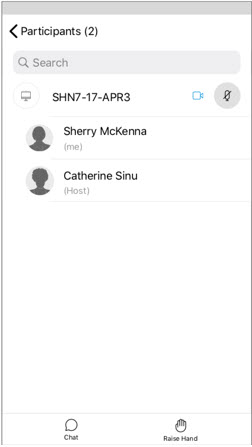Search the Participants List in a Cisco Webex Meeting
 Feedback?
Feedback?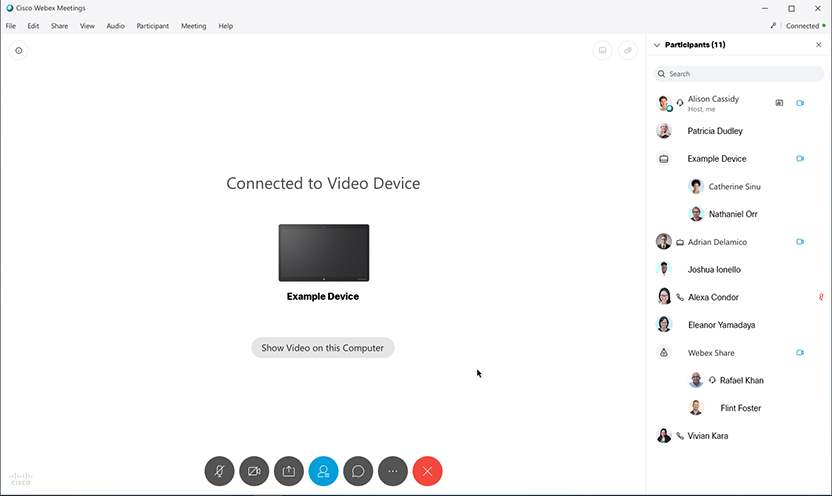
| 1 |
Select |
| 2 |
Start typing a name in the Search bar. You can enter the name of a participant, or enter the name of a video device. When multiple participants connect to the same device to join the meeting, their names appear in a group below the device name. |
| 3 |
To clear the Search bar, select |
| 1 |
Open the Webex Meetings app on your mobile device and tap Sign In
|
| 2 |
Tap Join Meeting, enter the meeting number, Personal Room URL, or host's username, and then tap Join. |
| 3 |
Select |
| 4 |
Start typing a name in the Search bar. You can enter the name of a participant, or enter the name of a video device. When multiple participants connect to the same device to join the meeting, their names appear in a group below the device name.
|
| 5 |
To clear the Search bar, select |

 .
. .
. to open the Participants panel.
to open the Participants panel.