Enable Social Sign-in in Control Hub
 Feedback?
Feedback?Overview
Webex Online and enterprise customers who allow self-registration can allow users to register using the social sign-in registration service.
The service allows users to sign up with OAuth providers allowed by Webex:
-
Google
-
Microsoft/O365
-
Facebook
-
AppleID
Each of the client teams allows this feature independently, and can use the feature toggle to pass a parameter for the supported OAuth providers.
We’ve updated the Microsoft social sign-in process for enterprises to ensure users are using a verified email address from Microsoft. Here’s how the sign in process may change for users:
-
Enterprise users using social sign-in with Microsoft
Users must verify their email address in their inbox before completing the sign-in process.
If administrators want to ensure users don’t go through this verification process, you can connect AzureAD Wizard to your Webex organization and turn on user provisioning. We check the Object ID of the user provisioned from Microsoft. If the Object ID matches, the user doesn’t need to verify their identity in Webex. But if the Object ID is different from the one presented in the ID Token from social sign-in, the user receives an error message and must sign in with an account where the Object ID and email match.
-
Webex Meetings users using a third-party Microsoft account to sign in to your Webex site
Users must verify their identity with Webex before configuring a Microsoft 3rd-party sign-in account in their Webex site meetings settings. Once the Microsoft 3rd-party sign-in account is configured, the user can sign in to the site with their Microsoft account.
If the administrator has configured the user’s Microsoft 365 tenant in the 3rd-party Integration section of Site Options and has enabled 'Automatically link users with this Webex site if their Webex account email address matches their Microsoft 365 email address', then the user doesn’t need to verify their identity with Webex. They can use the Microsoft 3rd-party sign-in automatically.
-
Trial or free Webex users
Users must verify their email address by entering a six-digit PIN sent to their inbox, as part of the sign-in process.
Enable social sign-in for your site
- Sign in to Control Hub.
- Go to .
- Scroll to the External social sign-in section.
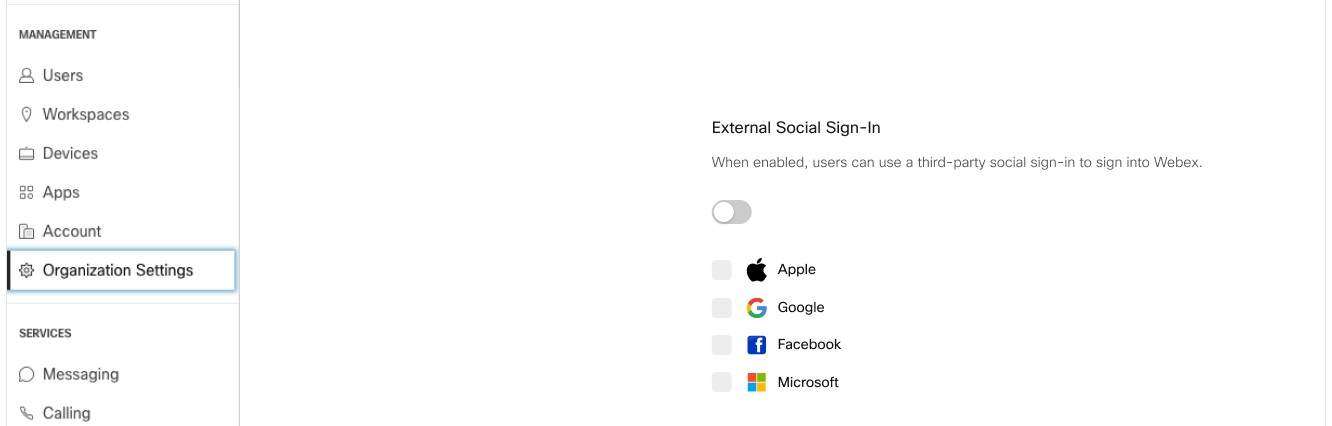
-
Toggle Allow external social sign-in on, then select each of the third-parties you want to allow users to sign in with.
Social sign-in can’t be enabled simultaneously with Multi-Factor Authentication (MFA). If your organization needs to use MFA, you'll have to turn off social sign-in.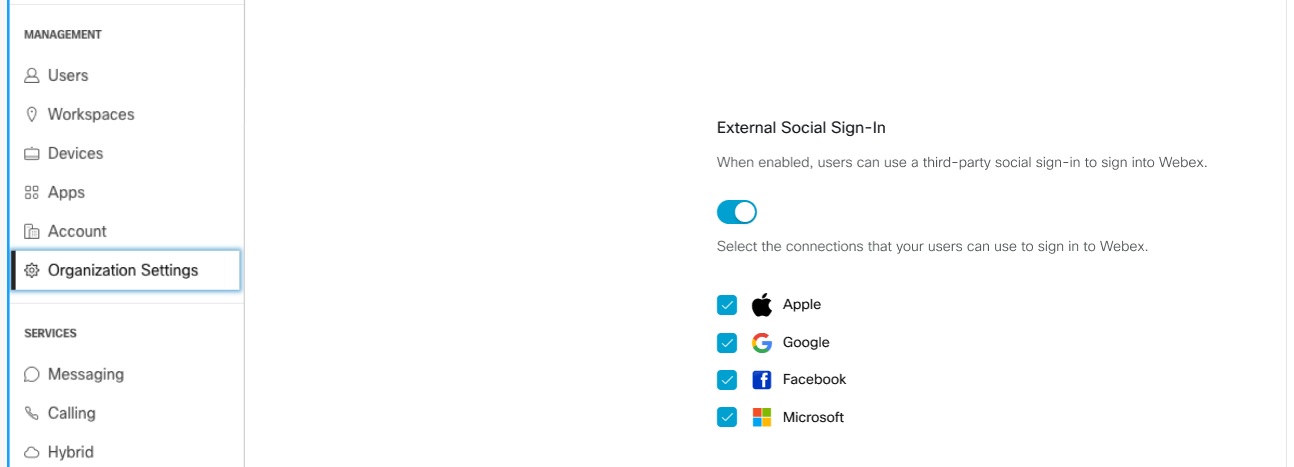
Users can now register and sign in to Webex using the selected Social sign-in registration services. See Webex App | Sign in or sign up with your social network account for information on how users can sign in with their social network account.


