Remove background noise for meetings and calls on 9800/8875
 Feedback?
Feedback?You can optimize your microphone audio to remove background noise for meetings and calls on your phone, so that the other side can hear you more clearly.
On Cisco Desk Phone 9861 and 9871 and Cisco Video Phone 8875, you can also optimize the incoming audio, so that you can hear the voice from other side more clearly.
| 1 |
Press Settings |
| 2 |
If prompted, enter the password to access the Settings menu. You can get the password from your administrator. |
| 3 |
Do one of the following actions according to your phone model:
|
| 4 |
Choose from the available options:
|
| 5 |
Press Apply. |
| 6 |
To optimize the incoming audio during a call or meeting, do the following: This option is available only on Cisco Desk Phone 9861 and 9871 and Cisco Video Phone 8875. |
| 1 |
Press Settings |
| 2 |
If prompted, enter the password to access the Settings menu. You can get the password from your administrator. |
| 3 |
Go to the Audio section, tap Smart audio. |
| 4 |
In the Microphone audio section, choose from the available options:
|
| 5 |
In the Incoming audio section, choose from the available options:
|

 Select
Select 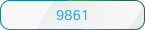 Select
Select 
