Start a Slido for Government poll in a meeting
 Feedback?
Feedback?
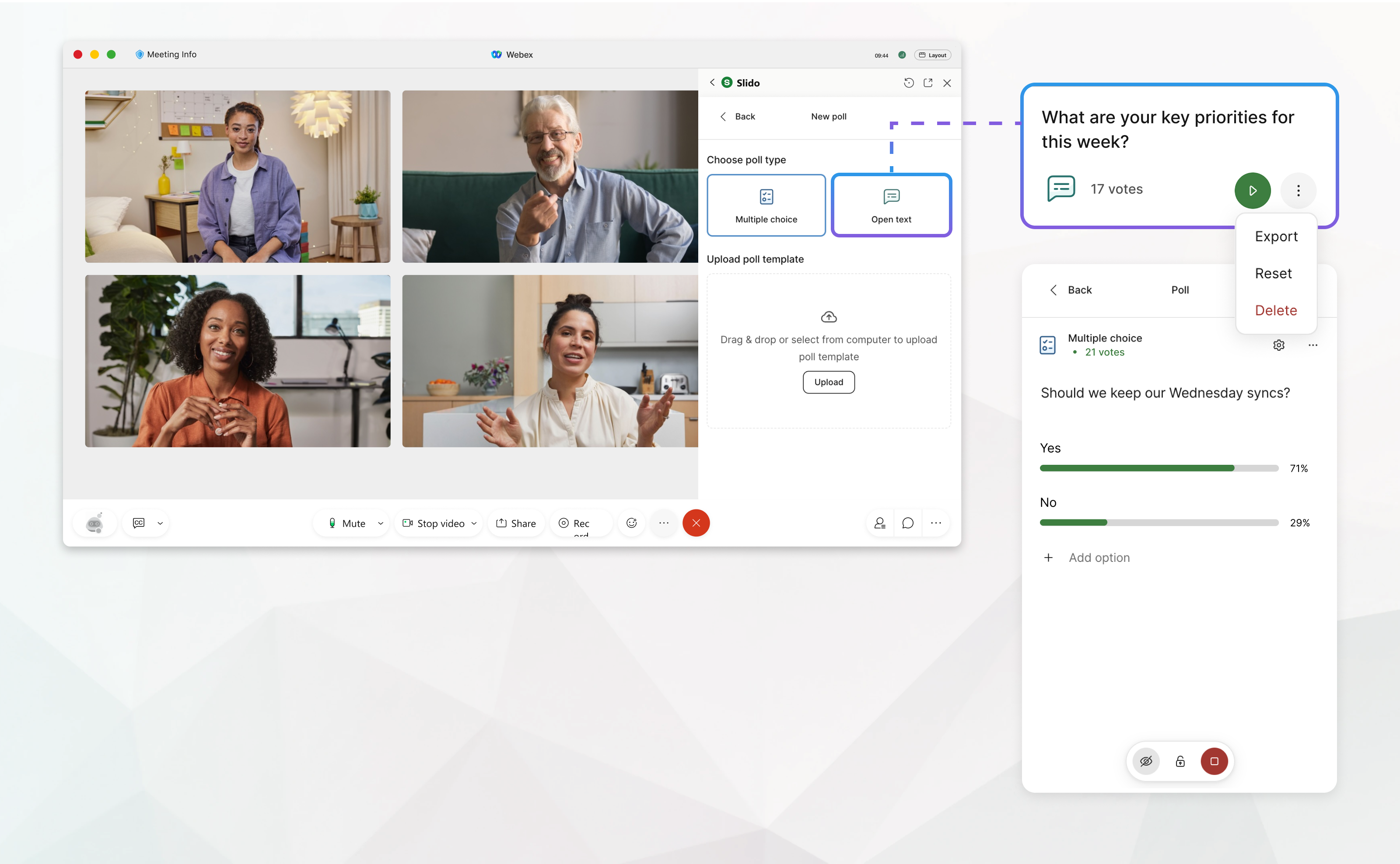
Create a poll
Polls in Slido for Government can be added only, there’s no pre-meeting or post-meeting experience. Hosts can open the meeting earlier to create or upload their polls and adjust settings.
| 1 |
In your Webex Meetings window, open Slido for Government in one of the following ways:
Click Enable to open Q&A for your meeting participants, or click Cancel to adjust your Q&A settings and prepare Slido polls first. When Q&A is enabled, Slido opens for participants in the right sidebar within the meeting window. |
| 2 |
Navigate to the Polls tab, click +Add and choose your poll type:
Alternatively, you can upload your previously saved poll template in a .json format. |
| 3 |
Type your question in the text box. For multiple choice, add your options. The poll saves automatically. |
| 4 |
To adjust poll settings, click Poll settings
|
| 5 |
To create another poll, click BACK and repeat these steps. |
Edit a poll
You can edit any poll you created.
| 1 |
During a meeting, in the Slido panel, click the poll you want to edit. |
| 2 |
Click inside the text fields to correct typos or make other changes to your questions and poll options. |
Start a Slido poll
| 1 |
During a meeting, in the Slido panel, select the poll you want to activate. Before you activate a poll, make sure to decide whether you want to show the poll
results right away or not. Poll results are hidden by default, to make the results
visible, click Show results |
| 2 |
Click Launch at the bottom. This poll is visible to all in the meeting in the Slido sidebar in the meeting window. If Q&A is not enabled, when you launch the poll, it opens the Slido sidebar for meeting attendees. If you want to prevent attendees from sending more votes or poll responses,
click Close voting
|
| 3 |
When you finished commenting on the results and ready to move on, click
Deactivate poll
|
| 4 |
Click back to return to the list of polls. |
Export a poll as a template, reset, or delete a poll
Easily save each of your polls as templates by downloading them in .json format. This allows you to reuse them in future slidos.
| 1 |
During a meeting, in the Slido panel, on the My Polls screen or within the details of a
selected poll, click |
| 2 |
Choose Export, and your poll will be downloaded as a .json file to your device. If you want to clear all poll votes and submissions, click Reset. |
| 3 |
To remove a poll you no longer need, select Delete. |
Export poll results
You can export your poll results when the poll is concluded.
| 1 |
During a meeting, in the Slido panel, open the in the sidebar > |
| 2 |
Click Poll results to download them to your device. |
Participant experience
When the host activates a poll, it instantly appears in the Slido sidebar.
- For multiple-choice polls, participants simply select their answer and click Send
- For open-text polls, they type their response and click Send
- If allowed by the host, participants can submit multiple responses.

 >
>  .
. at the bottom of the poll.
at the bottom of the poll. .
.  to deactivate the poll.
to deactivate the poll.  button.
button.
