Manually Install the Webex Content Sharing Extension for Google Chrome
 Feedback?
Feedback?Manually install the Cisco Webex Content Sharing for Google Chrome. Share content when joining meetings directly from your browser through the Cisco Webex Meetings app.
| 1 |
Download the Cisco Webex Content Sharing extension for Google Chrome. |
| 2 |
Save the file Cisco_Webex_Content_Sharing_main_crx.zip file to your desktop or other convenient location. |
| 3 |
Unzip the file. The unzipped folder contains the Cisco_Webex_Content_Sharing_main.crx extension file. |
| 4 |
Open a new tab in Chrome, type |
| 5 |
In the Chrome Extensions tab, turn on Developer mode in the top right-hand corner of the page, and then refresh the page. 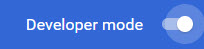
|
| 6 |
Drag the Cisco_Webex_Content_Sharing_main.crx extension file into the Chrome Extensions tab. |
| 7 |
Click Add extension. |
Was this article helpful?


