Webex service status information
 Feedback?
Feedback?You can directly track the issues affecting Webex services, view incident history, get notified on scheduled maintenance, and stay up to date on the upgrades. You can also subscribe to the RSS feed or email subscription to receive notifications on the latest status page updates.
Check out the status of Commercial and Government services here. Click on a specific Webex Service to see the sub-services and their status.
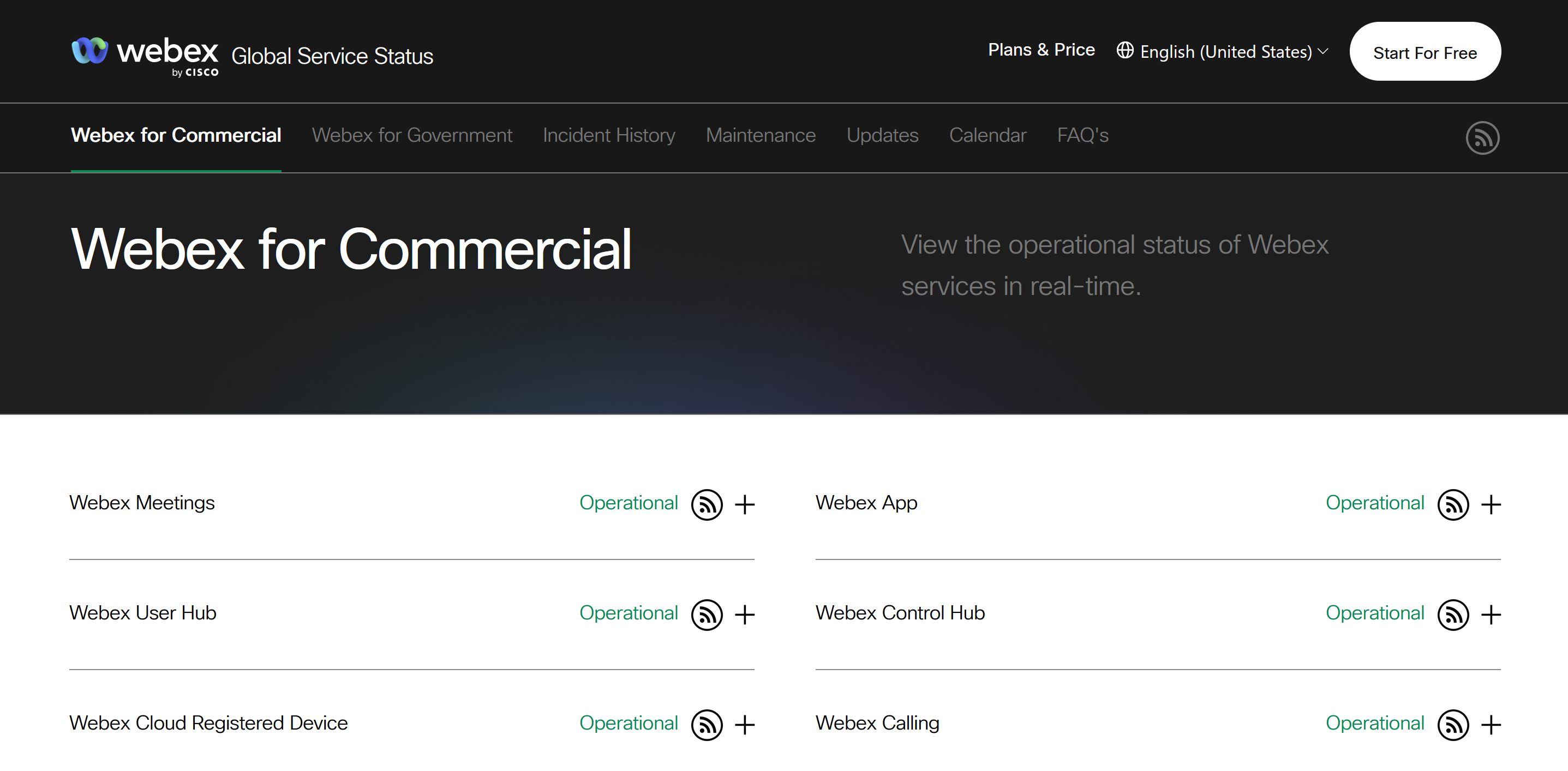
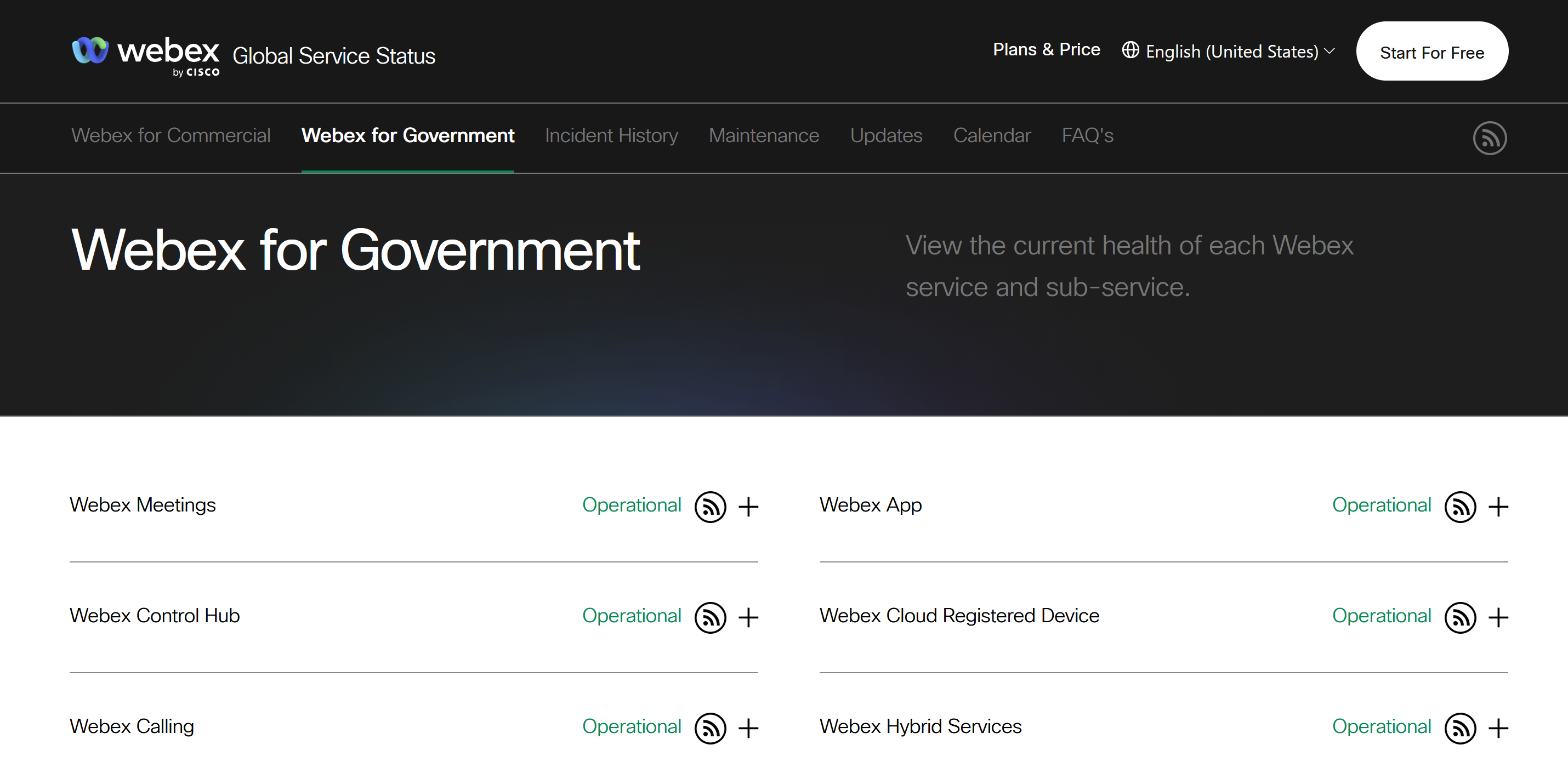

You can see the service upgrades and scheduled maintenance calendar of the Webex services here. Search for a specific service or browse through maintenance details.
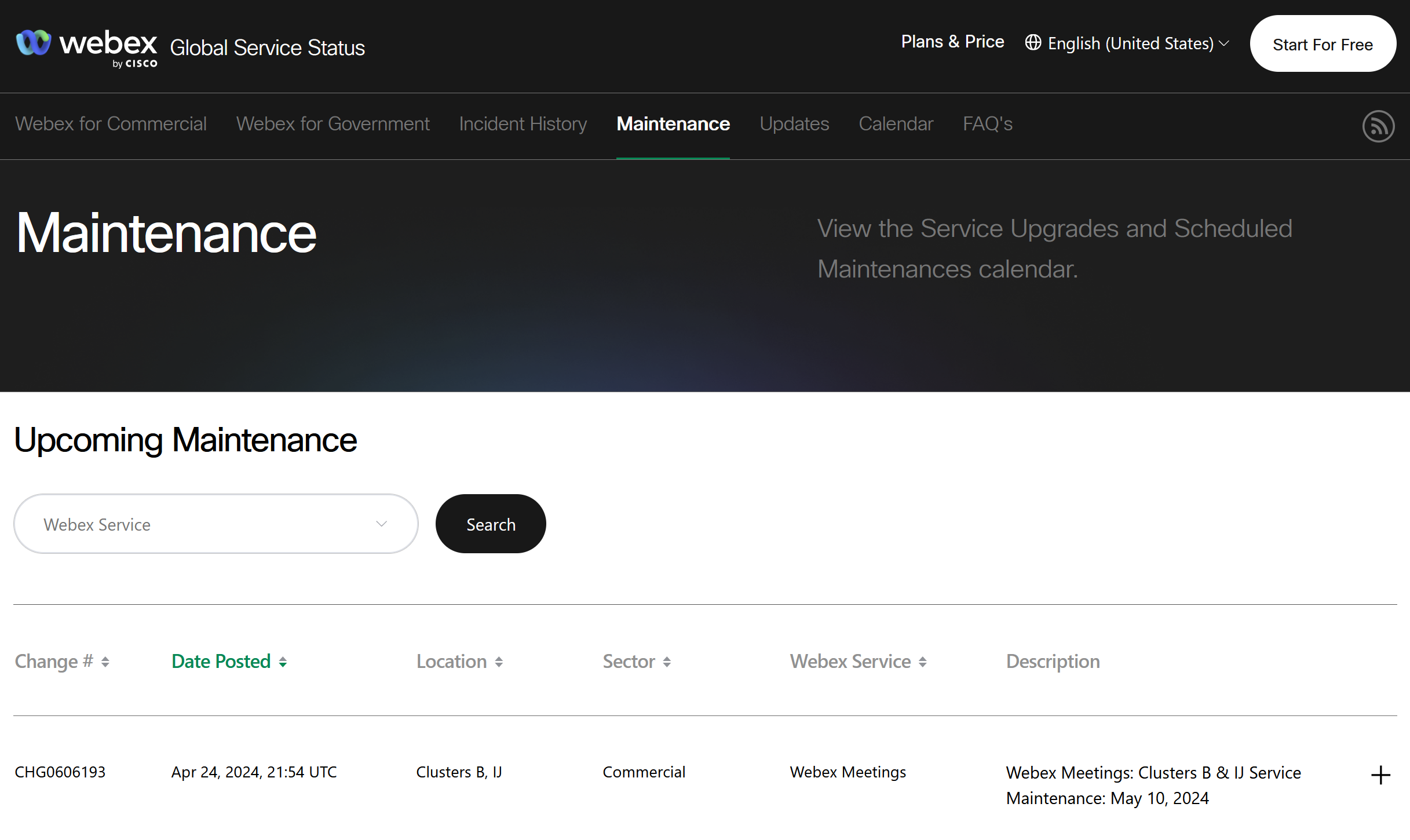
You can see the version history and enhancements made to the Webex services here.
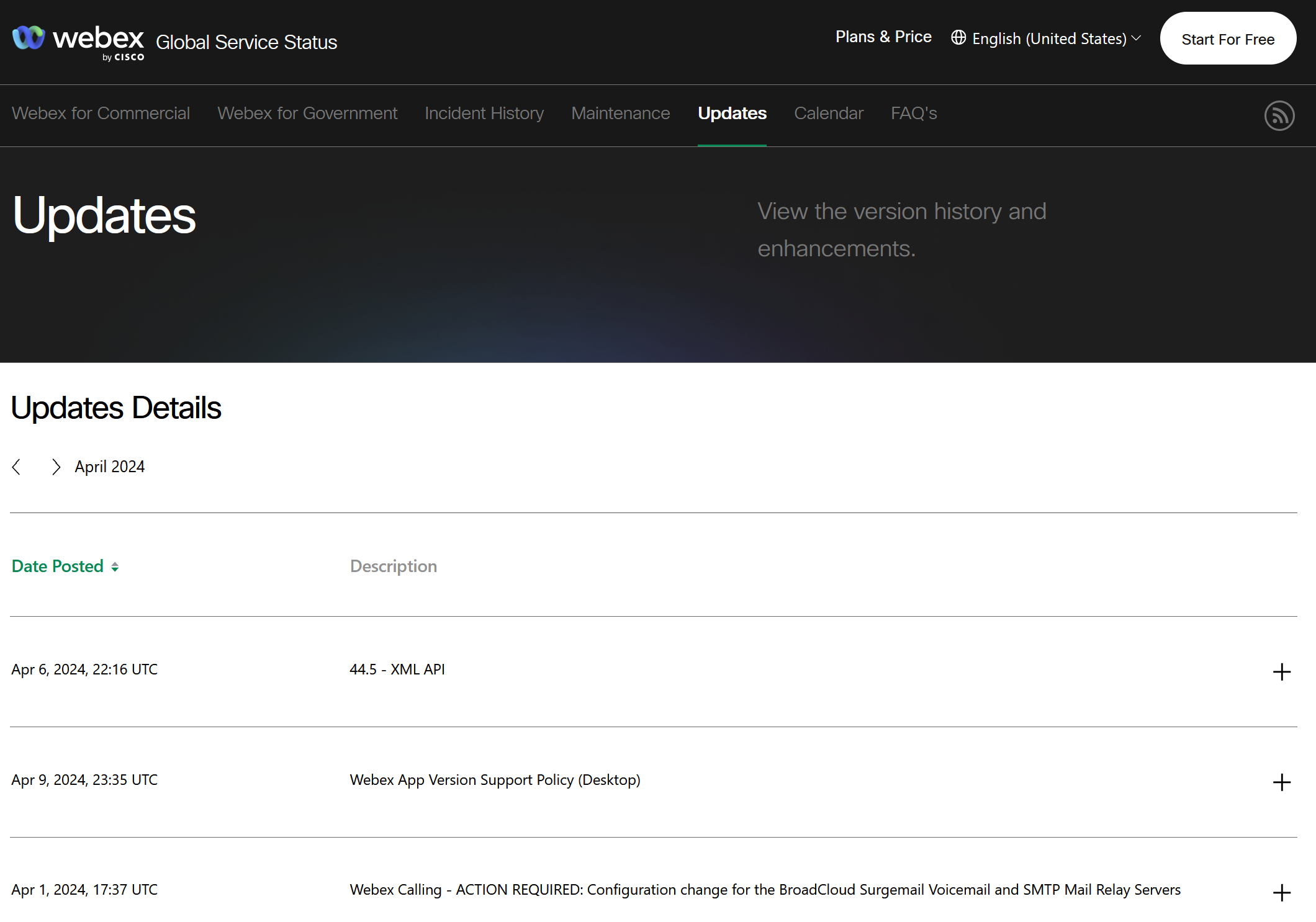
You can see important events such as an upgrade, maintenance, and product update on a calendar view. You can search for a specific service or browse through the calendar view.
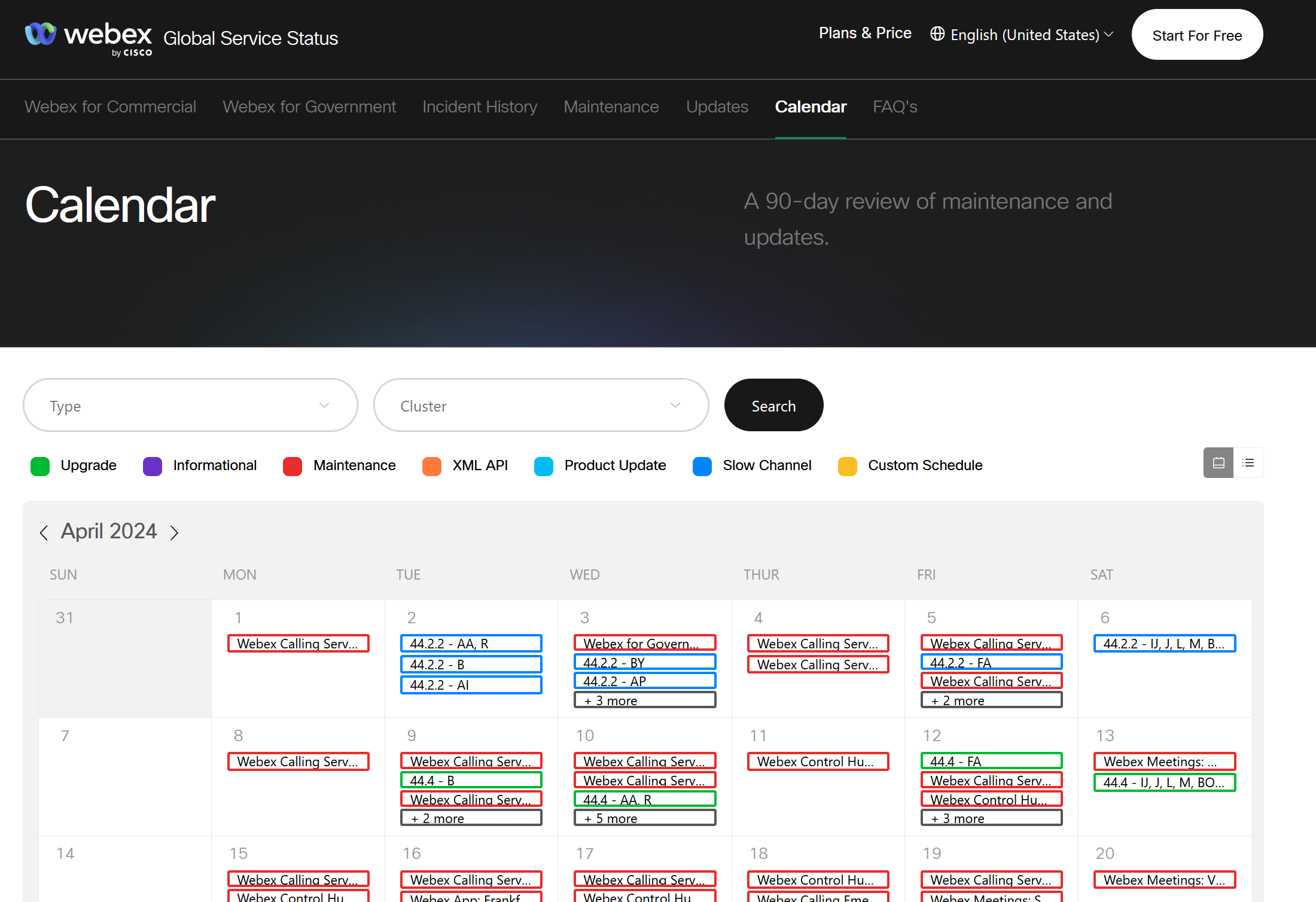
Subscribe to the RSS feed to get updates about a service incident, maintenance, and current releases. If there’s an open incident, scheduled maintenance, or an upgrade, you can subscribe to the incident with your email to get updates on it.
Right-click the  icon at the top right of the Status Updates/Upgrades page, then
copy and use the URL link in the RSS reader of your choice.
icon at the top right of the Status Updates/Upgrades page, then
copy and use the URL link in the RSS reader of your choice.
For more information, see Subscribe to the Webex Status Site RSS Feed for Update and Upgrade Notifications that has details on how to subscribe to various Webex Status Site RSS feeds.
Subscribe to receive emails for Webex incidents, maintenance, and updates. You can choose to receive notifications in various languages.
| 1 |
Navigate to the section for which you want to receive email notifications (Webex for Commercial, Webex for Government, Maintenance, and/or Updates). |
| 2 |
To switch to the localized language, click the language section on the upper right corner and select your desired language. The subject and instructions in the notification are in the localized language,
however any content created is in English.
|
| 3 |
Click the email icon on the upper right corner to subscribe. |
| 4 |
Enter your email address, then click Create Subscription. |
| 5 |
When you receive a verification email for your subscription, click Confirm Subscription. |
To unsubscribe:
| 1 |
Click the Manage Subscription link at the bottom of the email notification you received. Manage Subscription page loads in your default browser. |
| 2 |
Click Unsubscribe to stop receiving notifications. |
| 3 |
Enter UNSUBSCRIBE in capital letters and click Unsubscribe. You'll receive a confirmation email notification. |


