Webex App | Share content using an external USB camera
 Feedback?
Feedback?During a meeting, share your computer's built-in camera or an external USB camera just like how you share your desktop. When you share your camera, participants can see whatever your camera sees. They can also still see your self view.
- All supported cameras can be shared with USB. You can connect any external camera that supports USB connectivity, including video and document cameras.
-
Webex supports using dual cameras simultaneously during a meeting. Users can share both a built-in camera and an external USB camera at the same time, making it easier to show physical documents, whiteboards, or other items.
-
When sharing content using an external USB camera, up to three cameras can be open at the same time. This includes the local self video camera, sharing camera, and share preview camera.
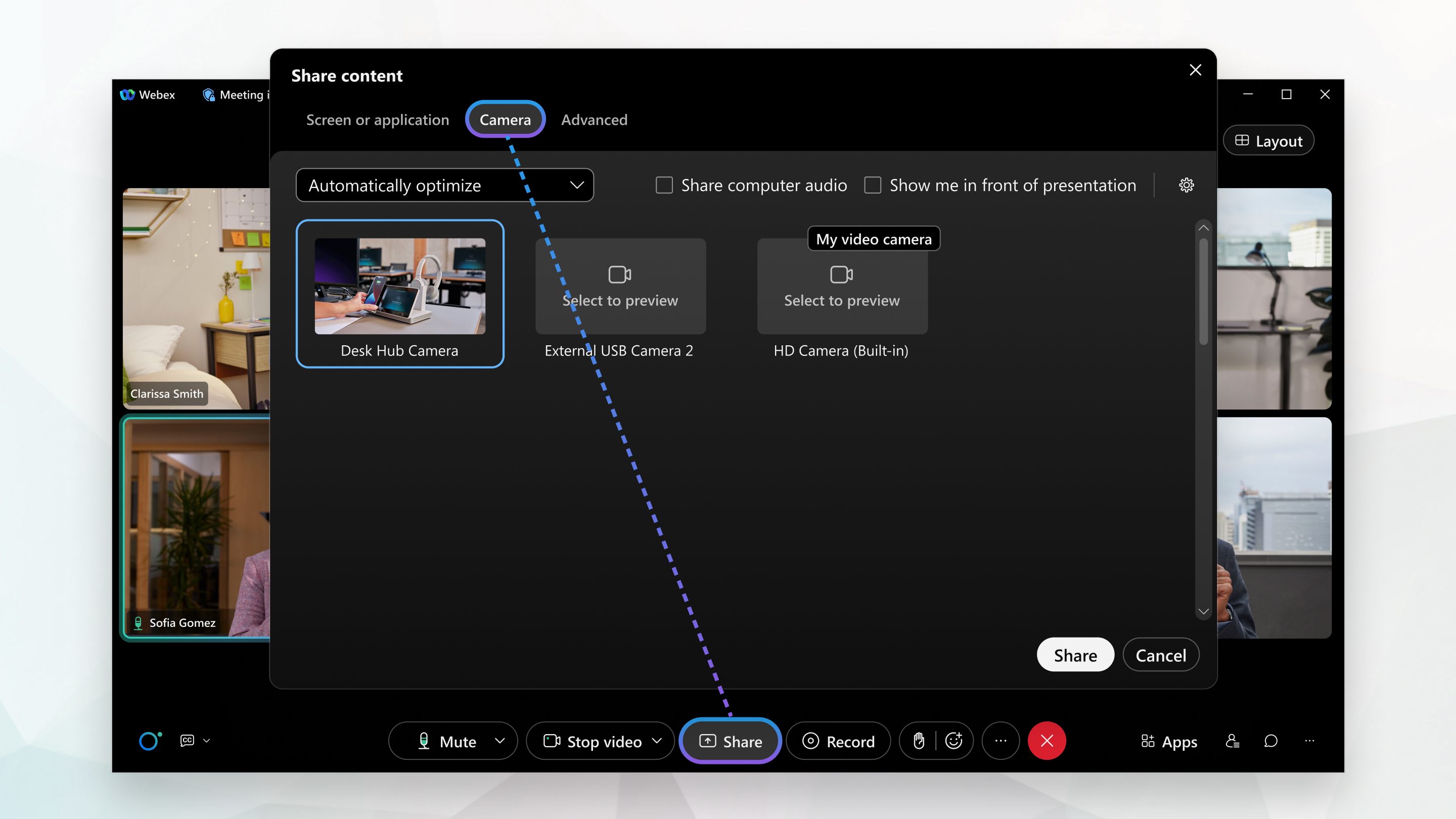
| 1 |
During a meeting, click Share |
| 2 |
Choose the camera that you want to share, and click Share. Your camera's video content appears in the meeting window and all remote attendees can
view the camera content in full screen mode.
|
| 3 |
Click Stop sharing to stop sharing the content. |
Was this article helpful?



