Webex App | Change the active line for calling
 Feedback?
Feedback?If your administrator has set up your profile with multiple lines with different phone numbers for calling, you'll see them in your app. You can switch lines if you need to make outgoing calls from different lines, such as a front desk line, support team line, or an individual line with a different caller ID.
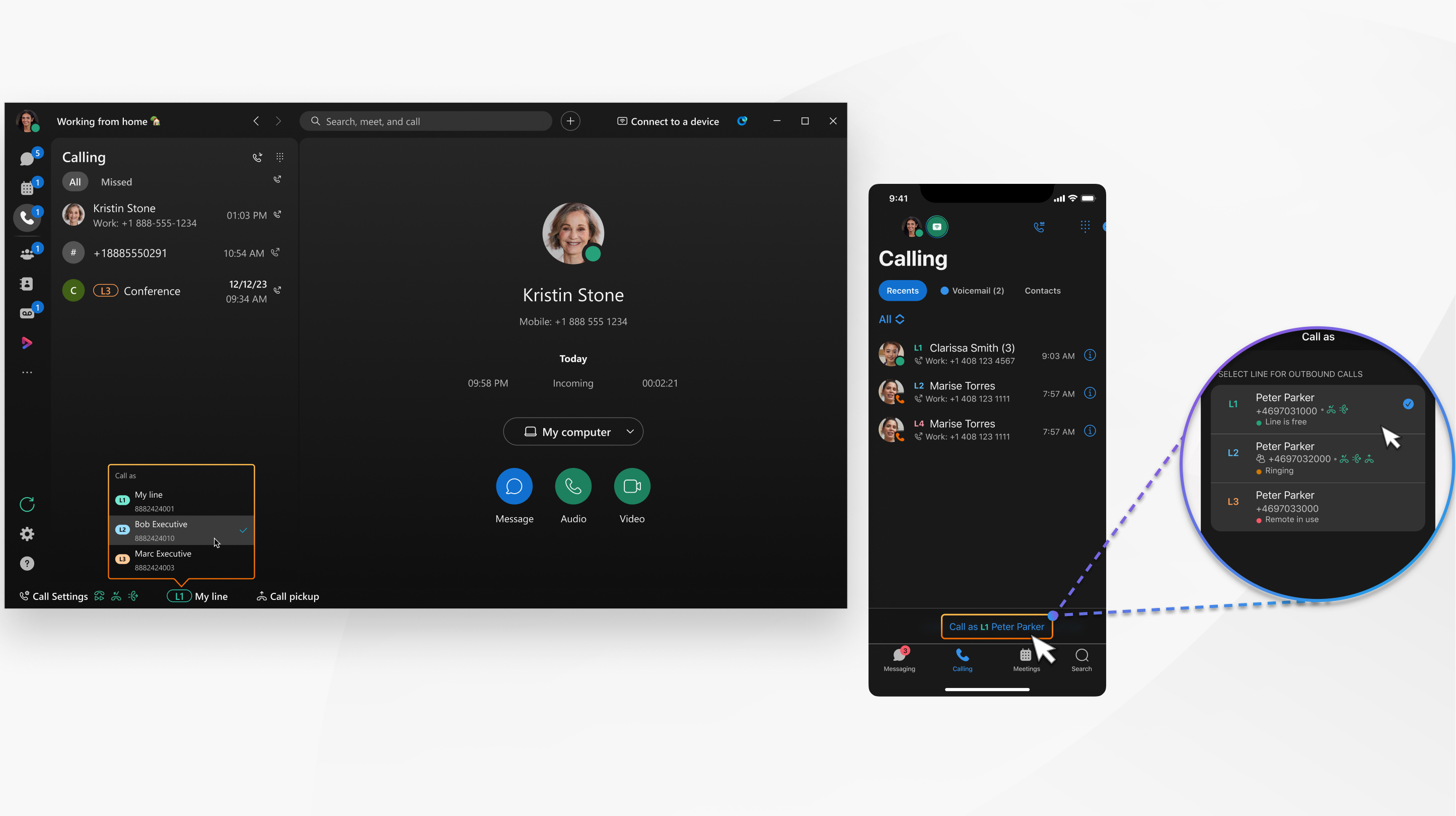
| 1 |
Open Webex and sign in. |
| 2 |
Go to your active line The lines are easily identifiable by the associated phone numbers and descriptions. After you make your selection, every outgoing call you make uses your new active line. You can change the active line again at any time. |
| 1 |
Open Webex and sign in. |
| 2 |
Go to Calling
If you already have a line selected, you'll see that listed with Call as, for example L1 Call as Sales office. You can also tap |
Was this article helpful?

 , tap
, tap  from the
from the 
