Webex App | Start a conference call
 Feedback?
Feedback?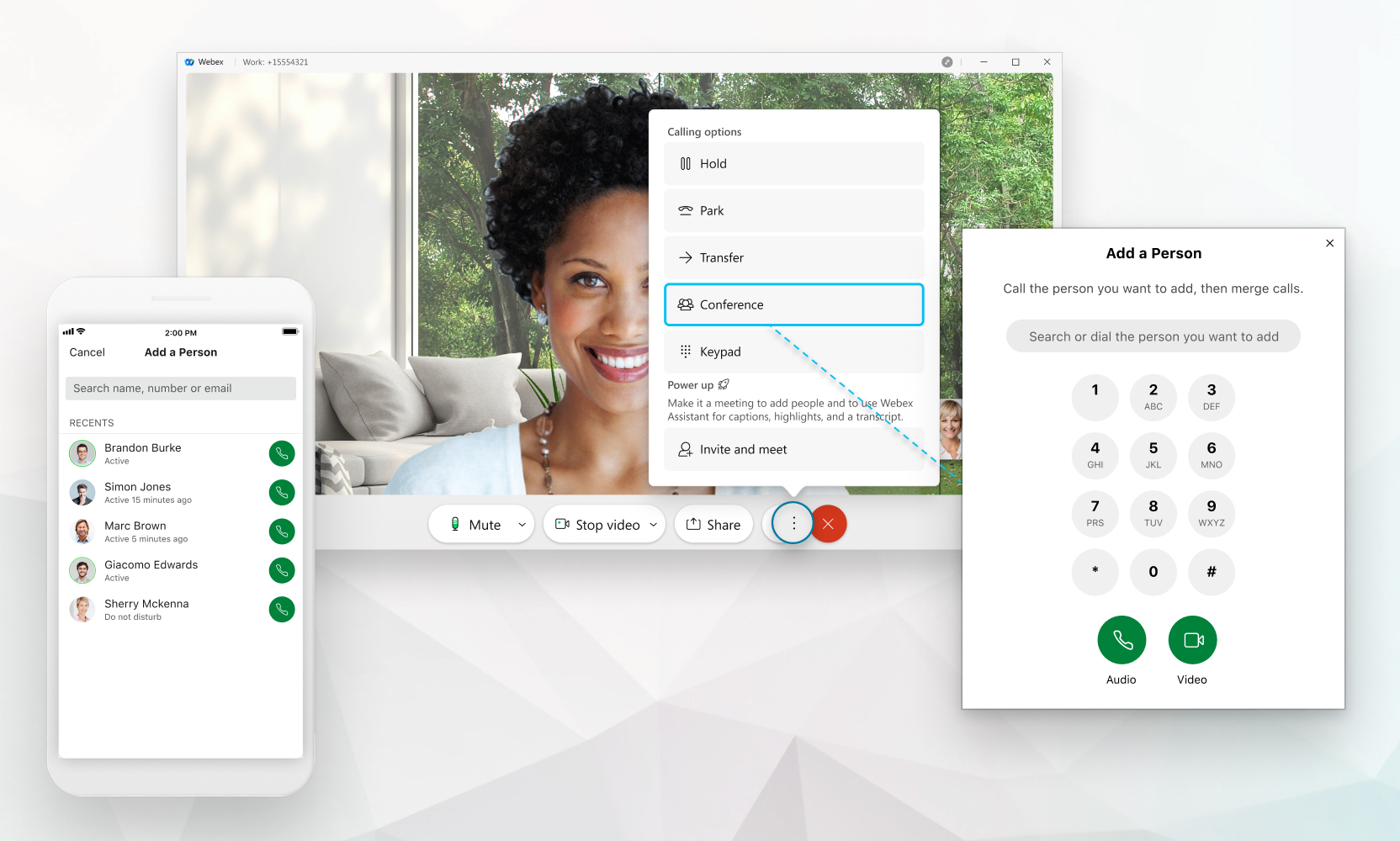
You can add people to the call only if you're set up with a calling service such as Unified CM, Webex Calling, or your Calling is Hosted by a Service Provider. If you're not sure what you're set up with, you can find out what calling service you have.
The number of people you can add to a call depends on your calling service. If you are set up with Webex Calling, the maximum number is 6. If you're set up with Unified CM, the number of people you can add depends on how your administrator has set up conferencing resources for you. If your calling is hosted by your Service Provider, the number is determined by your Service Provider (can be between 3 and 15).
| 1 |
When you're in a call with someone, click More
Let the person in the first call know that they'll be put on hold. |
| 2 |
Enter a number or a name and then choose whether you want to make it an
Audio
|
| 3 |
Select Everyone is now in a conference call and you can view all the participants by
selecting |
You can also start a conference when you are connected or paired with your desk phone.
When participants leave the conference call and only 2 are remaining, the call changes back to a regular one to one call where call transfer and group park (if enabled) are available.
If you prefer a full meetings experience with high quality video, sharing, and advanced meetings features, you can alternatively select Invite and Meet and the call is converted to a Webex Meetings. This option is only available if you have a Webex Meetings license. For more see Move a call into a meeting
| 1 |
When you're in a call with someone, tap More
Let the person in the first call know that they'll be put on hold. |
| 2 |
Enter a number or a name and then choose whether you want to make it an
Audio
|
| 3 |
Select Everyone is now in a conference call and you can view all the participants by selecting
When participants leave the conference call and only 2 are remaining, the call changes back to a regular one to one call where call transfer and group park (if enabled) are available. |

 and then select
and then select  to join the two phone calls.
to join the two phone calls.
