Webex App | Raise your hand in a meeting
 Feedback?
Feedback?
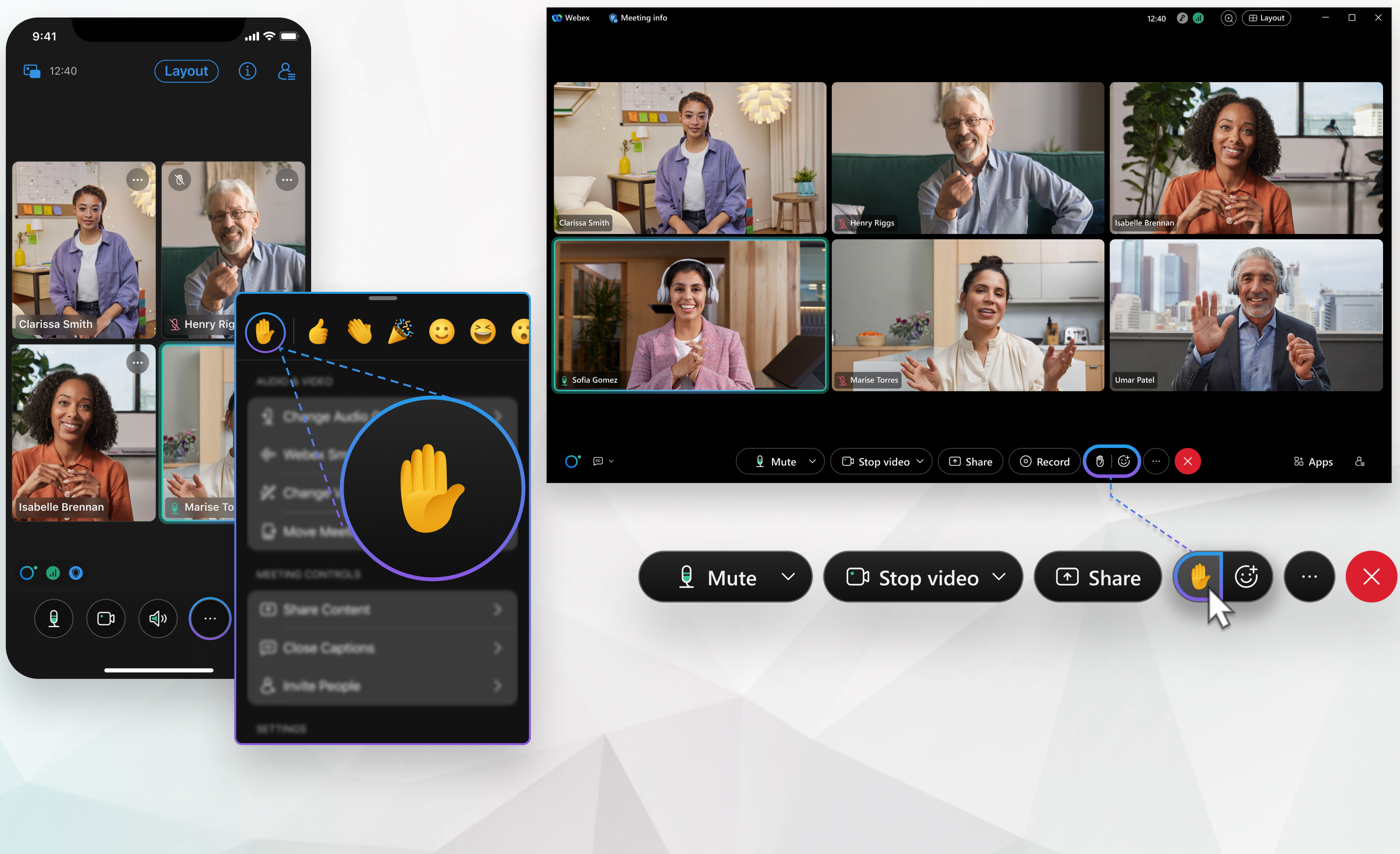
Choose the skin tone you prefer for the raise hand emoji.
You can sort the participants list to see everyone who has their hand raised.
If the host or cohost turns off the raise hand feature, you can't raise your hand.
If you joined by phone only, use your phone's keypad to raise your hand.
|
During a meeting, click Raise hand If you turn on recognize hand gestures, you can physically raise your hand in front of your camera instead of clicking Raise hand. A raised hand If the host muted you but now wants to let you speak, the app prompts you to unmute yourself. 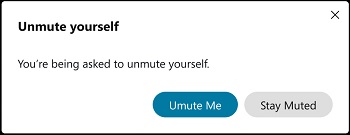 To lower your hand, click Lower hand |
|
During a meeting, tap More A raised hand If the host muted you but now wants to let you speak, you're prompted to unmute yourself. To lower your hand, go back to More |


 appears next to your name in the participants list, indicating to the host that you want to speak.
appears next to your name in the participants list, indicating to the host that you want to speak.
 .
.
