Webex App | Show or hide Webex App when sharing your screen
 Feedback?
Feedback?We include your Webex App windows, by default, when you share your screen in a meeting. To prevent your Webex App from being visible to other participants, make sure to hide it.
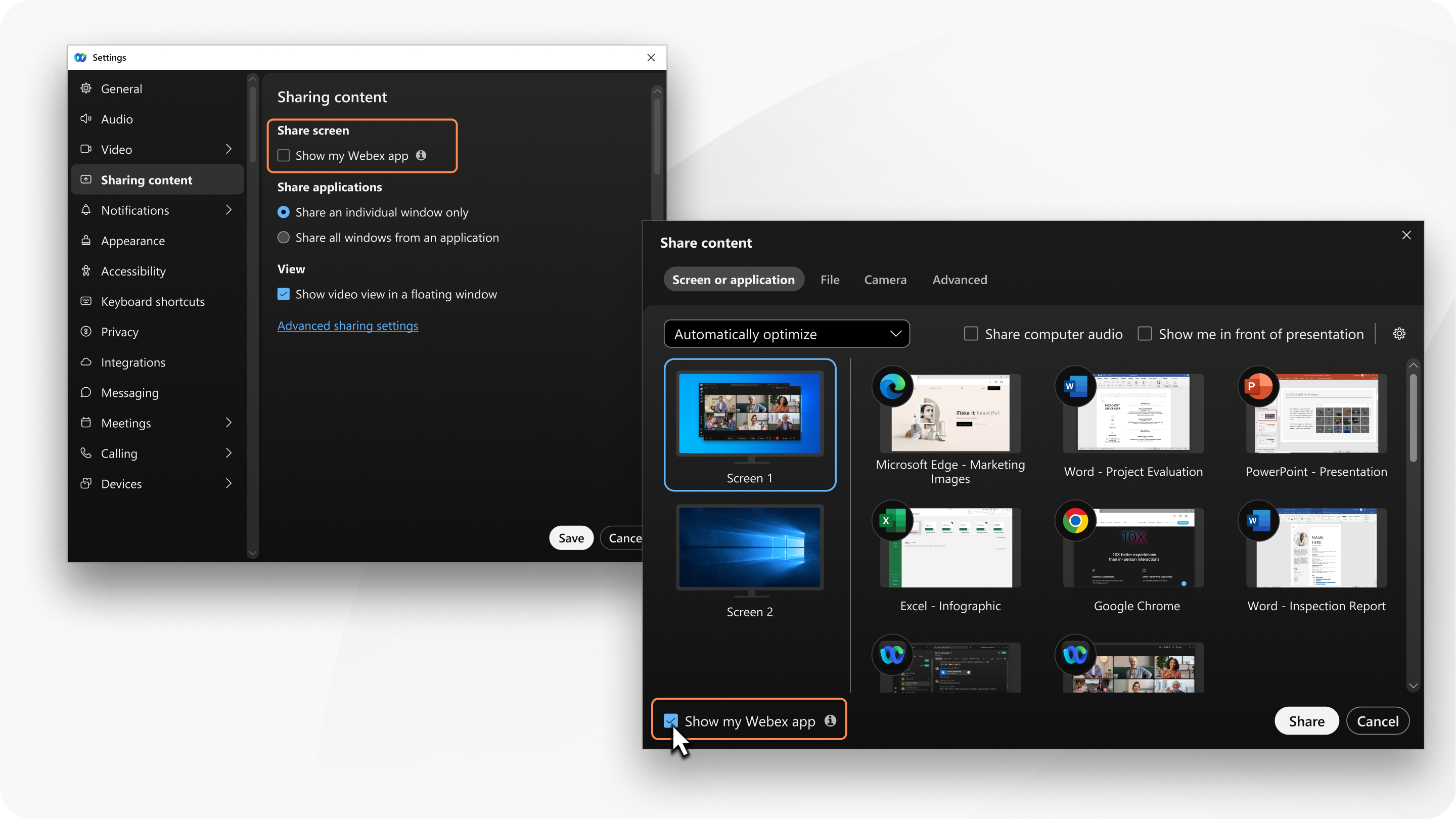
If you only want to share Webex App and not your entire screen, share your application instead.
| 1 |
Use one of the following options to show or hide your Webex App:
|
| 2 |
Check Show my Webex app to show Webex App while sharing your screen or uncheck Show my Webex app to hide Webex App while you share your screen. We save your setting for future meetings.
|
Was this article helpful?


 . Then, in the
. Then, in the 
