Edit display names in meetings and webinars
 Feedback?
Feedback?Choose what name you display in meetings and webinars. Hosts, cohosts, participants in meetings, and panelists in webinars can change in-meeting display names. When you edit names, they show up in participants lists, name labels, video thumbnails, chats, and notifications.
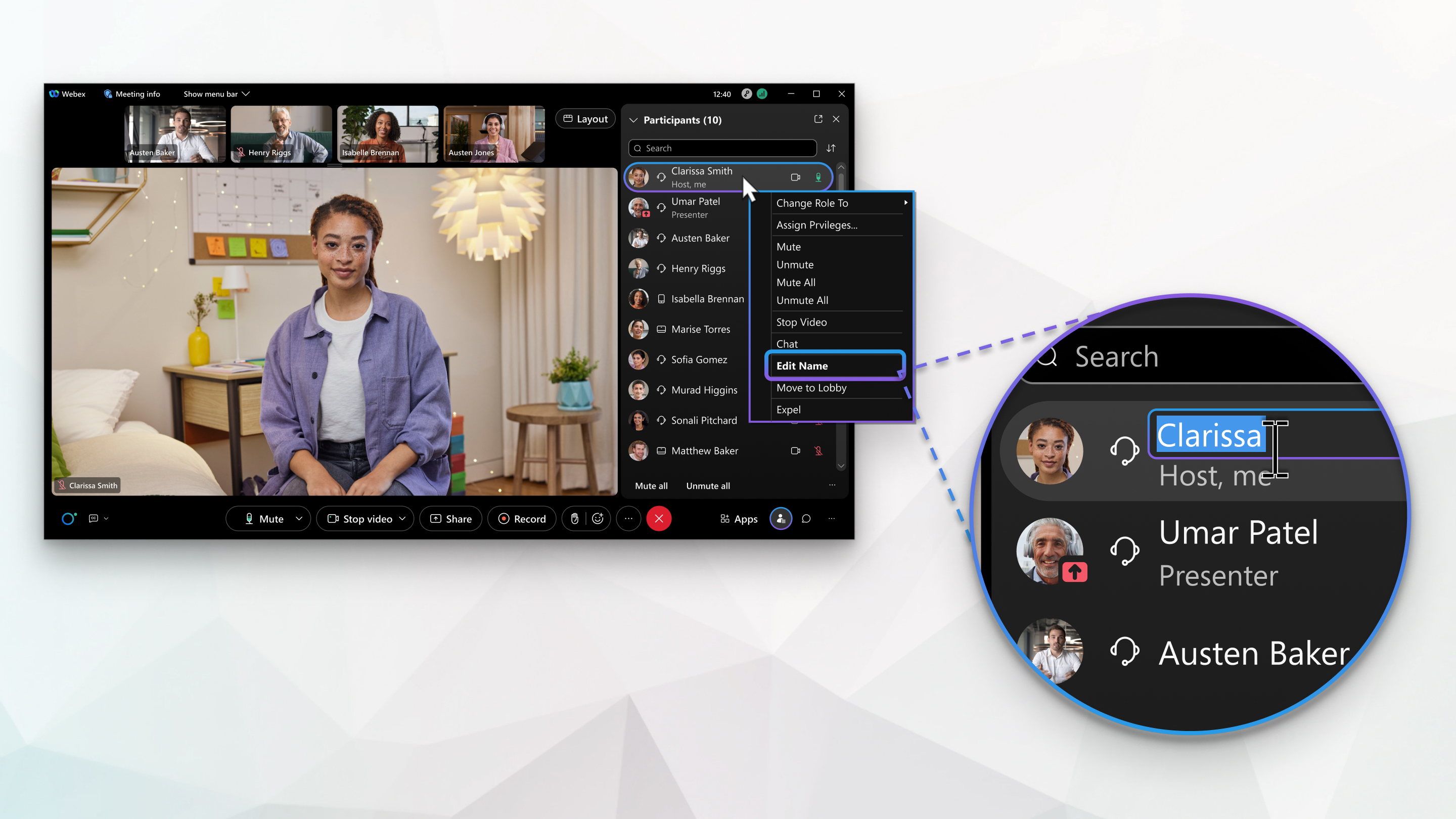
A meeting participant or webinar panelist can edit their own display name in the meeting or webinar. Hosts and cohosts can edit any in-meeting name for any meeting participant, webinar panelist, or video device in a meeting or webinar. When an in-meeting name is edited, it's visible to all other participants in the meeting, and in any postmeeting recording. Postmeeting recordings and usage reports show the last edited name before the end of the meeting. When an in-meeting name is edited, it applies to that meeting only.
To edit your display name in the app, edit your profile.
| 1 |
Edit the participant or panelist from the video thumbnail, or participants list:
|
| 2 |
Edit the display name, and click Save. |
Was this article helpful?




