Search for keywords across all Webex meetings and webinars
 Feedback?
Feedback?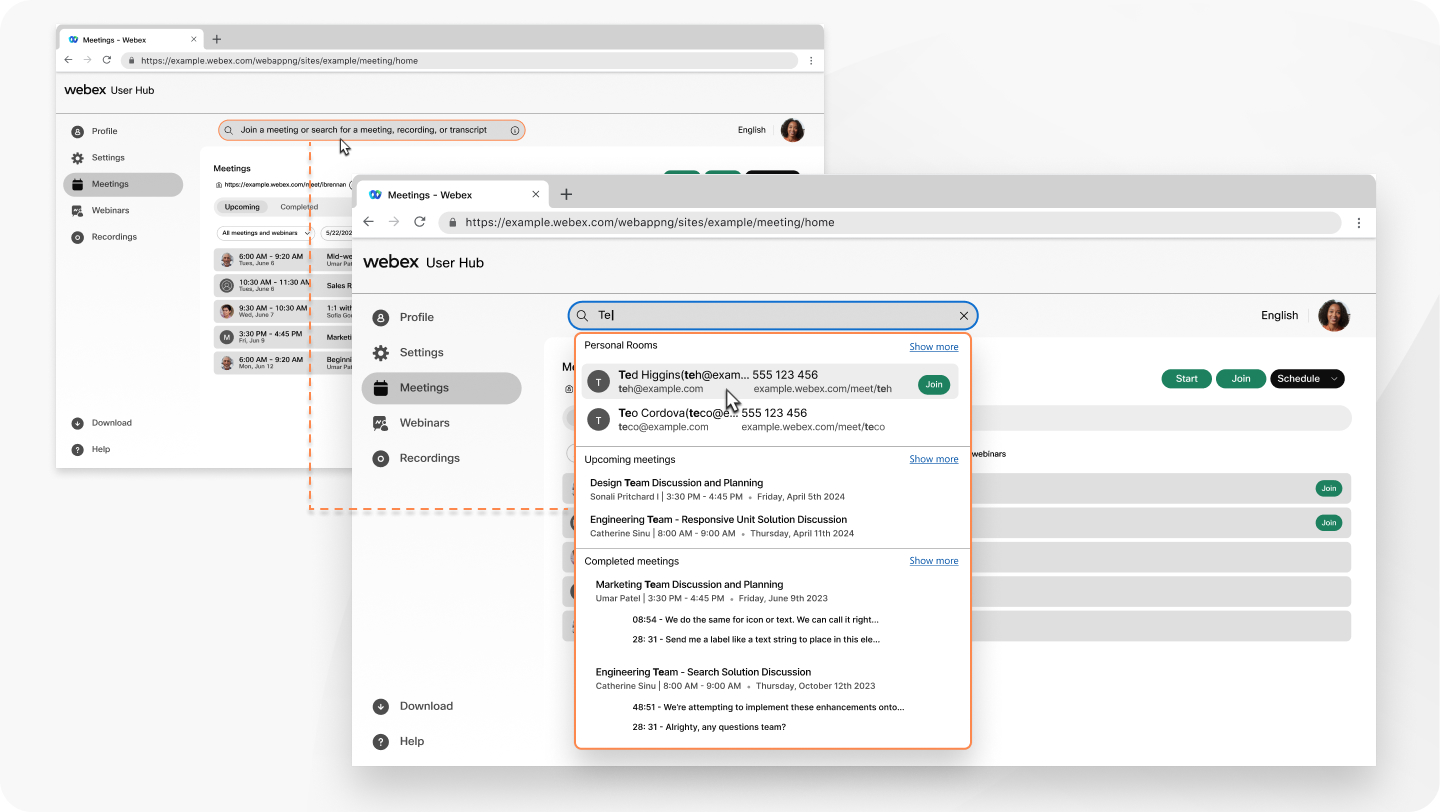
If a transcript wasn't created for the meeting or webinar or if the meeting or webinar occurred before Webex Assistant was enabled on your Webex site, the keyword is only found if it was used in the meeting or webinar title.
Before you begin
Beginning with the 41.6 update, it's also available in Webex Webinars webinars in webcast view mode for plans that support up to 10,000 users and as an add-on for plans that support up to 1000 users.
In the 41.7 update, meetings started or joined from the Webex App that aren't full-featured meetings support Webex Assistant. Meetings started or joined from a space doesn't support Webex Assistant.
| 1 |
In the search bar, type the word or phrase that you're looking for. |
| 2 |
Choose any item in the search results. |


