Turn off a participant's video in Webex Meetings, Webinars, and Events (classic)
 Feedback?
Feedback?Have you ever wanted to turn off video for a participant who's left the room, or when there's a distraction in the background? Hosts can turn off a participant’s video during a meeting, webinar, or event.
Before you begin
|
From the Participants panel, right-click on a particular user or video system and select Stop Video . 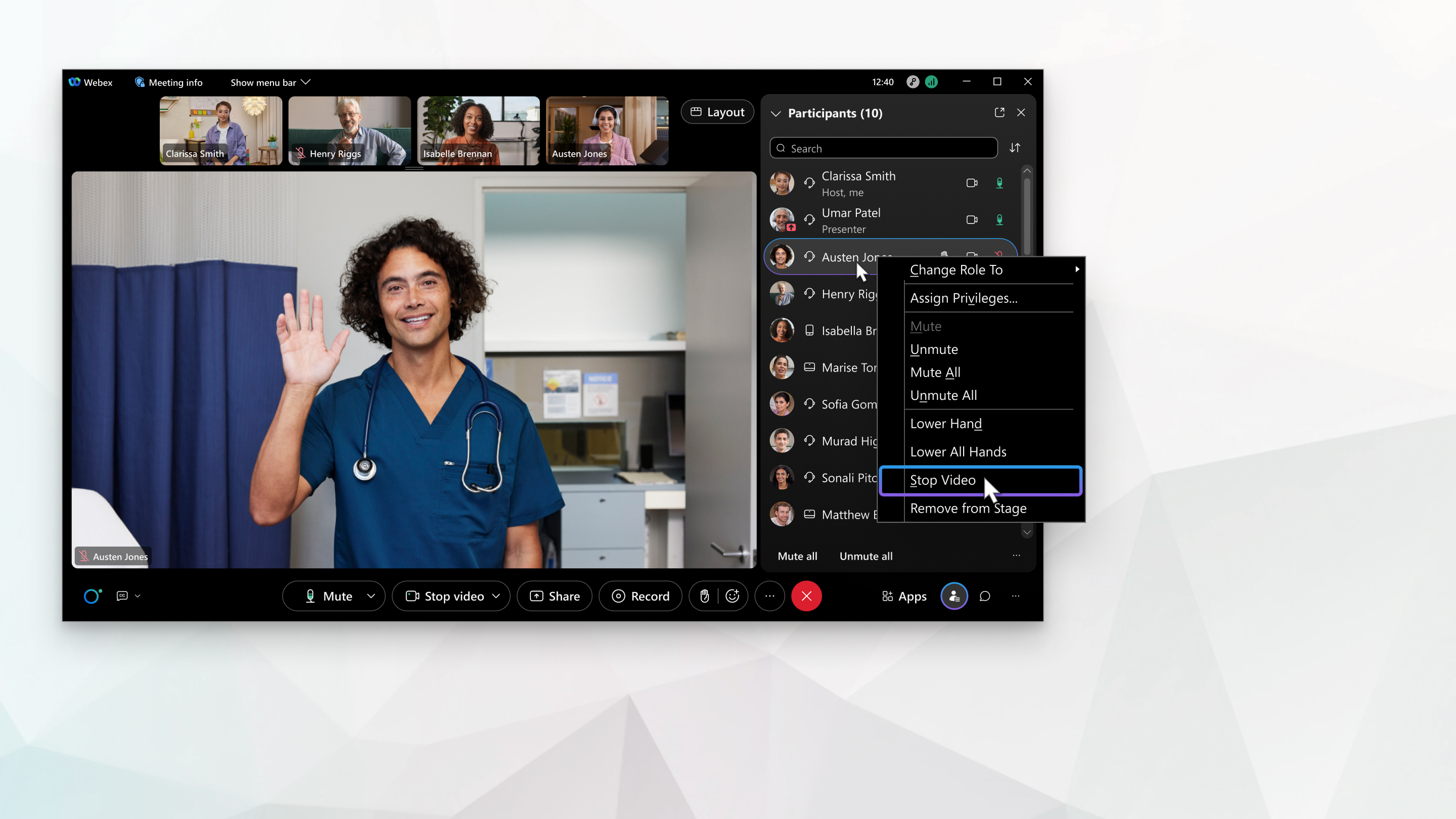
Participants can turn their video back on when they're ready, including if they leave and rejoin the meeting. In webinars and events, only panelists can send video.
If the main video window is locked on a particular user, see Select who you want to focus on in the main
window.
If the main video window is locked on a particular user, hosts or presenters can also switch seamlessly to lock on a different participant, without having to unlock the video first. |
Was this article helpful?


