Webex App | Show or hide names in thumbnail videos
 Feedback?
Feedback?During a meeting, we hide participants’ names in their thumbnail videos, by default. If you don't know everyone in the meeting, show their names.
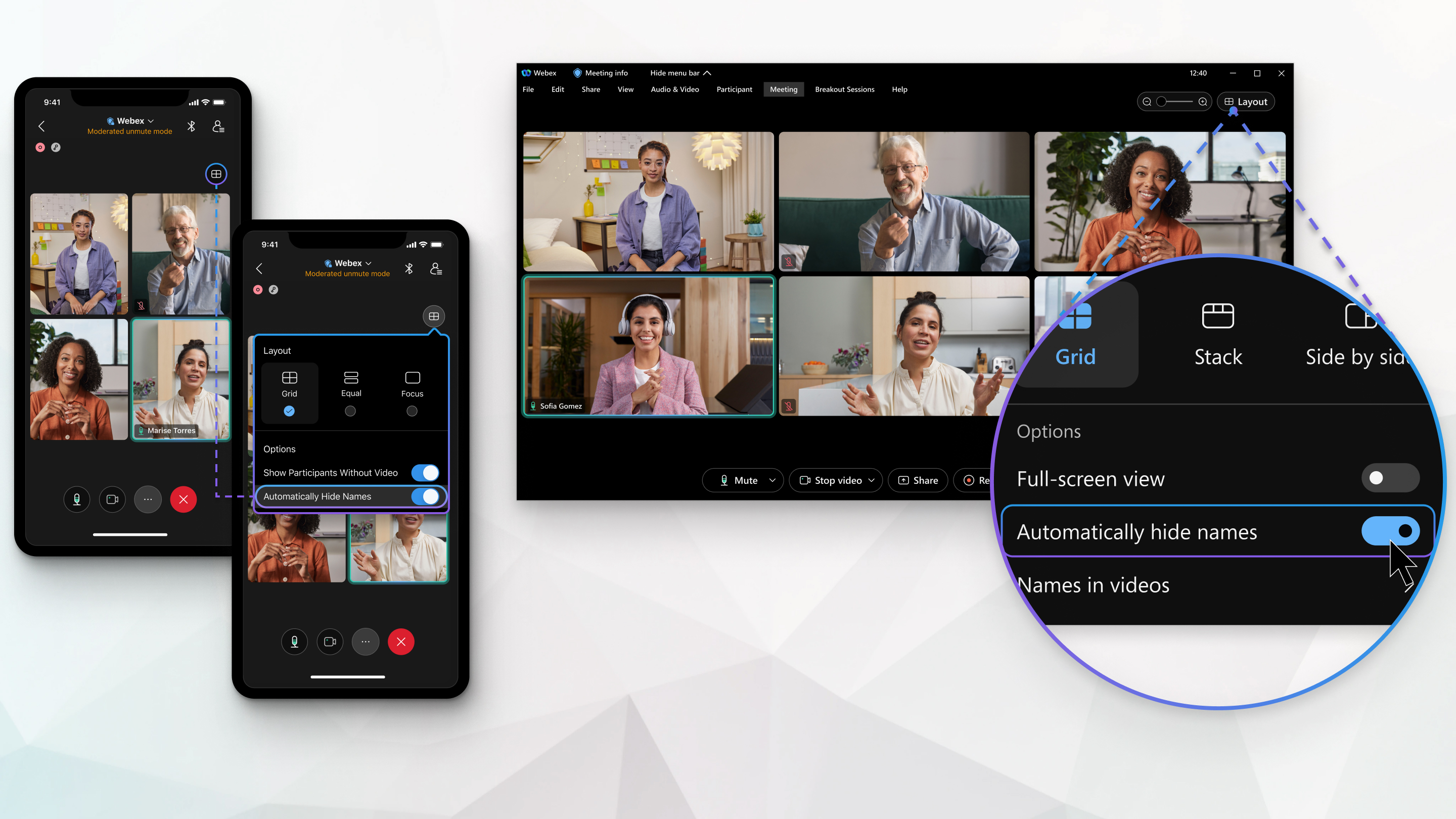
When names are hidden, you can still see the name of an individual participant by hovering over that person's video.
The active speaker’s name always shows so you know who's talking.
| 1 |
When you're in a meeting, click Layout When you're not in a meeting, click Settings
 on the navigation sidebar and select . on the navigation sidebar and select . |
| 2 |
Toggle off or uncheck Automatically hide names to show the names in the videos. If you decide that you want to hide the names, toggle on or check Automatically hide names. |
 so that it applies to all future meetings.
so that it applies to all future meetings.| 1 |
When you're in a meeting, tap Layout |
| 2 |
Toggle off Automatically hide names to show the names in the videos. If you decide that you want to hide the names, toggle on Automatically hide names. We save the setting so it applies to all future meetings. |
Was this article helpful?



